There is a strange error reported by some users lately about an Unknown Locale keyboard wherein this unknown locale is listed in their keyboard list – but doesn’t show up in any of the language settings. The common one being reported is the qaa-Latn locale. In this post today, we will learn how to remove this unknown locale from your PC.
How to remove Unknown Locale (qaa-Latn) keyboard in Windows 11/10
The steps you can take are:
- Uninstall any third-party keyboard app
- Remove language from the language settings
- Use PowerShell Script
- Use Command Prompt
1] Uninstall any third-party keyboard app
Check if you have any third-party keyboard apps installed on your machine. This error of Unknown Locate is reportedly seen because of the Keyman app (keyboard app). Go to the installed programs from the Control Panel and see if it is there.
If you have this application installed on your PC, uninstall it and reboot it. Then, check if the qaa-Latn locale is gone.
2] Uninstall the language from the language settings
To remove the Unknown Locale (qq-Latn) keyboard, you can first install and then uninstall the language from your PC.
Go to Settings (Win+I)
Open Time & Language–>Language
Type qqaa-Latn and click on Next and Install.
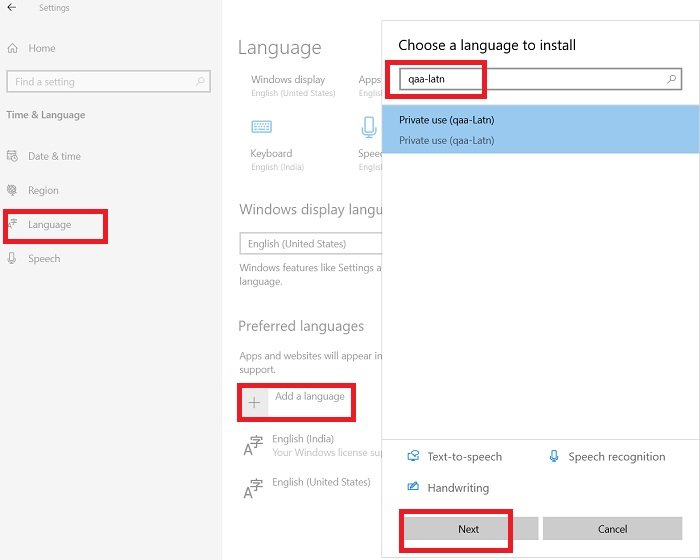
Wait for a minute or so and you can see qaa-Latn in your preferred languages
Then you can remove it simply by clicking on Remove.
Reboot your PC and check the keyboard languages, it should be there anymore.
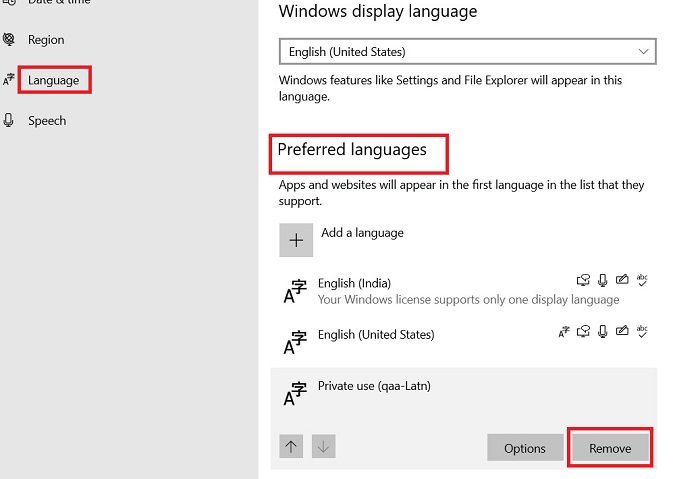
This should solve your issue.
3] Use Powershell Command
If the tips mentioned above don’t work, you can try the PowerShell command. To open Powershell, click on the Windows icon on your screen and type Powershell. Run it as an administrator.
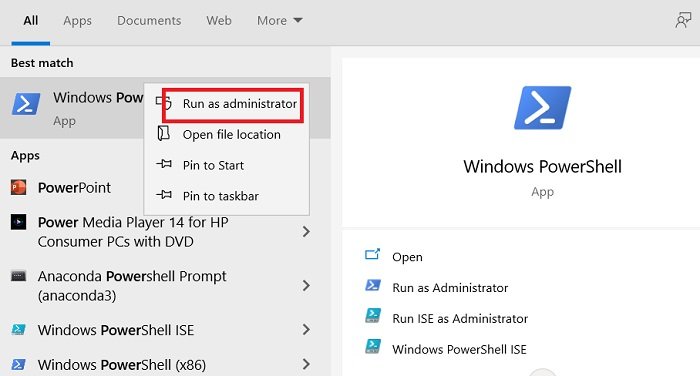
Type command
Get-WinUserLanguageList
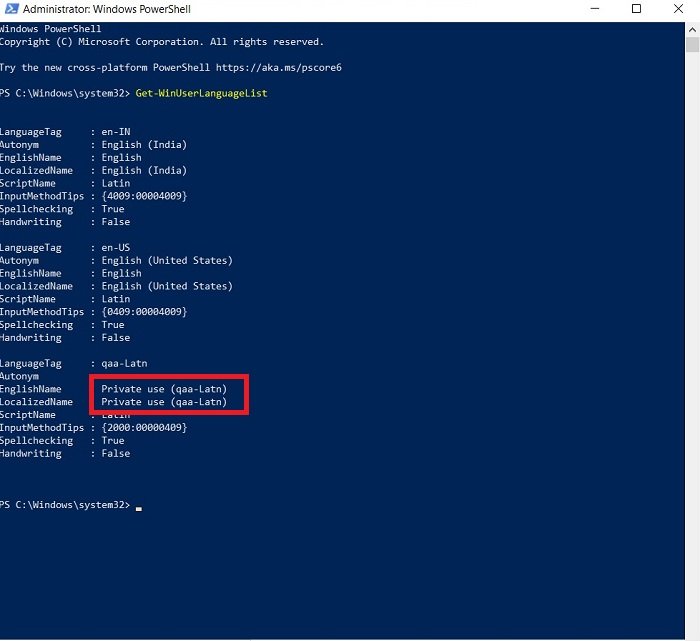
If you see qaa-latn in the list, type command-
Set-WinUserLanguageList en-US -Force
and hit Enter.
This should most possibly remove the locale qaa-Latn from your keyboard and change it to English-US.
Type this command again to check-
Get-WinUserLanguageList
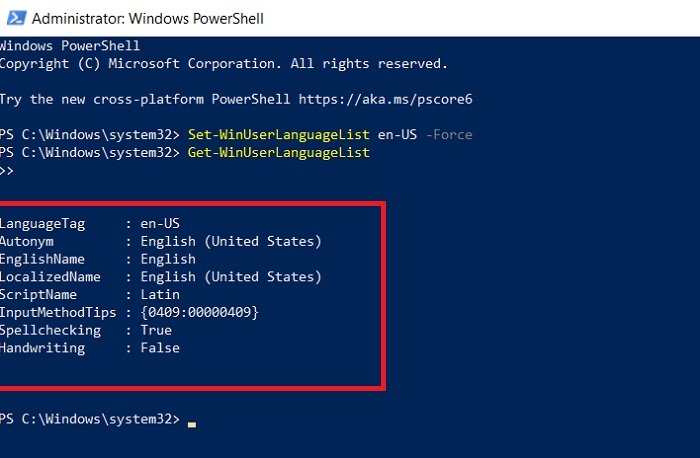
You are set!
4] Use Command Prompt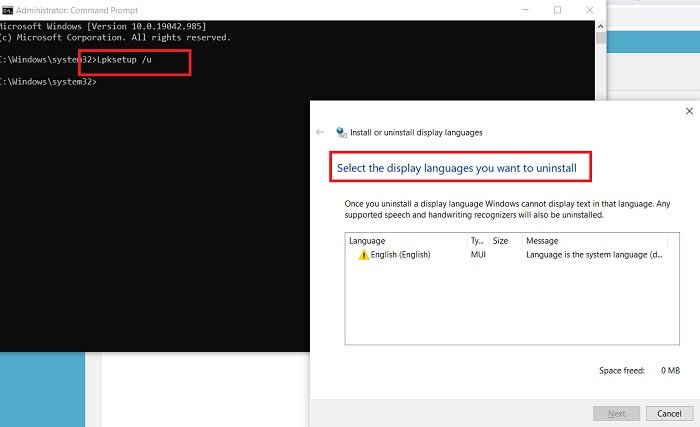
Using Powershell will probably solve your issue but if it doesn’t try using the Command Prompt.
Click on the Win icon on your screen and type cmd, right-click on Command Prompt, and select Run as Administrator.
In the Command Prompt, type the command-
Lpksetup /u
This will open a pop-up to uninstall the languages from your PC.
If you see qaa-Latn in the list of display languages, you can uninstall it from here.
These were some tested fixes for the issues of the Unknown Locale keyboard.
Hope this solves your problem, do let us know if it does.
How do I change the locale on my keyboard?
To change your keyboard locale, go to the Control Panel or Settings, select “Language & Region,” and add a new language. Once added, use the shortcut Alt+Shift to switch between layouts. The taskbar will show your current keyboard locale. Ensure the desired language is added for seamless switching.
How do I get rid of unwanted keyboard layout in Windows?
To remove an unwanted keyboard layout in Windows, go to Settings > Time & Language > Language & Region. Click on the ellipses next to the keyboard layout you want to remove, and select “Remove.” This will delete the specified keyboard layout from your system.

Leave a Reply