We have seen how to make your Windows 10 computer a Trusted PC. Today we will see how to remove Trusted PC. Making a computer a Trusted PC is great, as it helps sync data, verify your identity automatically and perform sensitive actions like resetting your password or managing your billing info without having to enter a security code each time. But there may come a time, when you may want to remove it as a Trusted PC.
Remove Trusted PC from Microsoft Account
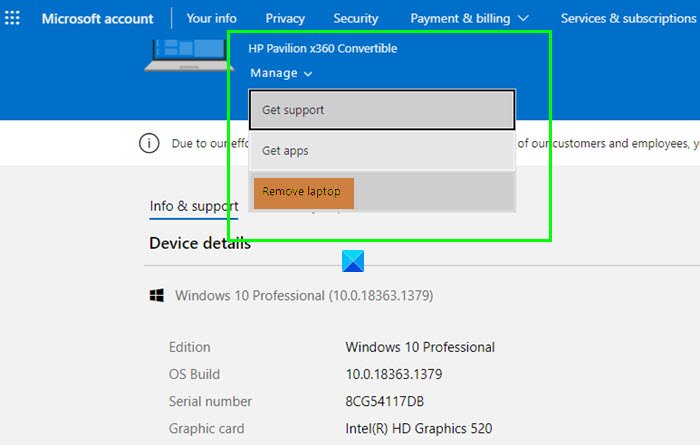
To remove Trusted PC from Microsoft Account:
- Log in to your Microsoft Account.
- Select All Devices link
- You will land on the Devices details page.
- Identify the PC that you want to remove as Trusted PC and click on it
- On the next page, select the Manage drop-down link
- Click on Remove laptop or Remove PC link
- Give your confirmation to Delete the device.
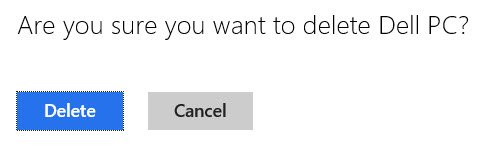
That is all.
You will now be sent a confirmation email to complete the process and be again asked to confirm the removal of the Trusted PC. Follow the instructions mentioned in the mail to remove the Trusted PC.
Hope that helps!
