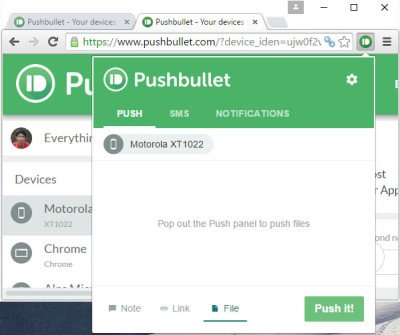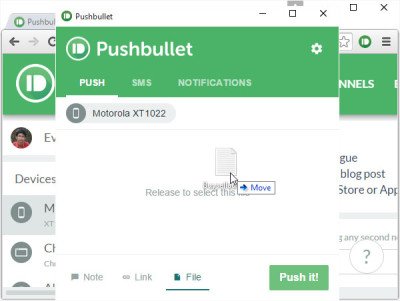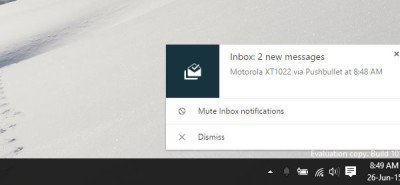There are different ways to share files between a PC and a mobile. For instance, you can use Bluetooth, WiFi File Transfer apps, data cable, etc., to transfer documents, video, audio, and other files. But you will notice that these methods work only if your PC and mobile are in front of you. If your PC is in your home and your mobile is in your office, you cannot ask someone to send any file from your PC to your mobile. Obviously, you can use cloud storage to share files, but that requires your login credentials. To solve this type of problem, you can use PushBullet.
PushBullet is a free tool for almost all platforms, including Windows PC, Windows Phone, Android, iOS, etc. In fact, PushBullet is even available as a browser extension for Google Chrome, Microsoft Edge and Mozilla Firefox.
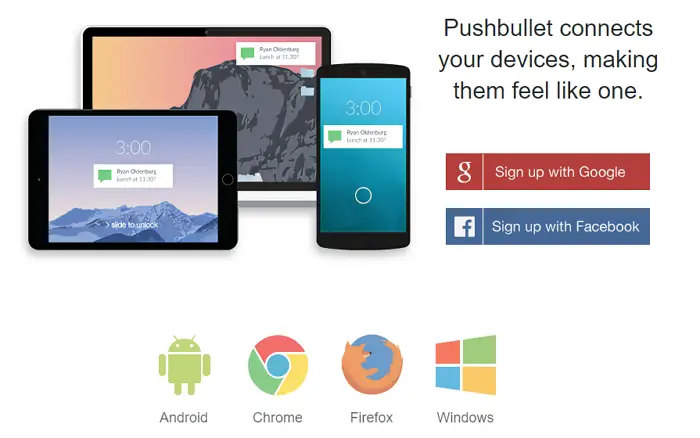
Sending and receiving files, links, notes, etc., are very easy with PushBullet. It uses your data connection to send and receive files. The most exciting thing is you can send large files – more than 1GB is also possible – over PushBullet, and it is possible to connect any number of devices. Another exciting thing is that you do not have to connect to the same WiFi network. It would help if you used the same email ID or Facebook account and data connection to send a note, file, link, etc.,
This tutorial shows you how to set up PushBullet with the Chrome browser to send files & data to Android devices.
Download and install the PushBullet app for your device. It is available for the following devices:
- PC: Windows, Mac
- Mobile: Android, iPhone
- Browser: Google Chrome, Mozilla Firefox, etc.
The other clients made by the PushBullet community are:
- Windows Phone: PushPin, Pushfile
- Ubuntu: PB Indicator
- BlackBerry: BlackBullet, PushPlane
- Mac: PushPal
How to use PushBullet with Chrome & Android
The following guide has been executed on Google Chrome and Android. However, you can use the same steps to start with PushBullet for any platform.
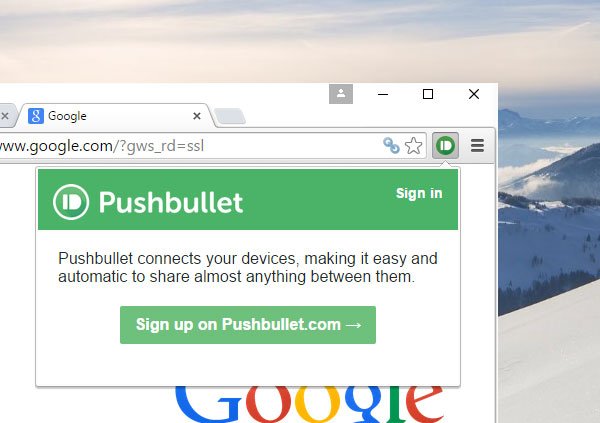
After downloading, click on the corresponding icon to Sign Up. You can sign up using your Google or Facebook account. Whether you use a Google or Facebook account, remember to use the same account everywhere.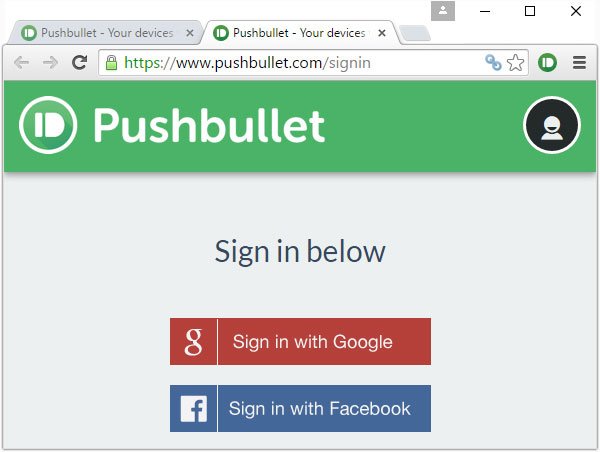
After signing up, you can send a Note, link, or file from any connected device to any other device. It is also possible to send anything through the web version of PushBullet.
Anyway, to send anything, find out the compose box (for the web version) or click on the PushBullet icon in the extension bar. Next, select what you want to share (i.e., File, note, or link). After that, select a device, write the headline and fill up all the other things.
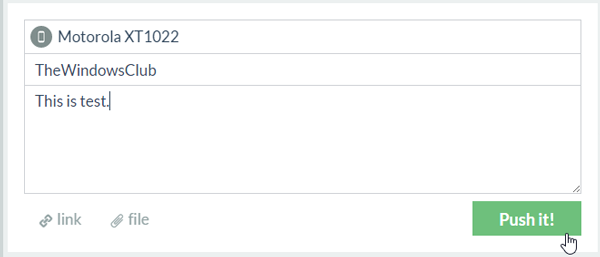
Then hit the Push It! button. You will get the file instantly on the selected device.
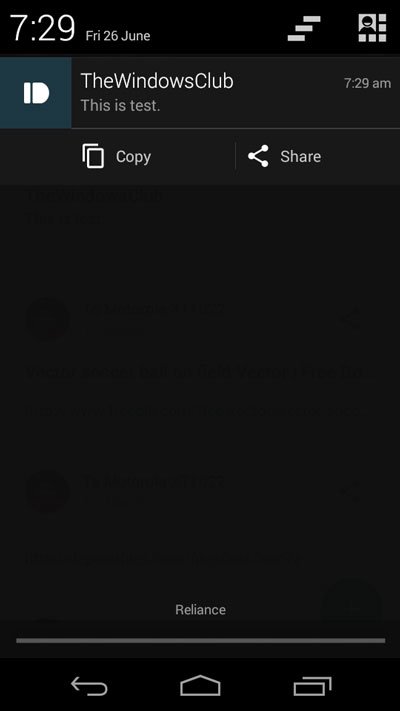
Sending Notes and Links is more accessible than sending a File, as this requires an additional step. To send a File, just select File. You will get the following message:
Just click on that and use the drag & drop technique to select the file. You can send any file having any size.
The same Push It! button will let you send the file.
Notification Forwarding
PushBullet can also send your mobile notifications to the desktop. That means that if any notification is pending on your mobile, you will get that on your desktop. However, you need to enable Notification Forwarding on your mobile to get it.
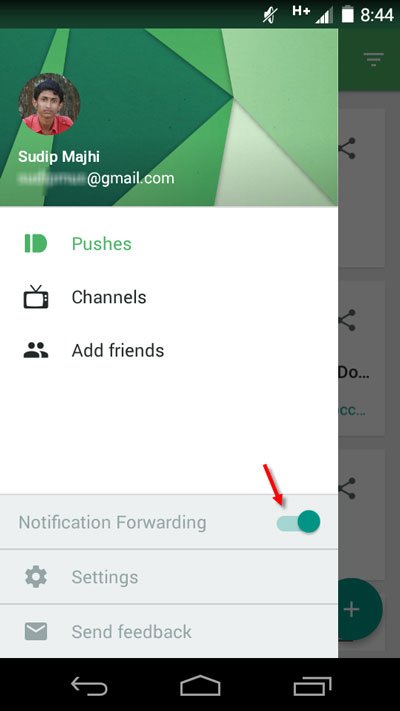
You will get all notifications like this:
I hope this little app can help you send a note, file, link, or anything from one connected device to another.
If you like PushBullet, you can download it from here.
How to use Pushbullet in Windows
You can download and install the Pushbullet application for Windows and send messages or notifications between two devices. You can view your Phone notifications, send text messages, send links, files, and so on. However, a better way to do that in Windows is to use the Phone Link app.
Is the Pushbullet app free?
The app is free, but its free version is limited. You can buy a paid subscription to unlock its full functionality. You will be able to mirror notification action, Universal copy & paste, Unlimited messages, more storage space, and more.