Changing the mouse pointer according to the theme we use in Windows 10 is normal. There are a lot of options available to change. But these mouse pointers might be confusing if many people use a computer. It takes time to get accustomed to the new mouse pointer. The only fix is to prevent users from changing the mouse pointer. This guide shows you how to prevent users from changing the mouse pointer in Windows 11/10.
Regularly changing mouse pointers might be confusing. Every user might not be open to different types of mouse pointers. The default mouse pointer is the most preferred one for most users, and changing it to a different one makes things hard for them. Let’s see how we can prevent users from changing mouse pointers on Windows 11/10.
Prevent Users from changing Mouse Pointers in WIndows 11/10
To prevent users from changing mouse pointers on Windows 11/10, you will have to edit the group policy. To do that you need to access Group Policy Editor. Press Win+R on the keyboard and type gpedit.msc in the Run box and press Enter.
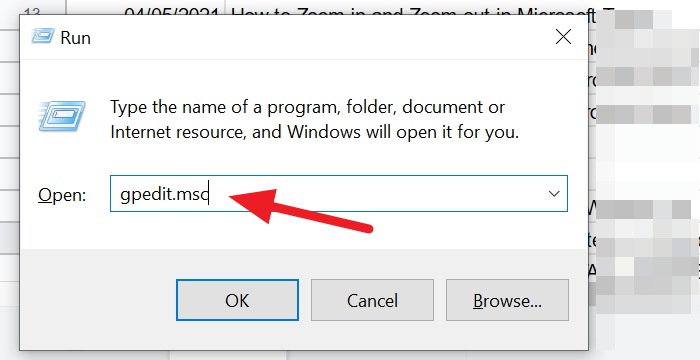
It will open the Local Group Policy Editor window. Go to the following setting:
User Configuration > Administrative Templates > Control Panel > Personalization
You will find a file with the name Prevent changing mouse pointers. 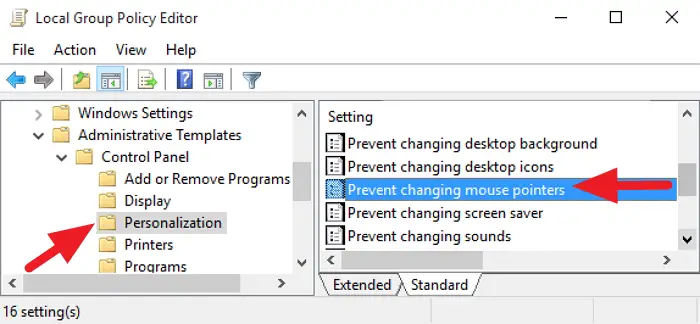
Right-click on it and select Edit from the context menu.
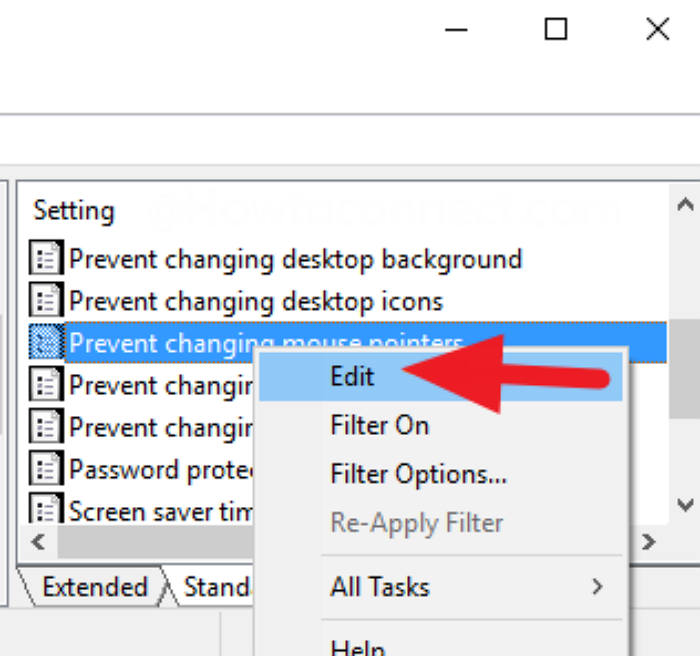
A prevent changing mouse pointers dialog box will open. Check the radio button beside Enabled and click on Apply and then on OK.
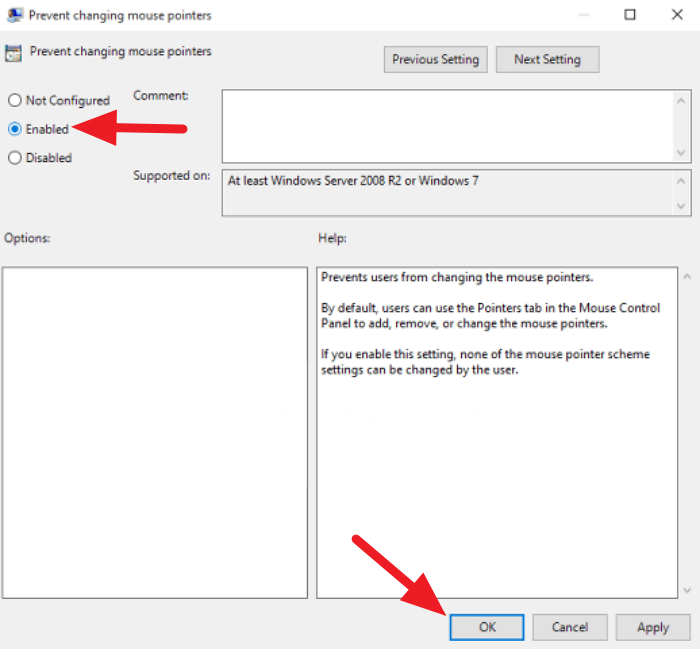
It will remove the option to change the mouse pointers. You need to disable the setting to regain this option.
This is how you can prevent users from changing mouse pointers on Windows 11/10.
Read
Leave a Reply