Microsoft Edge is the default browser in Windows 10. But if you prefer to use IE, then this post will show you how to open Internet Explorer in Windows 10 and how you can pin it to your Start Menu or Taskbar for easy access and how you can even set it as your default web browser.
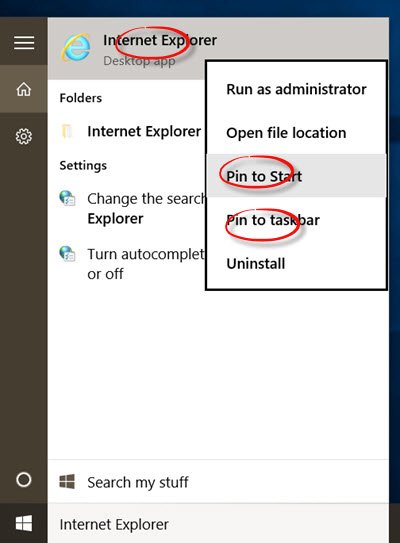
Open Internet Explorer in Windows 10
- Open Windows 10 taskbar search
- Type Internet Explorer
- You will see it appear in the results.
- Clicking on it will open Microsoft Internet Explorer.
Now let us see how to Pin IE icon to the Start or Taskbar & set is as the default browser.
Pin IE icon to Windows 10 Start or Taskbar
Right-click on the Start search result and select Pin to Start or Pin to taskbar, according to your preference. The IE icon will get pinned.
Set IE as the default browser in Windows 10
If you use it frequently, you can set it as your default browser via Internet Options > Programs tab > Internet programs > Set programs. Control Panel will open. You can set Internet Explorer as the default browser under Set your Default Programs applet.
This is how you can open Internet Explorer 11 in Windows 10, and how you can pin it to your Start Menu or Taskbar for quick, frequent access and set IE as your default browser.
Read: How to open and use Internet Explorer in Windows 11.
How do I download Internet Explorer?
Visit this link on microsoft.com and select the version of Internet Explorer 11 that you want to download.
Is Internet Explorer still available for download?
Well, it is still available for download at microsoft.com but you should know that Internet Explorer is officially out of support as of June 15, 2022.
These links may also interest some of you:
