If you encounter OneDrive error 0x8004e4be, There was a problem signing you in, on your Windows 11/10 PC, read this post to learn how to fix it.
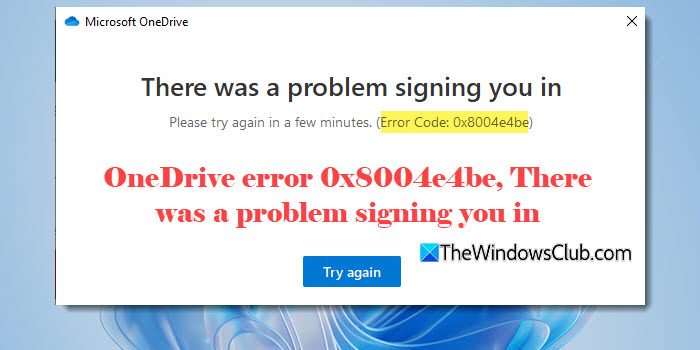
A few users have been experiencing an issue where OneDrive doesn’t retain their login session after restarting the PC. It shows some account associations and keeps asking them to sign in, but the login fails with an error of 0x8004e4be. The complete error message reads:
There was a problem signing you in
Please try again in a few minutes. (Error Code: 0x8004e4be)
Fix OneDrive error 0x8004e4be, There was a problem signing you in
OneDrive error 0x8004e4be, There was a problem signing you in, usually indicates a sign-in issue with OneDrive, often due to network problems, server-side issues, incorrect login credentials, outdated OneDrive, corrupted files or folders, or conflicts with security software.
To fix the error, ensure your PC is connected to the internet and no outages affect the OneDrive service. You can confirm this by visiting OneDrive’s service status page here.
If the error persists, use these solutions to fix it:
- Check date and time settings
- Sign out and sign back in to OneDrive
- Clear cached credentials
- Reset or Reinstall OneDrive
- Adjust security software settings
Let us see this in detail.
1] Check date and time settings
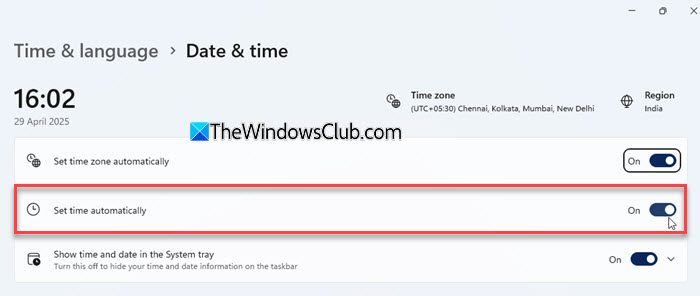
When you log in, OneDrive checks your system’s timestamp against Microsoft’s servers. Since login tokens and security certificates depend on exact timing, authentication failures may occur if your PC’s clock is wrong, leading to errors like 0x8004e4be.
To fix this, ensure ‘Set time automatically‘ is enabled in Windows settings. Right-click the clock in the system tray area and click Adjust date and time. Make sure the toggle next to Set time automatically is ON.
2] Sign out and sign back in to OneDrive
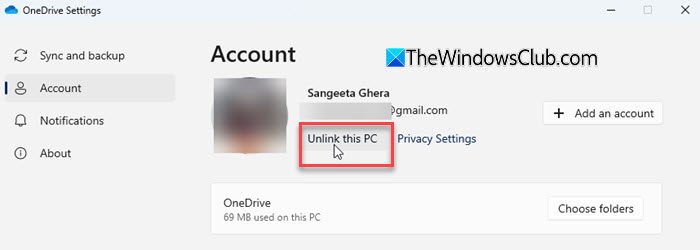
If expired or corrupted login tokens are preventing OneDrive from authenticating or your account is stuck in a half-signed-in state, signing out and signing back in helps fix the issue.
Right-click the OneDrive icon in the taskbar (cloud icon). Select Settings > Account > Unlink this PC. When prompted, confirm with Unlink this PC. Then sign in again with your Microsoft account.
3] Clear cached credentials
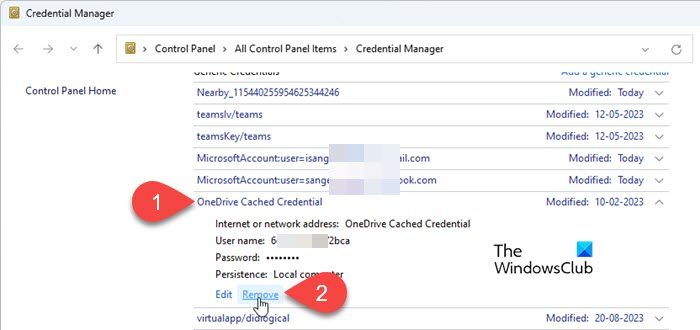
Sometimes, outdated or corrupted cached credentials can cause sign-in issues with OneDrive. In such cases, clearing these credentials often resolves the problem.
Type ‘credential’ in the Windows Search bar. Credential Manager will show up on top of the search results. Click Open to open the app.
Under Windows Credentials, find and remove any entries related to OneDrive or your Microsoft account. Then restart OneDrive and try signing in again.
4] Reset or Reinstall OneDrive

If the above steps don’t work, resetting or reinstalling OneDrive might help. While resetting clears settings, cache, and sync configurations, reinstalling replaces the core app files if they are damaged or missing.
Note: While both resetting and reinstalling OneDrive do not delete your files stored in the cloud, we recommend backing up your local OneDrive folder (just copy it elsewhere temporarily) as a precaution, especially if you have unsynced changes.
Press Win + R to open the Run dialogue. Copy and paste the following command into it and press Enter:
%localappdata%\Microsoft\OneDrive\onedrive.exe /reset
Wait a few moments. OneDrive will disappear and restart automatically. See if you’re able to log in without error 0x8004e4be. If not, reinstall OneDrive.
Press Win + I to open the Settings window. Go to Apps > Installed apps, and search for OneDrive. Click the three-dot icon next to Microsoft OneDrive and select Uninstall. Next, download the latest version of OneDrive from Microsoft’s official website. Run the installer and follow the prompts to sign in and set it up again.
5] Adjust security software settings
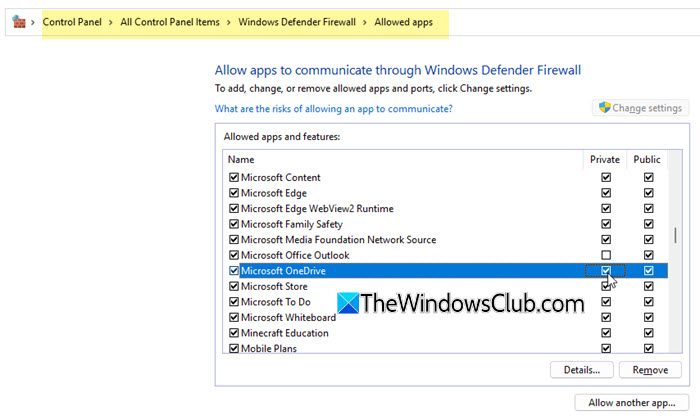
Interference from security software (antivirus or firewall) can also cause OneDrive login issues. To rule out this possibility, add OneDrive to the list of allowed apps in your firewall settings to ensure it’s not blocking access to Microsoft servers.
Open Control Panel and switch View by to Large icons. Click Windows Defender Firewall > Allow an app or feature through Windows Defender Firewall. On the next screen, click Allow another app. A pop-up will appear. Browse and select OneDrive.exe and click Add to add it to the list of allowed apps. Ensure both the checkmarks next to Microsoft OneDrive (Private, Public) are ticked.
If you’re using third-party antivirus software, temporarily disable it. If login works, add OneDrive to the exception or whitelist in the antivirus settings.
Ensure your antivirus and firewall are up-to-date.
I hope this helps!
Read: OneDrive Error 0x80070184: The cloud sync provider failed to perform the operation.
How to fix OneDrive login error?
If you’re unable to log in to OneDrive, ensure you’re using the correct credentials and that your system’s date and time settings are accurate. Next, update Windows and OneDrive, then try signing in again. If the error persists, try reinstalling OneDrive. If you’re still unable to access it, the issue could be related to your firewall, VPN configuration, or your internet service provider.
How to fix There was a problem connecting to OneDrive?
If you see the error ‘There was a problem connecting to OneDrive‘, ensure you’re connected to the internet. If the Internet is slow, reboot your PC and the network device and try signing in again. Also, ensure TLS (Transport Layer Security) protocols are enabled on your system, since they are crucial for secure communication between OneDrive and Microsoft’s servers.
Read Next: Proxy Authentication Error 2606 in OneDrive.
Leave a Reply