One of the biggest advantages of Windows is the abundance of free tools and software. Nameexif is one such software that lets you rename files in batches and saves a ton of time. Often it is painful to rename each file despite using copy-paste function. This is when tools like Nameexif come into the picture.
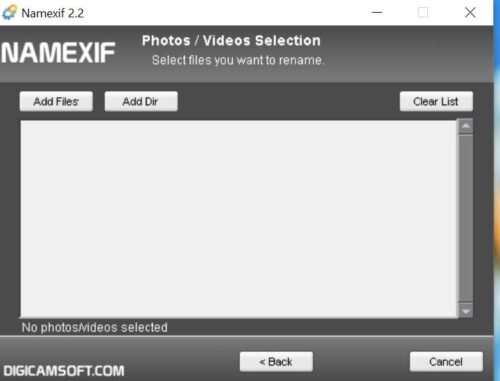
Nameexif for Windows 10
Nameexif is a portable application that lets you rename files in bulk. It functions by using EXIF data to rename images. In other words, EXIF data is the metadata information saved by the camera. Nameexif is extremely useful when you want to rename images exported from a digital camera or downloaded from a shared drive.
In short, it lets you rename photo files to the date recorded by the camera
- Set a unique name to photos
- Name photos with a meaningful name
- Make chronological order same as alphabetical one
- Adjust clock with a time shift
- Synchronize photos from the same event but taken from distinct digital cameras.
Rename Photos and Videos to EXIF date in bulk
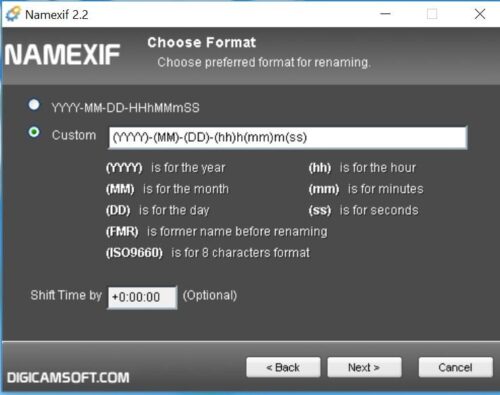
Using Nameexif is pretty straightforward. All you need to do is install the program and follow the on-screen instructions. The main menu offers a simplistic user interface and includes a feature that lets you add photos to rename. You can also select an entire folder to rename all the photos.
Furthermore, the tool supports JPG, GIF, BMP, PNG, and HEIC. To rename the entire folder you need to click on Add Dir and mark the entire directory.
In the next menu, you can choose to add sub-folders. Once the selection is done, Nameexif lists all the files to rename. You also get an option to clear the entire list. However, you will not be able to delete individual or select files from the list. This means you will have to start all over again to remove or exclude individual files.
Set Renaming Rules
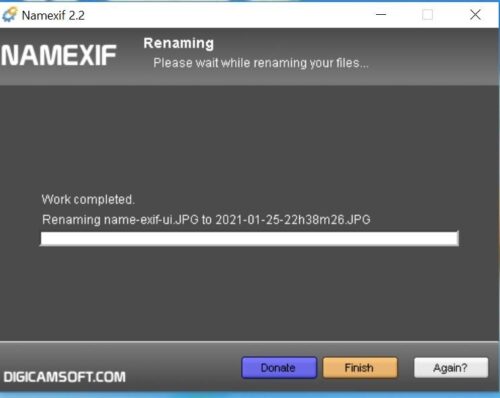
It is very common for us to rename files according to date, time, or even place. That said, you can create a custom rule to rename the file and the tool will do so by using the timestamp. For instance, YYYY-MM-DD-HHhhMMmmSS is the default format that renames timestamps according to year, month, day, hours, minutes, and seconds.
You can change preset rules. Let us say you don’t want to include “DD” or day unit, then you can simply delete the same and customize the rule. Yet another handy feature is that you can add a custom value and it can also be set to increment with each image.
Finalize the process
Once you have set the rule all you need to do is select the Next button. The Nameeexif checks for EXIF data on all the images to be renamed. Next, it starts the renaming process, and lastly, you can click on the Finish button and close the app. Furthermore, you can select the “Again” button to rename more images. Interestingly, the program works even with videos. It supports popular formats like AVI and MOV.
Nameexif is a great tool if you want to rename media files in bulk. It is completely free and gets the job done. We wish it offered more advanced features, however, for a casual user it is more than enough. There is one big downside though, Nameexif cannot revert the naming. We advise you to keep a backup of files before remaining – because if something goes wrong there is no way to undo it. You can download Nameexif from the official website.
Read next: Batch rename files and file extensions in Windows 10.
