We save passwords in our browsers for convenience, so we do not have to remember them every time we visit a website. Microsoft Edge uses the Credential Manager. Other popular browsers, like Chrome and Firefox, have their own built-in password managers, where you can find all the saved passwords.
In case you want to see the saved passwords, you can carry out these steps depending on your web browser:
- Manage and view saved passwords in Chrome
- View, Remove, manage saved passwords in Firefox
- See and manage saved passwords in Opera.
Like the other web browsers, you can save passwords in Microsoft Edge on Windows 11/10 too. The Form-fill & Password Manager in the Edge browser lets you manage the passwords too.
But there is an easier way that will force your browser – any major browser – to show or reveal the hidden password in the text instead of asterisks, stars or dots.
Make Browser show password in text instead of dots
If you want to show saved passwords, you have two options. The first one works for most browsers, including Edge, Chrome & Firefox.
Use Inspect Element to make browser reveal password
This is another trick that works for most major browsers. You can use the Inspect Element option in almost all browsers, including Chrome, Firefox as well as Microsoft Edge, to see the saved password for a particular website.
To do this, open a login page of a site like Facebook, Outlook.com, Gmail, etc. Now, right-click in the password box and select Inspect Element.

Here, you can find an attribute called type=”password”.
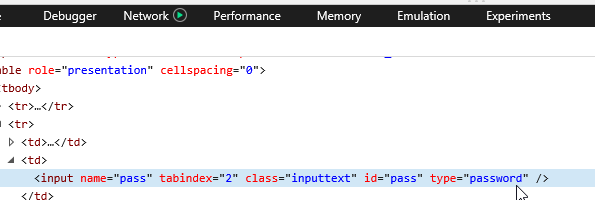
Double click on it, remove the word, password and write text instead of the password. That means, after editing the line, it should look like this – type=”text”.
You can find your password revealed in the text in the corresponding password box.
You can copy your password, but if you refresh the page, your password will appear as dots.
This method helps you display the saved password in text instead of dots or asterisks when you forget it.
Show saved password in Edge using Credential Manager
Credential Manager is an in-built tool of Windows, which stores all the login credentials such as username, password, email ID, etc. Whenever you use Microsoft Edge to log in to somewhere, it gets saved. If any password is saved in Microsoft Edge, you can find it here in Credential Manager.
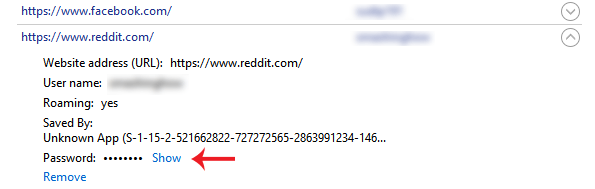
To do this, open Credential Manager. You can search for it in the taskbar search box or Cortana search box. Here you can find two primary categories i.e. Web Credentials and Windows Credentials. Make sure, that you have selected Web Credentials.
Now, you find all the sites with saved username/email and password. Select one site and click on it.
Here, you can find a Show button. Click on that. Now, enter your Windows password. Following that, you can find the password right on your screen.
To store your passwords securely, you may want to look at some of these free Password Managers for Windows These free Password Recovery tools will help you recover Windows, Browsers, Mail, Web, Wi-Fi, etc, should you need them.
