If you have Visual Studio Code and you want to use Gemini Code Assist in Windows 11, here is how you can do that. This detailed guide helps you install and use Gemini Code Assist to write code swiftly and more effortlessly.

What is Gemini Code Assist?
Gemini Code Assist is an AI coding extension for Visual Studio Code users that helps you write code with AI. Apart from writing code, you can find answers, autocomplete your own code, call APIs, etc., with the help of this extension. Last but not least thing is that Google makes it.
How to install Gemini Code Assist in Visual Studio Code
Before getting started with the actual guide, you must have Visual Studio Code on Windows 11. If you already have it, you can ignore this step. Otherwise, follow this detailed guide on downloading Visual Studio Code in Windows 11.
Once you have installed Visual Studio Code, open the program and switch to the Extensions tab. Alternatively, you can press Ctrl+Shift+X. Then, search for the Gemini Code Assist and click on the Install button.
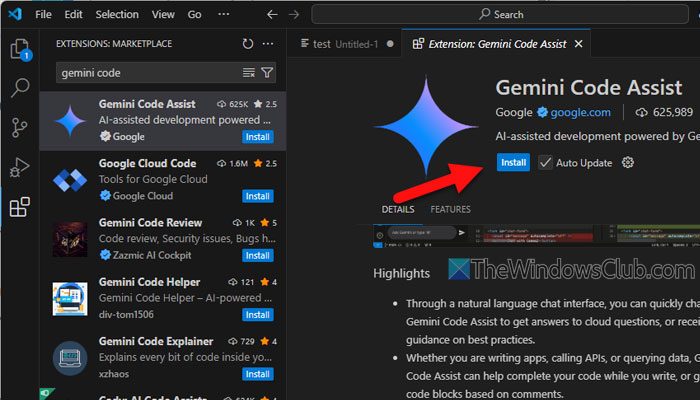
Click on the Trust Publisher & Install button to continue with the installation process.
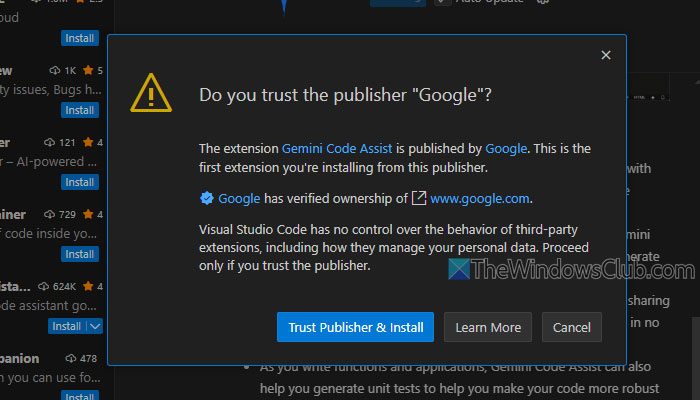
Then, wait for a few moments until it completes the installation. Once done, you need to open the IDE and click on the Gemini Code Assist icon visible in the bottom-right corner. Then, click on the Sign in with Google button and log in to your Google account.
After completing the authorization, you need to switch back to Visual Studio Code, where you can find a window like this:
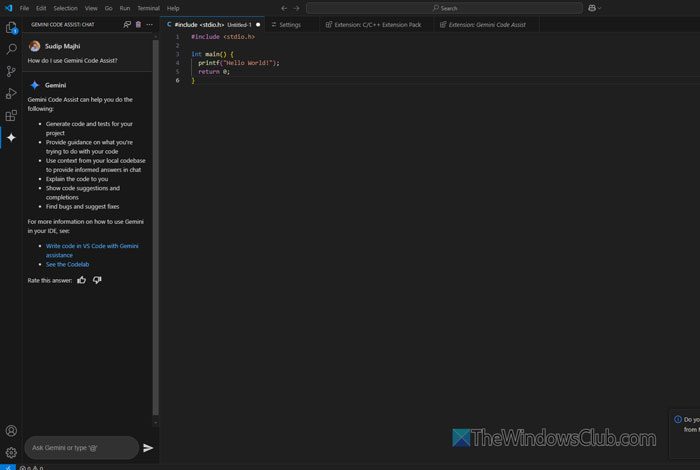
After writing a code, you can ask the AI to modify or tweak it as per the requirements. Not only that, but you can also chat with the AI to find the errors in your code. The most important thing is that it gives proper suggestions that may help you rectify your errors without taking professional help.
Some of the useful things that Gemini Code Assist can do are:
- Call APIs: At times, writing code for calling APIs may take a long time. However, this AI can do that within moments.
- Code explanation: If you have an unknown code or parameters that are beyond comprehension, you can ask Gemini Code Assist to explain it to you.
- Generate function: You can generate a function with the help of this AI.
- Create unit tests: It is possible to create unit tests for your code. It helps users to rectify errors.
- Make the code more readable.
To give it a command, you can press Ctrl+I and start typing the command in the empty box.
Read: How to Install Gemini AI in Windows 11?
How to use Gemini Assistant in VS Code?
To use the Gemini Assistant or Gemini Code Assist in VS Code, you need to install it from the Extensions repository. Then, authorize VS Code to access your account to use Gemini Code Assist. Next, you can press Ctrl+I or use the sidebar chat box to chat with Gemini Code Assist.
How good is Gemini Code Assist?
In simple words, Gemini Code Assist is pretty good at its work. Whether you want to use it to write new code, find errors, create unit tests, call APIs, or explain code, it does the job pretty well. As it supports most common languages, all new and professional coders can get a lot of help from it.
Read: How to install Google’s Gemini Live AI in Windows 11 PC as default?
Leave a Reply