Windows has always had the Microsoft Solitaire Collection as one of its legacy apps, but it has since evolved into a better version. However, if you are creating a work environment or a device for your kids that would be free of any distractions, you might want to remove it as it can be a little addictive. In this post, we will see how to uninstall the Microsoft Solitaire Collection in Windows 11/10.
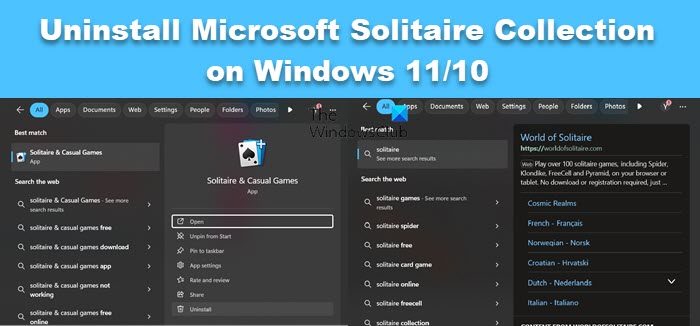
Uninstall Microsoft Solitaire Collection on Windows 11/10
You can remove or uninstall Microsoft Solitaire Collection or Microsoft Solitaire & Casual Games using these methods:
- Uninstall from the Start Menu
- Uninstall via Settings
- Use a PowerShell command
- Use a third-party freeware.
Let us talk about them in detail.
1] Uninstall Microsoft Solitaire Collection or Microsoft Solitaire & Casual Games from the Start Menu
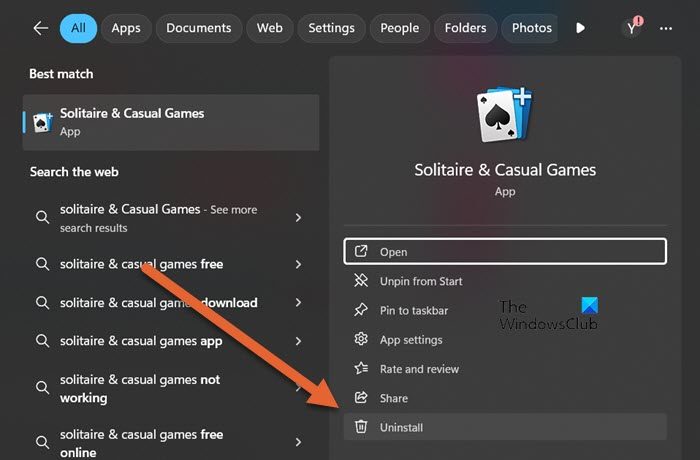
Let us start with an easy method to uninstall Microsoft Solitaire & Casual Games from your computer, that is doing so from the Start Menu. Follow the steps mentioned below to do the same.
- Click on the Start button, and type Solitaire
- When the “Microsoft Solitaire Collection” or “Microsoft Solitaire & Casual Games” appears in the list, right-click on it
- Click on the Uninstall option or go to the right section and click on Uninstall.
This will do the job for you.
2] Uninstall Microsoft Solitaire Collection via Settings
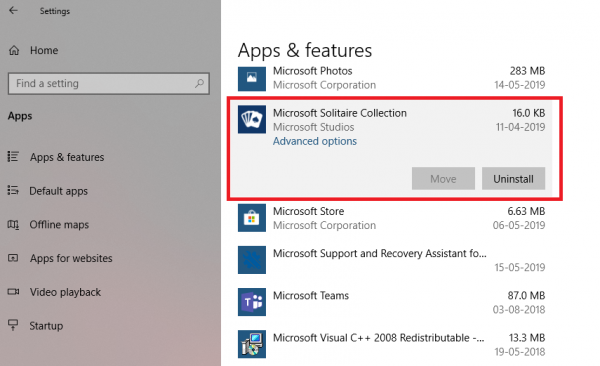
The first method works fine, but you can also uninstall via Windows Settings. Follow the steps mentioned below to do the same.
For Windows 11:
- Open Settings by Win + I.
- Go to Apps and then click on Installed apps.
- Search for “Solitaire”.
- Finally, go to Microsoft Solitaire & Casual Games, click on the three dots, and select Uninstall.
- Click on Uninstall again to confirm your actions.
For Windows 10:
- Click on Start Menu > Settings > System > Apps and Features.
- Wait till the app list is populated.
- Click on the Microsoft Solitaire Collection.
- It will reveal the menu to Move and Uninstall.
- Click on the Uninstall button to remove the Microsoft Solitaire Collection from Windows.
3] Use a PowerShell command to remove the Microsoft Solitaire Collection
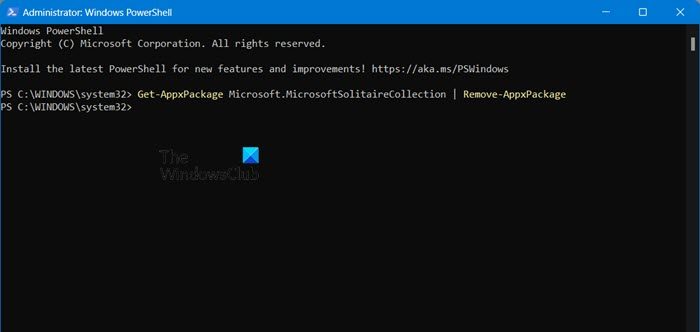
If you are a power user, this method works like a charm.
Open PowerShell with admin privileges, and execute the Remove App package command for the Microsoft Solitaire Collection:
Get-AppxPackage Microsoft.MicrosoftSolitaireCollection | Remove-AppxPackage
Once the execution is complete, the Microsoft Solitaire Collection will be uninstalled.
4] Use a third-party freeware
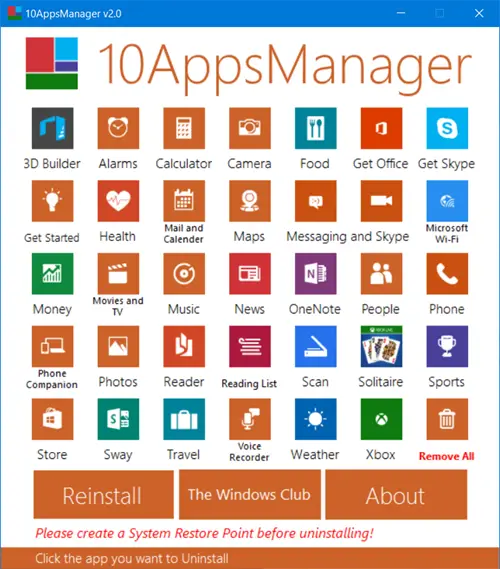
You can also use CCleaner, 10AppsManager or AppBuster to uninstall unwanted apps like the Microsoft Solitaire Collection in Windows 11/10.
So as you can see, it is easy to uninstall the Microsoft Solitaire Collection using any of the methods. Use PowerShell with precaution, and use the specific command. The settings menu is useful when you need to uninstall multiple apps, else the right-click on the Start menu method works great.
If you wish to reinstall apps, you may do so via the Microsoft Store – or use these PowerShell commands to reinstall pre-installed apps.
Read: Free multiplayer games for Windows PC to play with friends from home
How do I uninstall Solitaire from Windows 11?
In Windows 11, Solitaire was renamed to “Microsoft Solitaire & Casual Games”. In case, you want to remove it, just search it out from the Start Menu, right-click on its icon, and select Uninstall.
Read: Live Service Games explained with examples
Does Windows 11 have Microsoft Solitaire Collection?
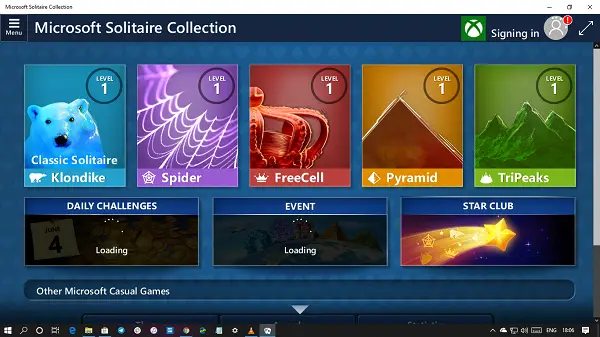
Yes, Windows 11 includes the Microsoft Solitaire Collection and Surf. Solitaire has been a part of every Windows version except Windows 8/8.1. In order to run it, just open Start and search out “Solitaire” from it.
Also Read: Best Free Chess Games for Windows PC.