If you have a Windows 11/10 computer with a valid license key but want to install the same license on another Windows 11/10 machine, you can do so with the help of this tutorial. It is possible to transfer a Windows 11/10 license to another computer. However, a few things you should keep in mind and they are:
- If you have purchased the license key or product key of Windows 11/10, you can transfer it to another computer. Your Windows 11/10 should be a retail copy. The retail license is tied to the person.
- If you have purchased a laptop or desktop computer and the Windows 11/10 operating system came as a pre-installed OEM OS, you cannot transfer that license to another Windows 11/10 computer. The OEM license is tied to the hardware.
Knowing this, if you want to transfer Windows 11/10 license to another Windows 10 machine, follow these steps.
Read: How to find Windows Product Key.
Transfer Windows 11 license to another computer
To transfer Windows 11/10 digital license to another computer you will have to follow this procedure:
- Uninstall the current license from the existing computer using the slmgr.vbs command
- Install Windows 11/10 on another computer
- Use the slmgr.vbs command to install the license.
Let us see the procedure in detail.
The basic thing you need to do is Uninstall the current license from the existing computer and only then install it on another. Here is how you go about it with the help of Command Prompt.
From the WinX Menu, open a Command Prompt with administrator privilege and execute this command to uninstall the Windows Product Key–
slmgr.vbs /upk
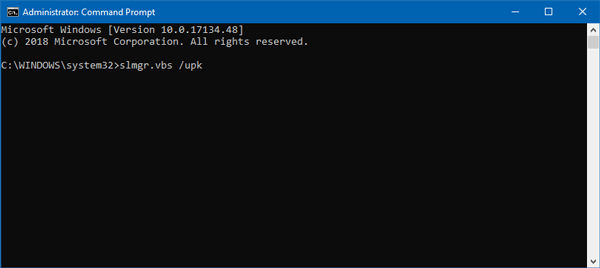
You can see a Windows Script Host window with a message called Uninstalled product key successfully.
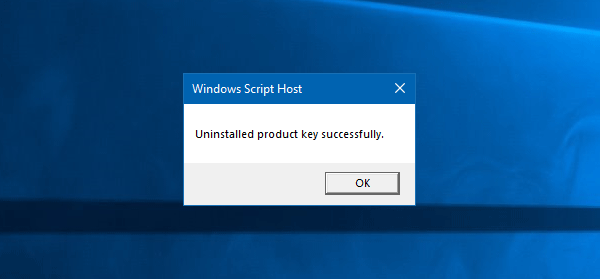
Now, install Windows 11/10 on another computer and make sure you have chosen I don’t have a product key when it asked you to enter a valid product key.
In simple words, install Windows without entering any product key.
After installation, open Command Prompt with admin permission and enter this command to install the Product Key–
slmgr.vbs /ipk <Your new Windows product key>
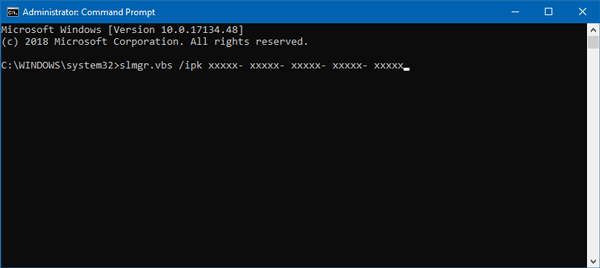
Don’t forget to replace <Your new Windows product key> with your original product key. It should install the license key without any problem.
You can also activate your new Windows 11/10 machine after calling or launching the Customer Support. In that case, you must provide the Installation ID after choosing a region.
Can I reuse my Windows 11 key on a new computer?
You cannot reuse an OEM Windows 11 key on a new computer. OEM keys are tied to the original hardware on which they were installed. You would need to purchase a new Windows 11 license for a new device. However, if you own a Retail Windows license, you can use it on another computer.
Can I use one Windows 11 license on two computers?
Device and User licenses are available for Windows 11. Device licenses are assigned to an individual device, and any user may use Windows 11 on that device. User licenses are assigned to a user who may then use Windows 11 on up to 5 devices. An OEM license can be used only on that one device. A Windows 11 Pro or Home Retail key can be used only on one device. Once you activate Windows 11 Pro on a computer, the license is tied to that specific hardware. To use a key on multiple devives, you have to buy Windows 11 via Volume Licensing.
Related reads: