By default, Google Chrome allows websites to ask users for the physical location so that websites can provide location-based content. However, if you do not want to share your Geolocation with any website and want to prevent Chrome from asking for geolocation or physical location, here is what you can do. Although there is an in-built setting you can find, it is also possible to do the same with the help of the Registry Editor and the Local Group Policy Editor.
Some sites, like Google, often ask for the physical location of the users so that they can provide geo-based search results. Similarly, you can find the same on many other websites for the same purpose. There are mainly three options you have to manage this setting – you can automatically give permission to all websites to access your physical location, websites can ask for permission, and you can prevent all websites from asking for permission.
How to prevent Chrome from asking for Geolocation
To follow the Group Policy method, you need to install the Chrome Group Policy template first. Having done that, now to prevent Chrome from asking for Geolocation, follow these steps:
- Search for gpedit.msc in the Taskbar search box.
- Click on the individual search result.
- Navigate to the Content settings in Computer Configuration.
- Double-click on the Default geolocation setting
- Choose the Enabled option.
- Choose the Do not allow any site to track the users’ physical location option from the drop-down list.
- Click the OK button.
To learn more about these steps, continue reading.
First, you need to open the Local Group Policy Editor on your PC. For that, search for gpedit.msc in the Taskbar search box and click on the individual search result. Once it is opened, navigate to the following path:
Computer Configuration > Administrative Templates > Google Chrome > Content setting
Here you can see a setting called the Default geolocation setting. You need to double-click on this setting and choose the Enabled option.
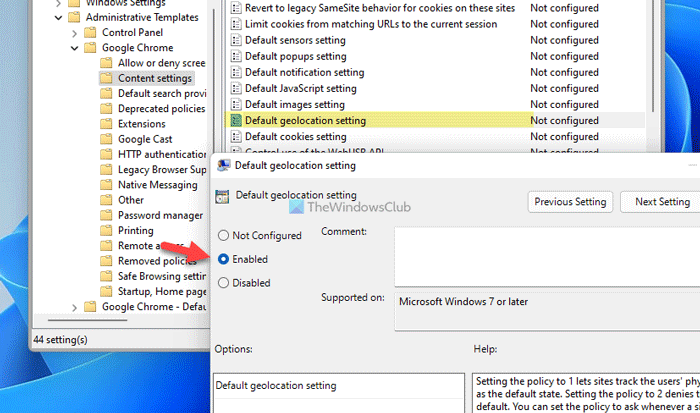
Then, expand the drop-down list and select the Do not allow any site to track the users’ physical location option.
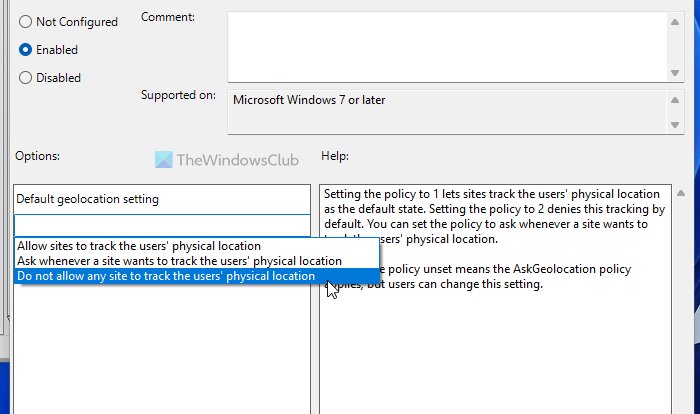
At last, click the OK button to save the change.
How to stop Chrome from asking for physical location
To stop Chrome from asking for a physical location you can also use the Registry Editor:
- Search for regedit in the Taskbar search box.
- Click the individual search result and click on the Yes button.
- Navigate to Policies in HKLM.
- Right-click on Policies > New > Key.
- Name it as Google.
- Right-click on Google > New > Key.
- Name it as Chrome.
- Right-click on Chrome > New > DWORD (32-bit) Value.
- Set the name as DefaultGeolocationSetting.
- Double-click on it to set the Value data as 2.
- Click the OK button and restart your computer.
Let’s check out these steps in detail.
At first, you need to open the Registry Editor on your computer. To do that, you can search for regedit in the Taskbar search box, click on the individual search result, and select the Yes option on the UAC prompt.
Then, navigate to this path if you want to apply this setting for all users:
HKEY_LOCAL_MACHINE\SOFTWARE\Policies
However, if you want to apply this setting for the current user, you need to navigate to this path:
HKEY_CURRENT_USER \SOFTWARE\Policies
Then, right-click on the Policies key, select New > Key, and name it Google.
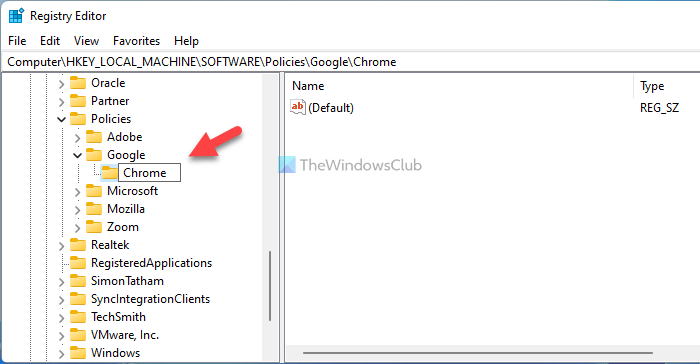
Following that, right-click on the Google key, select New > Key, and name it Chrome.
Here you need to create a REG_DWORD value. To do that, right-click on the Chrome key, select New > DWORD (32-bit) Value, and name it as DefaultGeolocationSetting.
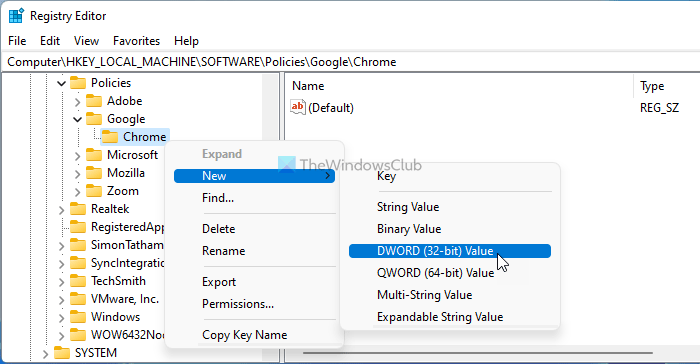
Then, double-click on this REG_DWORD value to set the Value data as 2.
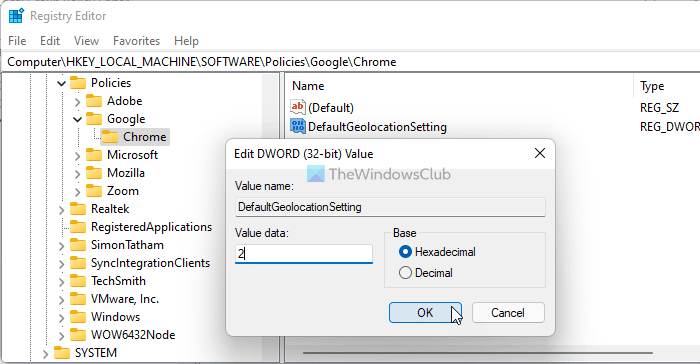
Click the OK button to save the change and restart your computer.
However, if you want to allow websites to access your geolocation or opt for the default setting, you can delete the DefaultGeolocationSetting REG_DWORD value. To do that, right-click on it, select the Delete option, and click the Yes button.
Note: Already allowed sites won’t be removed by changing this setting. You need to remove them manually.
How to disable geolocation in my browser?
You can easily disable geolocation in your web browser in its Settings. Here, we will show you the steps for three popular browsers, Chrome, Firefox, and Edge. To disable geolocation in Chrome, open its Settings and go to “Privacy and security > Site settings > Location” and select Don’t allow sites to see your location.
In Firefox, open a new tab and type about:config in th address bar. Press Enter. Click Accept the Risk and Continue. Now, type geo.enabled and double-click on it to make its value False.
In Edge, open its Settings and search for location. Select Location under the All permissions section. Turn the Location off to block it for all the websites.
Read: How to allow or block Screen Capture on Google Chrome.
How do I bypass geolocation?
You can bypass geolocation by using a VPN. A VPN is the most effective way to bypass geolocation safely and privately. A VPN is a paid service. However, plenty of free VPNs are also available. If you do not want to purchase a VPN, you can use these free VPN software for Windows 11/10 PC. In addition to free VPN software, you can also use free VPN extensions for Chrome and Firefox browsers.
That’s all! Hope it helped.
Read: How to Disable Geolocation in Firefox, Chrome, and Edge.
Leave a Reply