An IP or Internet Protocol address is a unique string of values that makes your device visible on the Internet or Local Area Network (LAN). If you know your Router’s IP address, you can change its settings to make your WiFi work the way you want.
Users of the Windows 11/10 operating system can easily find their IP address. This tutorial will show you how to do it easily.
How to find the Router IP address on Windows 11/10
Finding an IP address on Windows is very simple. You just need to follow any of the two methods and you are good to go. These are the methods you can follow to find the Router IP address on Windows 11/10:
- Find IP address using Command Prompt
- Find IP address using Control Panel
Let us talk about them in detail.
1] Find IP address by Command Prompt
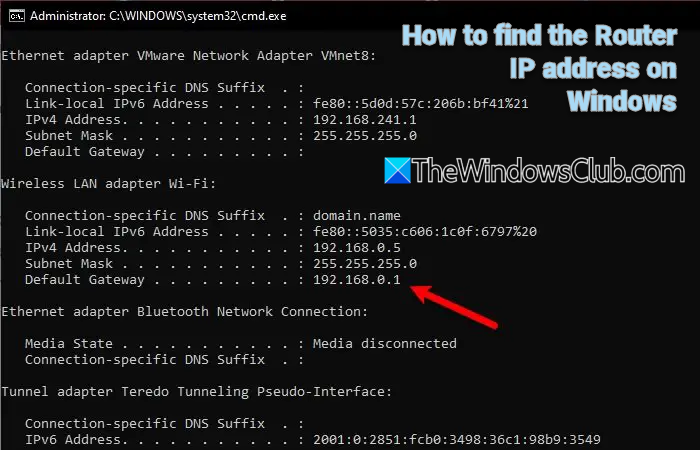
The Command Prompt can do many things for you, including finding your router’s IP address.
To find the IP address of your Router via Command Prompt, launch Command Prompt as an admin by Win + R, type “cmd”, and hit Ctrl + Shift + Enter.
Type the following command and hit Enter.
ipconfig
You will be presented with a list of different IP addresses. But you need to look for the Default Gateway, as that’s your Router’s IP address.
There will be two sections, one for Ethernet and the other one for the WiFI – you need to check according to the way you are connected to the Router.
Read: How to change DHCP Lease Time in Windows.
2] Find IP address by Control Panel
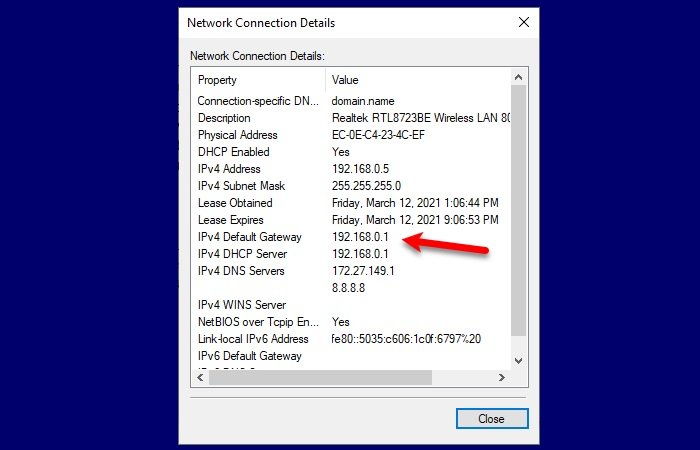
If you are not familiar with Command Prompt and don’t want to run any commands then this method is for you. We are going to find your Router’s IP address via Control Panel.
To do that, launch Control Panel from the Start menu and follow these steps:
- Open the “Network and Internet” section
- Go to View network status and tasks
- Click Wi-Fi or Ethernet (depending on the connection that you are using)
- Click Details
- Check your IPv4 Default Gateway as that’s your router IP address.
Now that you know your Router’s IP address, launch any browser. Type the IP address, log in with the credentials given to you by your ISP, and then alter the settings according to your needs.
Related read: How to set a Static IP Address in Windows.
How do I find my router’s IP address on PC?
To find your router’s IP address on a PC, open Command Prompt and type “ipconfig.” Look for the “Default Gateway” under your network connection, which displays your router’s IP address. This address lets you access your router’s settings via a web browser.
Read: Why is 192.168.0.1 the default IP address for most routers?
How to login into Xfinity router IP in Windows?
The default router IP for Xfinity is typically either 192.168.1.1, 192.168.100.1, or 10.0.0.1. Use it to log into the Xfinity router IP.
As can all users of Windows since Windows 95 on the “Support” tab. Too bad it doesn’t yet use UPnP to list the real external IP if you have a gateway/router.
You could just go into a command prompt and type in “ipconfig”.
It should tell you exactly what it does here, just does it much faster…
In case if you want to see complete IP address details(includes, DNS, WINS etc), then use “ipconfig /all”
@shinigamibob : you are right it will be easy for you to use cmd to know the ip and it will be easy for the expert user too , but for the ordinary user he will need to use a GUI , cmd will confuse him .