PowerToys is a free, open-source tool developed by Microsoft that features a bunch of utilities to enhance Windows users’ productivity. It can help you with things like remapping keys or shortcuts, text extraction, or extracting audio.However, in this post, we are specifically going to talk about how to extract audio using PowerToys in Windows.
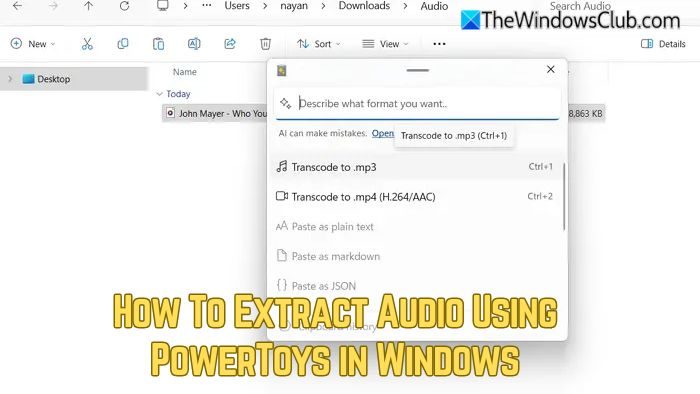
How to extract Audio using PowerToys in Windows 11/10
Using PowerToys, you can extract audio from a video file with just a shortcut, and if you are a content creator, it is a must-have tool.
In case you don’t have PowerToys installed already, then open Microsoft PowerShell and run the following command: winget install --id Microsoft.PowerToys
- First, open PowerToys.
- Click on System Tools from the sidebar to expand it.
- Select Advanced Paste and make sure to toggle on the Enable Advanced Paste option, then close the PowerToys app.
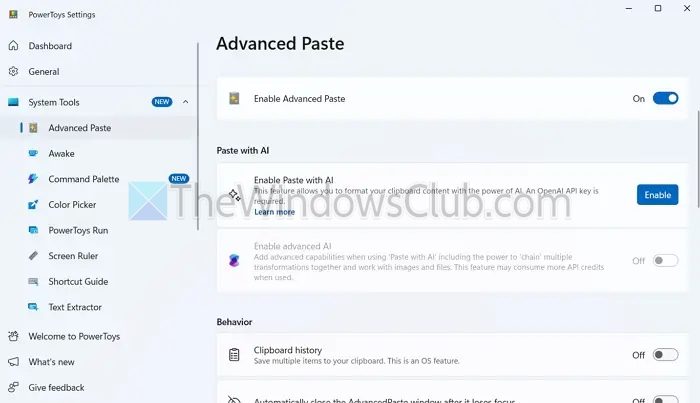
- Scroll a little, and you can enable the Transcode audio/video along with the option to transcode to MP3 and MP4.
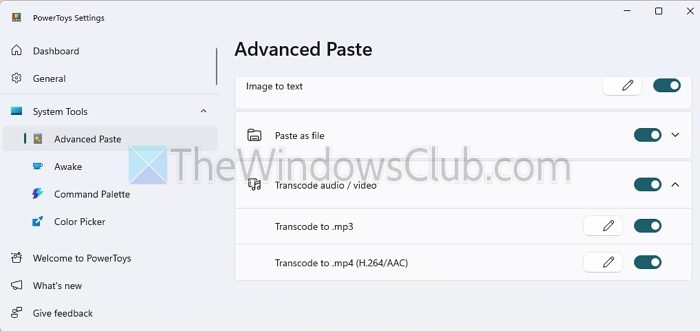
- Now, select the video file from which you want to extract the audio and press CTRL + C.
- Next, press the Windows Key + SHIFT + V shortcut.
- Select the Transcode to .mp3 option.
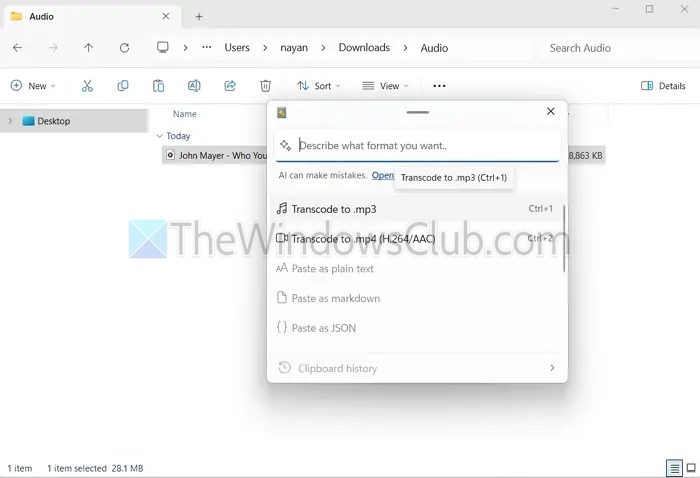
- That’s it—PowerToys will now extract the audio and save the file in the same directory.
So, that was a straightforward way to extract audio from a video using PowerToys. However, the tool cannot process multiple files simultaneously, so if you want to extract audio from multiple videos at once, you need to look for alternative tools like FFmpeg.
Can I change the audio quality or bitrate when extracting audio with PowerToys?
PowerToys does not currently allow customization of audio output settings like bitrate or quality when transcoding. It uses default settings optimized for general use. If you need more control over audio quality, tools like FFmpeg or Audacity would be better suited.
Does PowerToys require an internet connection to extract audio from videos?
PowerToys performs audio extraction entirely offline. Once installed, it uses local processing to transcode video files, so no internet connection is needed for this feature to work.
Leave a Reply