Securing your Amazon account should be one of your top priorities. If anyone gets access to your account, they can place orders on your behalf. To help you prevent this, Amazon has introduced passkey support. Upon setting it up, Amazon will use a digital signature to help you log in to your account. This post will guide you to enable and set up Passkey for Amazon account.
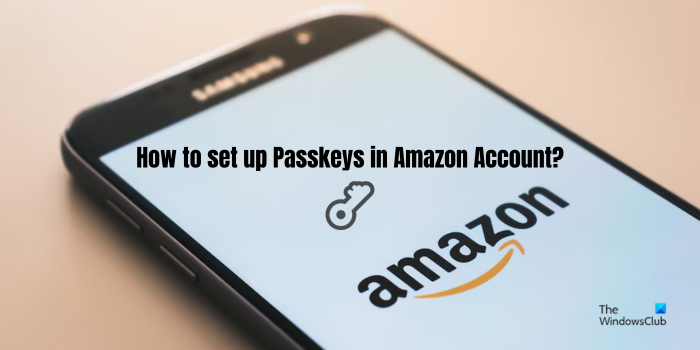
What are Passkeys?
Passkeys are a new way to log into your digital accounts. They use your phone or computer’s security, like a fingerprint or face scan, to prove it’s you and then log in to your account. So you don’t have to remember your passwords.
Will Amazon support Passkeys?
Yes, Amazon now supports passkeys. You can set up passkeys for your PC, iOS, or Android device to log into Amazon. Using the created passkeys, you can quickly sign into your Amazon account with the help of PIN, face unlock, or fingerprint that you use for unlocking your device. It is a more secure way to log into your account as passkeys can’t be shared. As per Amazon policy, your passkeys are end-to-end encrypted and your biometric information is never shared with Amazon. So this ensures that your account is protected from various cyber attacks like phishing, data breaches, etc.
How to enable Passkey for Amazon account?
Once you enable Amazon Passkey, you will not need to enter your password; instead, use the standard authentication method on your device.
First, login to your Amazon Account on the web.
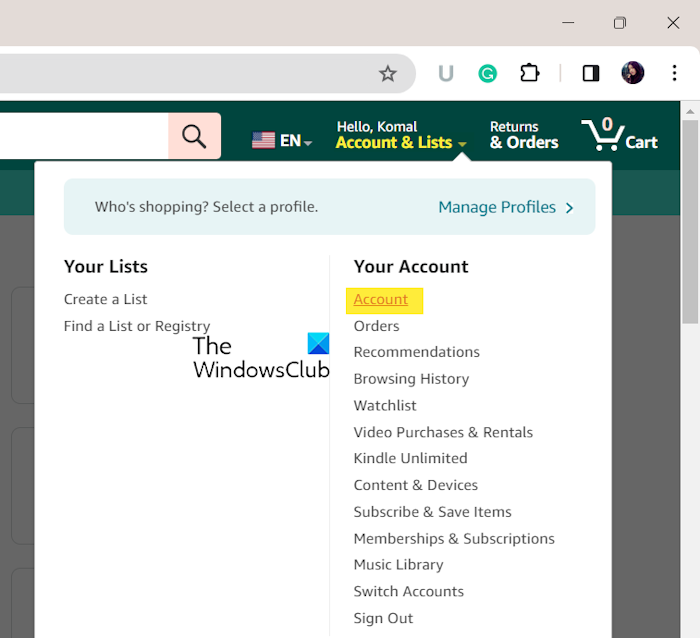
Hover your mouse over Account & Lists and click on Account.
Go to Login & security.
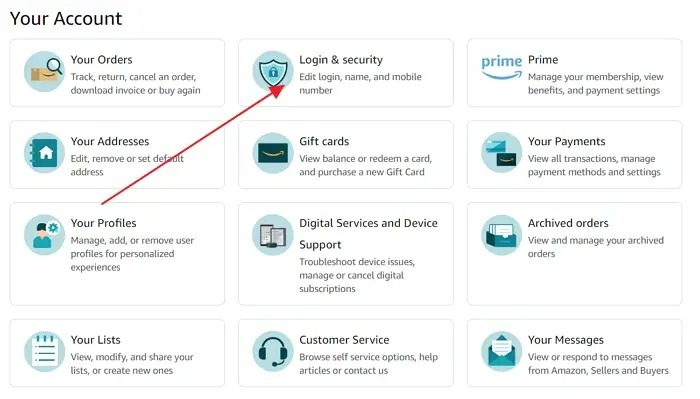
Next, enter your password to confirm your account.
Click the Set up button next to the Passkey option.
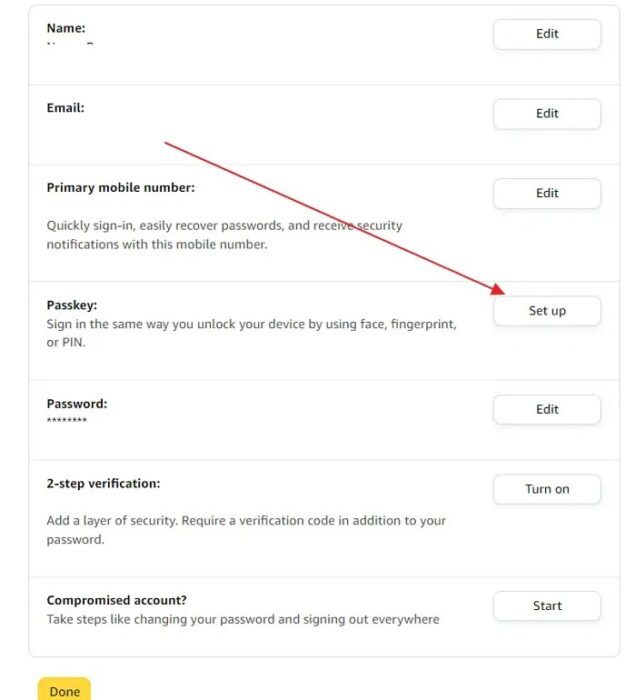
Click on Setup again, and it will ask you to enter your computer’s password or any other verification method you use to login to your computer.
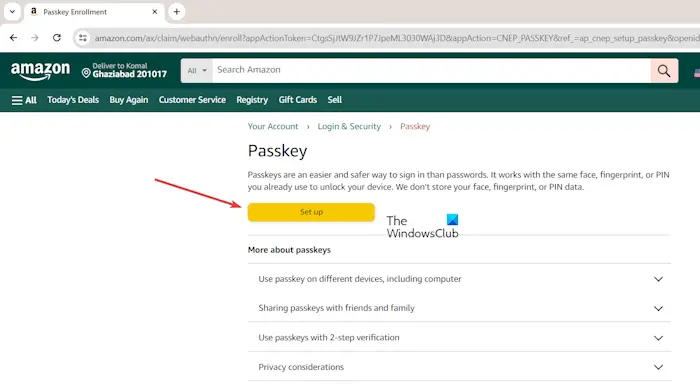
And, again press the Set up button.
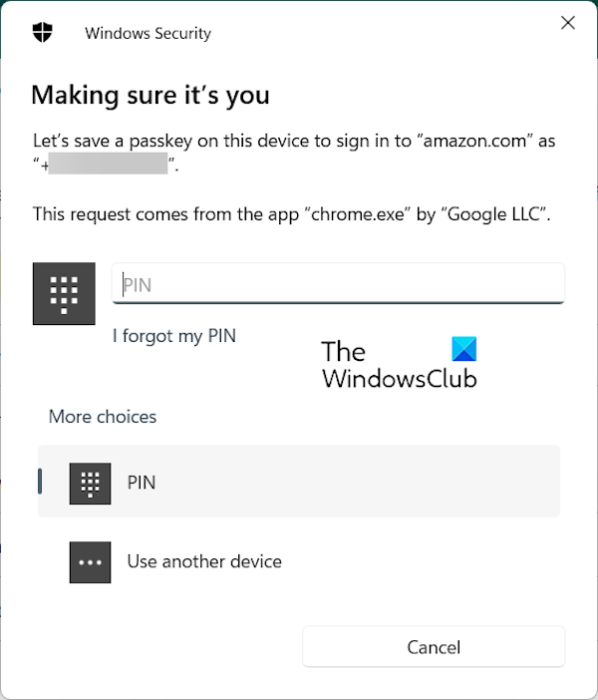
Now, enter your PIN, face lock, or fingerprint as prompted to complete the passkey setup process.
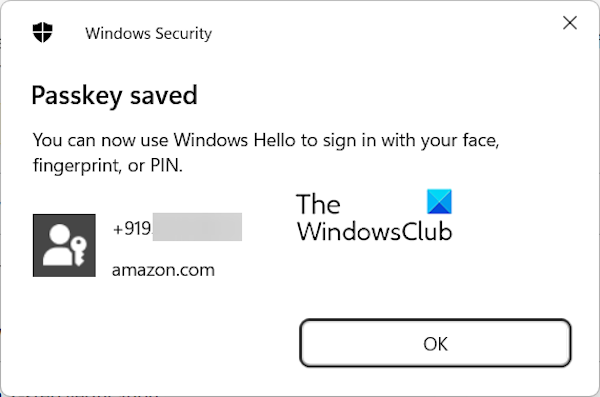
You can now log in to Amazon using the unlock method you use on your Windows PC.
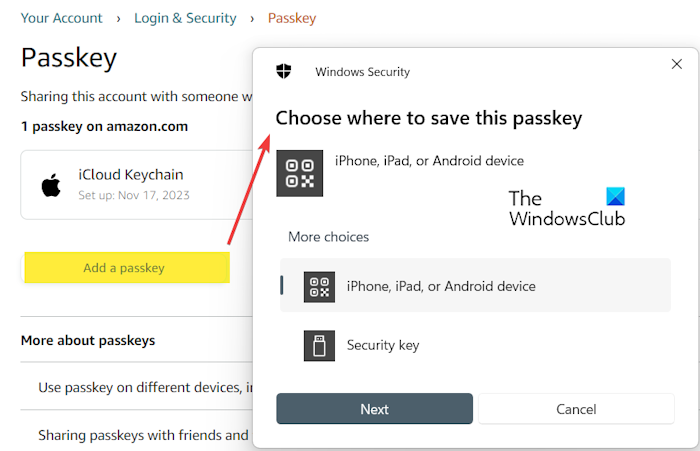
If you want to create another passkey, you can click on the Add a passkey button and then select the device where you want to save the passkey. Then, follow the prompted instructions like scan the shown QR code for amazon.com on your device to save a passkey.
You can also use a security key to set up a passkey. Click on the Add a Passkey button as discussed above, select the Security key option, insert a Security key into the USB port, and then set up a Passkey.
Once done, you can sign in to your Amazon account by simply using your face, fingerprint, or PIN to unlock your device.
Related: What is Google Passkey? How can I use it?
How to Use Passkey on Multiple Devices
Apart from using an Amazon account on your computer, I am sure you use it across multiple devices. In such a case, you can follow these steps to use Passkey on multiple devices:
- Navigate to Account > Login & security.
- Click on the Edit button next to Passkey.
- Over here, click on the Add a Passkey button.
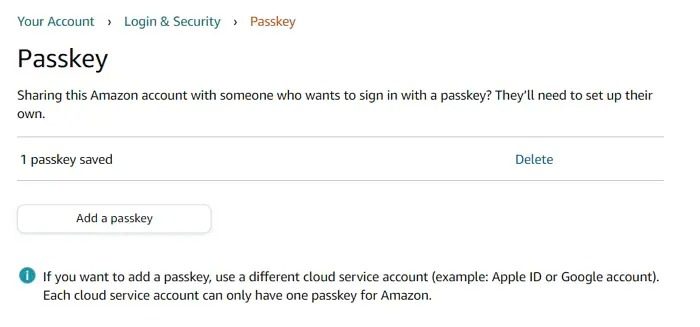
- Select an iPhone, iPad, or Android device, and it will display a QR code you must scan using your device.
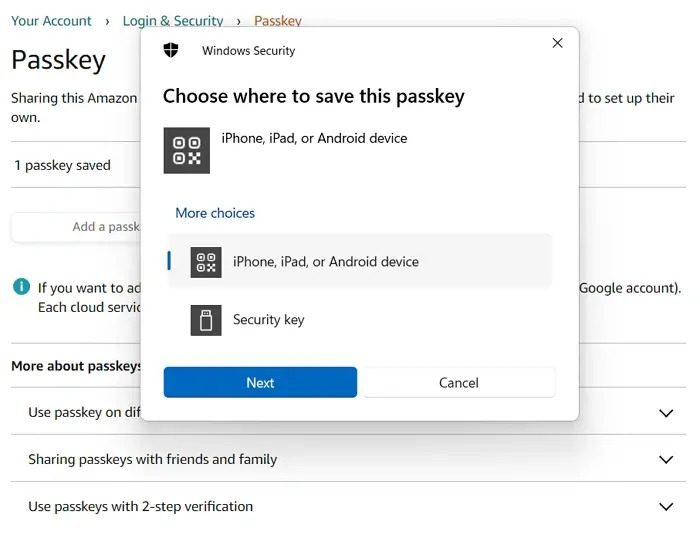
- Once done, approve the authorization on your device, and Passkey will be set up.
How to Disable Passkey and remove devices from it
Passkey not only makes your account signing process easy but secures your Account, too. However, some users may not like the feature and want to turn it off, especially when shifting to other devices.
However, Amazon doesn’t allow you to delete passkeys for a single device. Instead, you must remove the passkeys of all the associated devices and reenter them.
Additionally, in some instances, you must remove passkeys from both ends: Amazon and the device’s cloud service.
Navigate to Account> Login & security.
Click on Edit next to Passkey, and it will display all the passkeys you have set up.
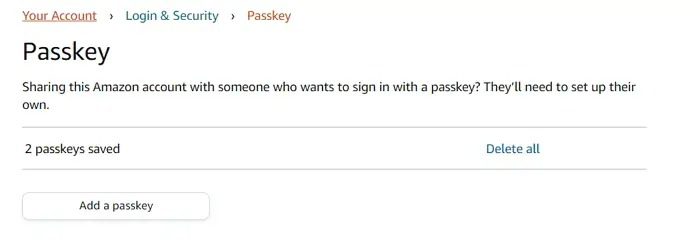
Click on Delete or Delete all button to remove your passkeys, and you are all set.
How to edit Passkeys in Amazon Account on Phone?
Once you have set up your passkeys using the above method, you can edit them on your smartphone. To edit or delete your passkeys for your Amazon account on an Android phone, you can follow the below steps:
- First, open the Amazon app on your phone and make sure you are signed into your account.
- Now, click on the three-bar Menu button from the bottom right corner.
- Next, select the Account option and click on the Login & security option.
- After that, click on the Edit button present next to the Passkeys option.
- Then, you can delete the created passkeys if you want by clicking on the Delete icon present beside a passkey.
See: How to set up Picture Password in Windows?
How do I use Passkey on iPhone?
iPhone allows you to create and save passkeys using which you can log in to supported apps and websites on your device. So, you can ditch your regular passwords and use your biometrics or PIN to sign in to supported apps on your iPhone.
Read: Delete saved Passkeys for apps and websites on Windows PC.
Passkeys are a simple way to log in to your accounts and act as an alternative to your passwords. So, setting it up on your devices will free you from remembering and entering your password whenever you want to access your Amazon account.
What happens to 2FA when Passkey is enabled?
Both 2FA and passkeys work head-to-head if you have them enabled. On the one hand, you must use 2FA to sign in to all unauthorized devices. Meanwhile, you will only need the passkey to sign in to passkey-authorized devices.
Leave a Reply