This post will show you how to find out if someone has Remote Access to your Windows 11/10 PC. We will tell you how to check if someone is remotely accessing your Windows PC.
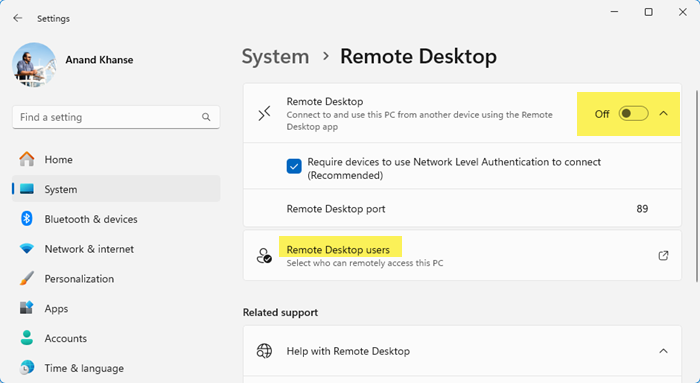
How to check if someone is remotely accessing your computer
To find out if someone has Remote Access to your Windows 11/10 PC, press Win+I to open Windows Settings. From the left side, select System, and then on the right side, scroll down till you see Remote Desktop, and click on it.
In the Remote Desktop settings panel, to see who can remotely access your computer, click on the arrow icon next to Remote Desktop users. You will see the list here. You can see the list of users here. You can remove or add users here.
To be safe, if you wish, you can turn Off Remote Desktop by toggling the switch. When you do this, no one will be able to access your PC remotely using the Remote Desktop app.
How do I know if someone has remote access to my PC?
There are some basic tell-tale signs to warn you if someone is remotely accessing your computer:
- You see new programs installed, or some uninstalled
- You see new User Accounts created
- Your mouse pointer moves automatically
- Programs open, run or close automatically
- Windows Event Viewer logs display Event ID 4624 (for logon attempts) with Logon type 10 (for remote logons).
Read: How do I know if my Computer has been hacked?
What should I do if I suspect someone is accessing my Windows computer remotely?
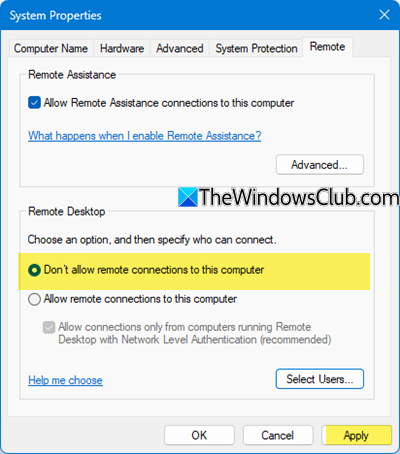
- You can disable remote access by opening the Run box, typing SystemPropertiesRemote.exe, and hitting Enter. Here, ensure that Don’t allow remote connections to this computer is selected.
- Alternatively, you can turn off Remote Desktop via Windows Settings > System > Remote Desktop
- Uninstall unwanted programs and programs that you suspect you have not installed
- Run a boot-time with your antivirus or an Offline scan with Windows Defender.
- Use a Network Monitoring Tool to monitor network traffic and allow/deny Internet access to apps.
- Use Windows Firewall to block inbound remote access ports; these are the Port numbers that are typically used:
- 3389 – Windows Remote Desktop
- 5900 – Virtual Network Computing
- 5938 – TeamViewer
- 6568 – AnyDesk
- 8200 – GoToMyPC
Read: How to find out if someone was snooping around on your computer?
How to tell who is logged into a computer remotely?
To see who is logged into a computer remotely, open the “Remote Desktop Services Manager” and select the “Users” tab. This will display detailed information about logged-in users. For insights into active remote desktop sessions, click on the “Sessions” tab to view usernames, session IDs, and connection details.
Read: How to know if your computer is being monitored at work?
How to find out if someone is connected to your computer?
To find out if someone is connected to your computer, you can check active network connections by running the netstat command in Command Prompt. This will display all the current connections. Look for unusual connections here.