One of the biggest challenges for an IT admin in a company is to block access to devices such as USB, External Hard Drive, and even Printers to the organization’s devices. To make this a little easier, Microsoft has rolled out the Layered Group Policy feature that gives administrators the ability to divide which devices can be installed on machines across the organization.
What is Layered Group Policy in Windows 11?
This Group Policy aims to ensure the machines get less corruption, the number of support cases drops, and the most important is to reduce data theft. The policy ensures to restrict any installation, i.e., the use of devices both in the internal and external environment is blocked. IT admins can choose to pre-authorized devices to be used/installed.
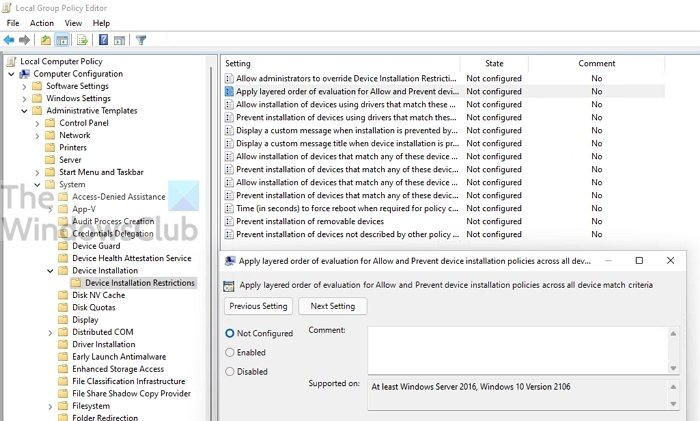
Available here, the script makes sure not all classes are blocked:
Computer Configuration > System > Device Installation > Device Installation Restrictions
this means that if you chose to block the USB device usage, it only blocks it. Going one step ahead, the new feature resolves the earlier problem where several sets need to be created to avoid conflict. Instead, you have hierarchical layering Instance ID > Device ID > Class > Removable device property.
How to apply Layered Group Policy in Windows 11
The first policy you need to enable is — Apply layered order of evaluation for Allow and Prevent device installation policies across all device match criteria.
Once done, there are an additional set of policies, and you need to ensure to keep the hierarchical order (Device instance IDs > Device IDs > Device setup class > Removable devices) in mind. Here are the policies related to each:
Device instance IDs
- Prevent installation of devices using drivers that match these device instance IDs
- Allow installation of devices using drivers that match these device instance IDs.
Device IDs
- Prevent installation of devices using drivers that match these device IDs
- Allow installation of devices using drivers that match these device IDs
Device setup class
- Prevent installation of devices using drivers that match these device setup classes
- Allow installation of devices using drivers that match these device setup classes.
Removable devices
- Prevent installation of removable devices
Configure each of them by adding the device id or class ID and apply the changes.
Microsoft recommends using this policy over the “Prevent installation of devices not described by other policy settings” policy setting because of the layered structure.
How to find the Hardware ID or Compatible ID?
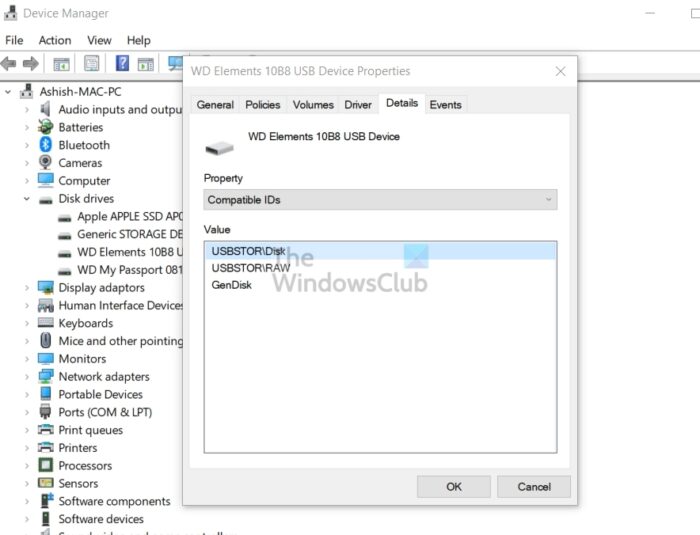
- Open Device Manager using Win + X, followed by pressing M.
- Locate the device. Right-click on it, and then select Properties
- Switch to the Details tab
- Click on the Property dropdown, and here you can select hardware ID, class ID, and other details. The exact value will be available in the value section.
How to add Device IDs to the Allow list?
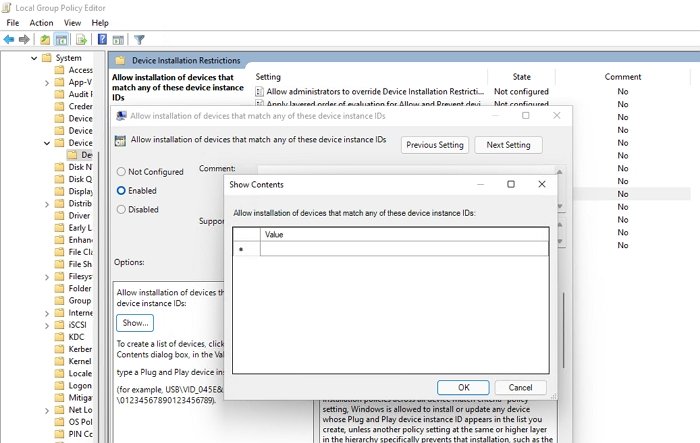
- Open the policy— Allow installation of devices that match any of these device IDs.
- Select Enabled, and then click on the Show button under Options.
- Add Compatible ID or Hardware ID to the list
- Apply the changes.
You can also block the installation of specific devices by using the Prevent installation policies.
How to allow administrators to override device installation restrictions?
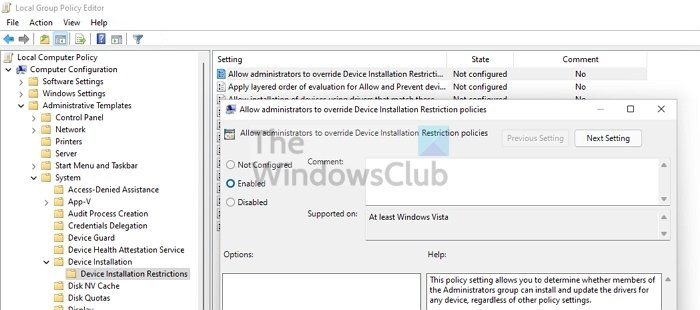
There is a policy specific to this which you can enable. Once enabled, members of the Administrators group can use the Add Hardware wizard or the update driver wizard to install and update the device.
How to set up a timeout to enforce policy change?
If you want to enforce the policy change, you need to reboot. A setting allows you to set up a Reboot Timeout displayed to the end-user to make sure there is no data loss.
I hope the post explained to you clearly about the Layered Group Policy in Windows 11.
The policy is also available in Windows 10 as part of the July 2021 optional “C” client release and will be made more broadly available beginning in the August 2021 Update Tuesday release.