This post will show how to add a clock to desktop in Windows 11/10. Adding a clock to the desktop of your Windows 11/10 device is one convenient way to keep track of time. Keep reading this post to learn how you can do it.
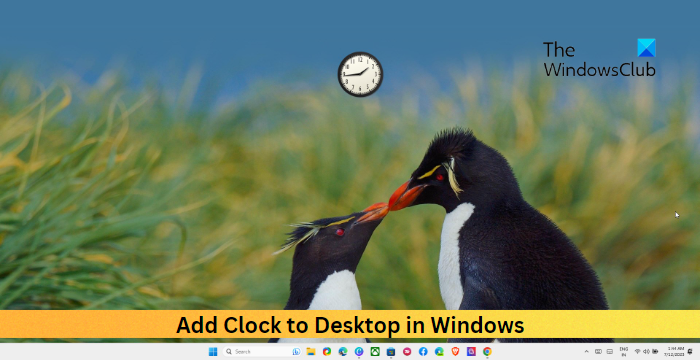
How to add Clock to Desktop in Windows 11/10
To add a clock to the desktop of your Windows 11/10 device, you’ll need to install one of the free Desktop Clock widgets. Here, we’ll be using 8GadgetPack to do so:
Download and install the 8GadgetPack Widget.
Once the application is installed, open it and click on Add gadget.
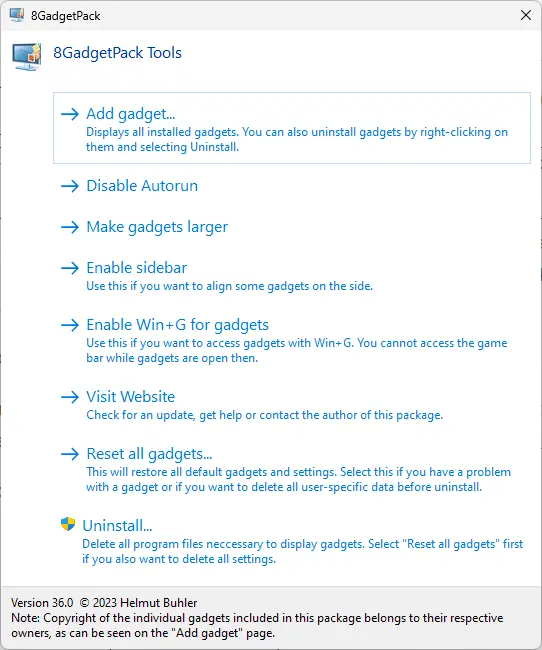
A page with all the available desktop widgets will now open. Drag and drop the clock widget you like to your desktop.

And Voila! You’ve now added a clock to your Windows device’s desktop.
Alternatively, you can use a clock screen saver for your Windows PC.
Read: How to show Multiple Clocks on Taskbar in Windows 11
Can I put a clock on my Windows 10 desktop?
Windows devices don’t offer any built-in option to add a clock to the desktop. However, you can put a clock on your Windows desktop using various free online apps. These can easily add a clock widget.
How do I put multiple clocks on my desktop Windows 11?
To do so, right-click on the taskbar, click on Show the Clock, and choose the time zone. For clocks with different time zones, select them from the options provided.
Read: Add Clocks, Set Alarms, Use Timer & Stopwatch in Alarms & Clocks app of Windows
Leave a Reply