Internet Explorer might not offer to remember your password if you’ve previously declined to store the password by clicking “No” in the prompt, when the auto-complete feature was on. This is because, you opted for No, this keyword “No” is stored as an entry in the Password List. The word ‘No’ or data is stored as a list because you may have more than one username/password pair for a given page.
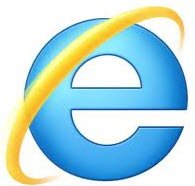
So, unfortunately, even if you want to reverse the decision and allow IE to save your password, you can’t do so. Here’s what you can try at least. If you succeed you can overcome this limitation and force your browser to remember the password…again!!
Force Internet Explorer to Save Passwords
Run Regedit and navigate to the following key:
HKCU\Software\Microsoft\Internet Explorer\IntelliForms\Storage2
See the left pane > select the Storage2 key > Click File > Export > Save the key to a safe location as SavedPassword.reg. You will need it later.
Now in the right pane, select all values & click Delete.
Now in IE, visit the site, whose password you want to save. Fill in your details and then click to submit the data. Now when IE asks if it should remember your password, click Yes.
Come back to the Registry Editor. Click File > Import > Select the file you saved as SavedPassword.reg > Click Open to merge the saved data into the registry.
This way you will also have saved your previously saved passwords as well as the one you just created.
Internet Explorer 10 and later on Windows 8 changes things a bit. In Windows 8 with IE10 and later, IE no longer stores encrypted passwords in the registry; they’re stored in the Credential Manager, which you can find by typing Manage Web Credentials in the Start Screen’s search box; it’ll be in the Settings section. However, this display does not show any of the “No password saved and do not ask” entries.
You can read more on manage passwords in Internet Explorer using Credential Manager.
This is not what I need.
How can I force IE 10 to remember the password when the site has autocomplete=”off” ?
Thank you.
Try …
https://www.thewindowsclub.com/credential-manager-working-windows
I have added the registry key as advised by this tip.
But this does not work.
If this did not work, once you created the new registry key, and before importing the SavedPassword.reg, Click the new registry key, right click, select modify binary code, select all, and copy. Then write down or remember (if you can) the registry number. Then import the SavedPassword.reg file like above. Then find the same registry key you wrote down, select it, right click, select modify binary code, select all, and then paste. This will apply the new binary code. I have done this on numerous machines with success. Hope it helps…
This worked for me.
Thank you!
Just more evidence, if you needed it, what a miserable company MSFT is. Millions of people have this issue and Microsoft could easily put a tiny app out to fix it. But they won’t. Just like the many, many other small things on their products which annoy people.
This worked for me with IE10 and Windows 7 with one slight variation. I had to save the single key in a separate file after updating the remembered password. I then merged in the original registry key file followed by the single key file with the correct setting.
Thanks!
Thanks man.. this worked for me.
I have been unsuccessful in trying to resave my password to a particular site. I have tried a few different options, including this one, and all failed. When the bar comes to save password, it is gone before I can accept. Do you have any advise on how to reset this issue?
Neither of these worked.
no help for me on this one.
This just worked for me. Win7 IE11.
Export then delete the current reg entries / Enter password on the website / Export new reg entry / Import old reg entries / Import new reg entry.
Thank you This is small Tip is Very useFull
This also works if you accidently saved the wrong username. In that instance I had to delete each registry line by line until I found the right one. Other than that, the steps above worked perfect. Thanks!