Windows Updates are important for many reasons. With each update, you get access either to new features of Windows 10 or your computer at least becomes more secure. However, at times Windows downloads or installs a corrupt update package to your operating system, and when you try to install or uninstall the update you get Windows Update error 0x800F0825. If you encounter the same, kindly read through this article for the resolution.
0x800f0825 – CBS_E_CANNOT_UNINSTALL – Package cannot be uninstalled.
Fix Windows Update Error 0x800F0825
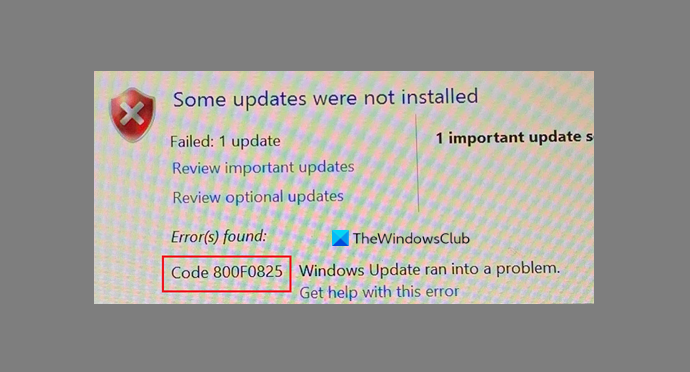
Try the following solutions to resolve the Windows Update error 0x800f0825:
- Run Windows Update Troubleshooter
- Clear contents of SoftwareDistribution & catroot2 folders and try again
- Download update package directly from Microsoft Catalog website
1] Windows Update Troubleshooter
The Windows Update troubleshooter can be extremely useful in resolving and checking for problems related to Windows Updates. Follow the steps below to run the Windows Update troubleshooter.
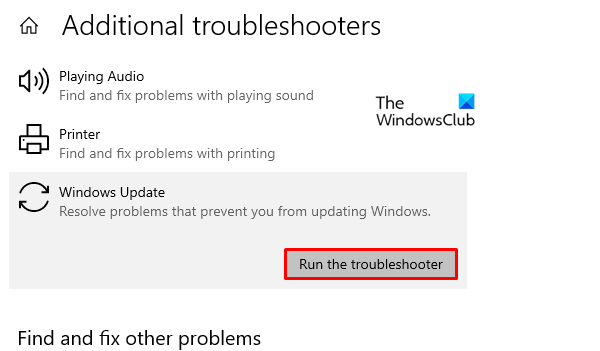
Launch Settings by pressing Windows + X and click on settings.
Go to Settings > Update & Security > Troubleshoot > Additional Troubleshooter > Windows Update > Run the troubleshooter.
The Windows Update troubleshooter will find the cause of the issue and solve it if possible. Else, you can proceed with further solutions.
2] Clear contents of SoftwareDistribution & Catroot2 folders and try again
The SoftwareDistribution folder stores temporary files needed for the Windows Update process and the Catroot 2 folder stores the signatures of the Windows Update package.
While these are necessary, if any files within these folders go missing or corrupt, it can interrupt the Windows update process. In this case, you would have to clear the contents of the SoftwareDistribution & Catroot2 folders.
Once this is done, you can restart your computer and initiate the Windows Update process once again.
3] Download update package directly from Microsoft Catalog website
If the above-mentioned solutions fail, the only workaround the update your Windows would be to download the latest update manually from the Microsoft Update Catalog website. Once you download the latest KB, double-click on it to install the mentioned update.
If you know of any other solution which could be helpful in resolving Windows Update error 0x800f0825, please let us know in the comments section.
What is error 0x80010105 on Windows Update?
Error 0x80010105 on Windows Update often indicates connectivity issues. It occurs when your PC fails to connect to Microsoft’s update servers. To resolve this, ensure your internet connection is stable and fast. Restarting your router or switching to a wired connection can also help mitigate this error.
How do I get rid of Windows Update install error?
First, use the Windows Update Troubleshooter to fix a Windows Update install error. Then, update or reinstall third-party drivers by visiting the hardware manufacturer’s website. Ensure all connections are secure and disconnect unnecessary peripherals to streamline installation.