In this post, we will show you how to fix Windows Activation Error 0x80004005, License Activation (SLUI.exe) failed or Error 0x8004FE33, Acquisition of Secure Processor Certificate failed errors in Windows 11/10.
There have been instances of users reporting an error while trying to validate or activate their Windows 11/10 OS. The activation procedure may fail and terminate while executing over the Internet, resulting in an error code 0x8004FE33. You can, alternatively, witness an error code 0x80004005. The reason behind these issues is that you may try to connect to the Internet through a proxy server that has Basic authentication enabled in it.
The error messages you may see are:
- Error code: 0x80004005, License Activation (SLUI.exe) failed.
- Error code: 0x8004FE33, Acquisition of Secure Processor Certificate failed.
Fix Windows Activation error 0x804FE33 or 0x80004005
In this post we will be walking you through the major steps you can take to counter these errors while trying to validate or activate Windows 11/10:
- Activate Windows by a phone
- Configure your proxy server to disable Basic authentication
- Exclude URLs for certificate revocation lists
1] Activate Windows by a phone
Since this error is reported to occur while trying to activate Windows over the internet, users are recommended to activate Windows using the telephone. The process to do so is very straightforward. Here, we will be making use of the Windows Activation Wizard.
To initiate the process, open the Run command by pressing Windows + ‘R’ keys together and in the prompt type ‘slui.exe 4’ (mind the space between ‘.exe’ and 4). In the box that then shows up, select the country you are based in and press Next.
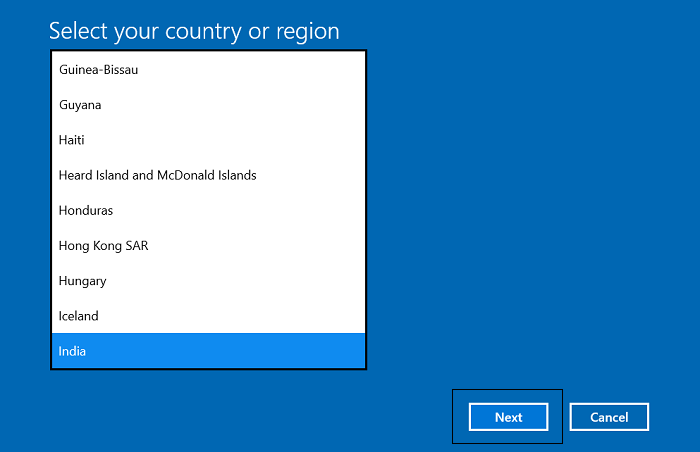
You will then be provided with a couple of toll-free numbers on which you can call. On this call, you have to provide the telephone operator with the Installation ID that you can see in the second line (we have redacted our information here), who in turn will give you your confirmation ID. Click on ‘Enter your Confirmation ID,’ program in the blank space the ID that you are provided with, and press ‘Activate’ to initiate the process.
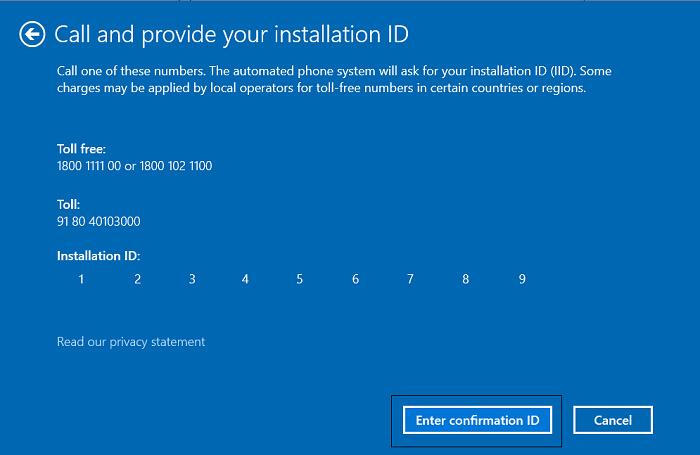
If upon running ‘slui.exe 4’ you are directed to an Activation Settings page in the Windows settings, it is because Windows on your end has been activated via a digital license linked to your Microsoft Account.
While the activation process is the same in both Windows 11/10 and the previous version – Windows 8/7 – the Activation Wizard is opened differently.
Once activated, you may wish to view the Licensing Status and Activation ID of your Windows OS with slmgr.vbs.
As mentioned, you can follow this procedure for activation of any version or edition of Windows.
2] Configure your proxy server to disable Basic authentication
A proxy server is an intermediate program that helps you move between networks and protocols while keeping your privacy requirements in check. They offer different levels of functionality and security settings based on the use you have for them. If you can configure your proxy server to disable Basic authentication, then you may be able to rid yourself of this error. Here is what you need to do for the same:
Visit the Control Panel, select to view the programs by category (to make navigation easier), and click on Programs.
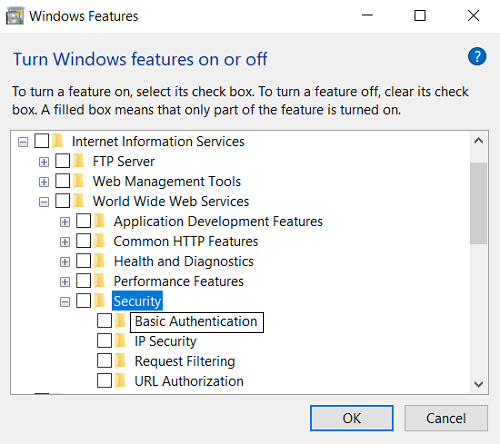
Under Programs and Features, click on Turn Windows Features on or off. This will open a separate Windows Features dialog box. From the list of options available, look for Internet Information Services (IIS) and double-click to expand it.
From the Internet Information Services, expand World Wide Web services, followed by Security, and under Security, you will find Basic Authentication.
Uncheck the box and click on ‘Ok’ to save the settings.
3] Exclude URLs for certificate revocation lists
Alternatively, you can make changes to your proxy server and exclude certain URLs for the Certificate Revocation Lists, or CRLs. Below is the list of the CRLs as recommended by Microsoft itself that you can unauthenticate on your proxy server.
https://go.microsoft.com/ http://go.microsoft.com/ https://login.live.com https://activation.sls.microsoft.com/ http://crl.microsoft.com/pki/crl/products/MicProSecSerCA_2007-12-04.crl https://validation.sls.microsoft.com/ https://activation-v2.sls.microsoft.com/ https://validation-v2.sls.microsoft.com/
https://sls.microsoft.com/ https://sls.microsoft.com:443 http://crl.microsoft.com/pki/crl/products/MicrosoftRootAuthority.crl http://crl.microsoft.com/pki/crl/products/MicrosoftProductSecureCommunications.crl http://www.microsoft.com/pki/crl/products/MicrosoftProductSecureCommunications.crl http://crl.microsoft.com/pki/crl/products/MicrosoftProductSecureServer.crl http://www.microsoft.com/pki/crl/products/MicrosoftProductSecureServer.crl
We hope that you will now be able to tackle activation errors 0x8004FE33 or 0x80004005. The problem, as mentioned above, stems from your computer using a proxy server on which Basic Authentication is enabled and all of the workarounds mentioned above seek to counter that.
This post will show you how to troubleshoot Windows Activation Errors. If you are unable to activate your copy of Windows, you may want to refer to this post on troubleshooting the Windows Activation States.
These posts about Windows Activation problems may also interest you:
Leave a Reply