If you are seeing Access to content was denied, You don’t have authorization to view this page with the HTTP error code 403 on Google Drive, we have a few solutions that can help you fix the issue easily.
There are two possible causes for the issue. The cookies, cache, and site data might have expired on the browser, or the file you are trying to view or download is corrupted. Some users are finding it difficult to download their own files from their Google Drive account. They can’t access or download the file due to this error. Let’s see how we can fix the error and view/download the files normally on Google Drive.
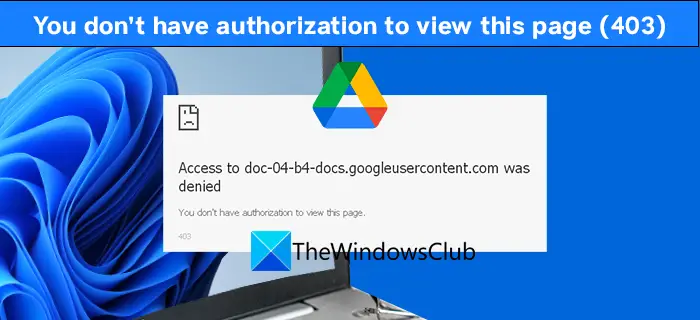
How do you fix you don’t have the authorization to view this Google Drive page?
You don’t have authorization – Google Drive error
The HTTP error code 403 with You don’t have authorization to view the page can be fixed with the following methods.
- Clear Cookies and Site Data
- Open in Incognito Mode
- Disable suspicious Extensions
- Enable or Disable VPN
Let’s get into the details of each method and fix the issue.
1] Clear Cookies and Site Data
The cookies and site data of Google Data might have been expired or broken. Clearing the cookies and site data will give the website a chance to load new data on your browser. It can resolve the error 403 and let you access or download the file easily.
2] Open in Incognito Mode
Try opening or downloading the file from Google Drive in incognito mode. In incognito mode, everything loads newly without any pre-saved data and extensions. Many users found the error 403 fixed in incognito mode.
3] Disable Suspicious Extensions
The extensions you have installed on the browser might have been causing the HTTP error 403. Disable the extensions you feel suspicious about or try accessing the file on Google drive disabling the extensions one by one.
4] Enable or Disable VPN
If you are using a VPN to access the file, try it after disabling the VPN. Or use a VPN to access or download the file on Google Drive, if you aren’t using any. It will give a change of location and IP that can fix the error.
These are the methods you can use to fix the HTTP error 403 with You don’t have the authorization to view the page message. The error should have been fixed by now. If not, restart your PC and try another browser. If the issue still persists, contact Google Support.
How do I open Google Drive without permission?
You need to have a username and password to open Google Drive. If you want to access or open a file without permission on Google Drive, it is not possible. You should contact the owner of the file and ask them to share the file with you. If they shared the file with you, then you can access or open it.
Related Read: Google Drive Downloads not working in Microsoft Edge.
Leave a Reply