In this post, we are going to see how you can integrate Google Drive with Grok Studio. Linking Google Drive with Grok Studio streamlines managing documents, code, and projects within a unified workspace. You can easily import files, collaborate, and execute tasks without switching platforms.
How to integrate Google Drive with Grok Studio
To integrate Google Drive with Grok Studio from X (Twitter), you can follow the steps mentioned below.
- Sign in to Grok Studio
- Connect your Google account to Grok
- Access your files
- Search through the file
Let us discuss them in detail.
1] Sign in to Grok Studio
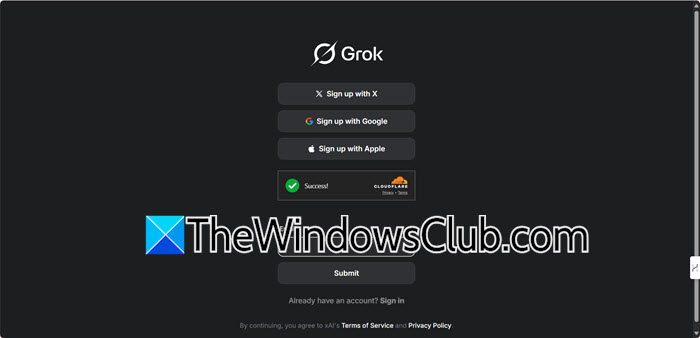
First of all, we need to create our Grok Studio account. Do keep in mind that, regardless of your account type, free or paid, you will have the option to use Grok in Google Studio. To sign up, you need to go to grok.com and then click on Sign up. Now, you can either log in to your X (formerly known as Twitter), Google, or Apple account, or create a new one.
2] Connect your Google account to Grok
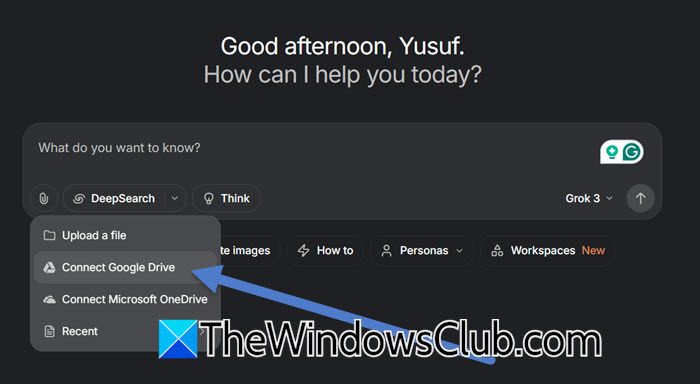
After we are done creating the account, we can go ahead and connect it to our Google Drive. To do this, you need to click on the Pin icon and then select Connect Google Drive. Now, you will be asked to log in to your account and connect it. It’s pretty simple.
3] Access your files
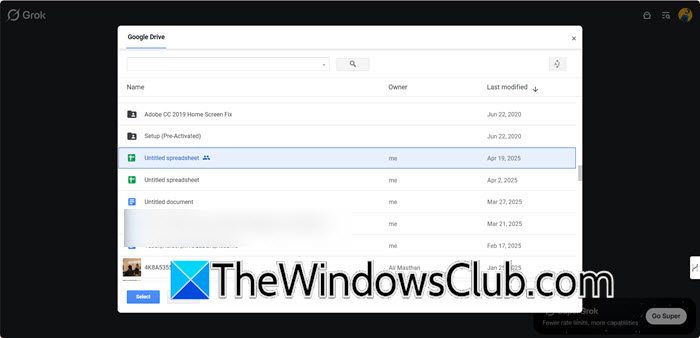
Now that we have added Google Drive to Grok, we can pretty easily navigate through all the files and folders created and stored in Drive. To do so, you need to click on the Pin icon again and select Add from Google Drive. This will open a usual Google Drive interface, where you can navigate through the folders and find your file. Once you are there, click the file and then click on Select.
4] Search through the file
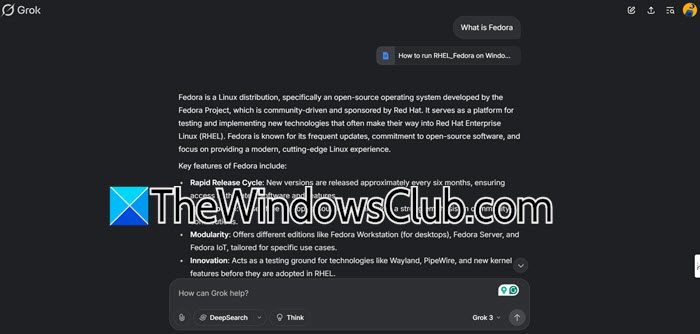
After adding the file, you can search through it pretty easily; all you have to do is ask the question, and it will search the file to answer you. However, you can not ask about the size of the file as it doesn’t have access to the file’s metadata. Trust me; I have tried.
Integrating Google Drive with Grok Studio simplifies tasks like summarizing lengthy reports, analyzing spreadsheet data for trends or stats, and refining presentations collaboratively. You can also share and run code directly from Drive within Grok Studio, receiving instant feedback or debugging support. This integration enhances efficiency across various technical and non-technical workflows.
Read: Turn Ghibli style Images into animated Videos using AI free
How do I add Google Drive to Finder?
To add Google Drive to Finder on macOS, download and install the Google Drive for Desktop app from the official website and sign in with your Google account. Choose between streaming or mirroring files based on your storage preferences, and the app will automatically create a Google Drive folder in Finder for direct access and file management. Alternatively, drag the folder to Finder’s sidebar, grant macOS permissions for syncing files, and restart the app if necessary to complete the setup, simplifying file management and collaboration.
Read: How to create Ghibli images in ChatGPT free
How to make a Google Drive link?
To create a Google Drive link, open Google Drive and locate the file or folder you want to share. Right-click on it, select Get link, and adjust the sharing settings to either Restricted or Anyone with the link, depending on your preference. Copy the generated link and share it via email, chat, or any platform.
Also Read: Create a direct link to Google Sheets PDF link via Google Drive.
Leave a Reply