The File Explorer in Windows comes with a new look and several new options and features. To work efficiently with Explorer, make use of these keyboard shortcuts, sourced from Microsoft – that will help you navigate quickly between folders and their settings. This post lists all possible keyboard shortcuts that can be used with File Explorer in Windows.
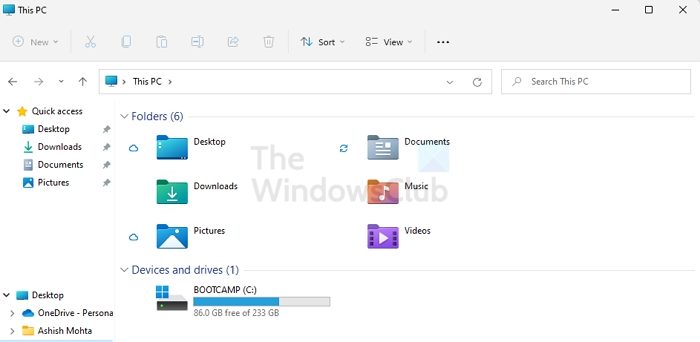
Windows File Explorer keyboard shortcuts
Here is the list of Explorer keyboard shortcuts in Windows 11/10 you can use.
| Keyboard Shortcut | Action |
|---|---|
|
Alt+D |
Select the address bar |
|
Ctrl+E |
Select the search box |
|
Ctrl+F |
Select the search box |
|
Ctrl+N |
Open a new window |
|
Ctrl+W |
Close the current window |
|
Ctrl+mouse scroll wheel |
Change the size and appearance of file and folder icons |
|
Ctrl+Shift+E |
Display all folders above the selected folder |
|
Ctrl+Shift+N |
Create a new folder |
|
Num Lock+asterisk (*) |
Display all sub-folders under the selected folder |
|
Num Lock+plus (+) |
Display the contents of the selected folder |
|
Num Lock+minus (-) |
Collapse the selected folder |
|
Alt+P |
Display the preview pane |
|
Alt+Enter |
Open the Properties dialog box for the selected item |
|
Alt+Right arrow |
View the next folder |
|
Alt+Up arrow |
View the folder that the folder was in |
|
Alt+Left arrow |
View the previous folder |
|
Backspace |
View the previous folder |
|
Right arrow |
Display the current selection (if it’s collapsed), or select the first sub-folder |
|
Left arrow |
Collapse the current selection (if it’s expanded), or select the folder that the folder was in |
|
End |
Display the bottom of the active window |
|
Home |
Display the top of the active window |
|
F11 |
Maximize or minimize the active window |
Hope you find this useful.
Want more? Take a look at the complete list of Keyboard Shortcuts in Windows.
How do I get the sidebar in File Explorer?
Open File Explorer using Win + E, and then click on View tab > Navigation pane. Ensure the option to show the navigation pane is selected. Once done, you should see the sidebar on the right. When you select a file, a preview should be visible. If there is no preview, you should see the file information.
How do I create a shortcut for File Explorer in Windows?
There is no way to drag and drop File Explorer from Taskbar or Start menu to create a shortcut. Instead, you can create a shortcut, type explorer.exe in the path, and save it on the desktop. You can name it to anything, and the shortcut will automatically pick the explorer icon. This will put the File Explorer on the desktop.
Leave a Reply