Text Prediction is one of the most useful features any OS can offer. It not only saves time, it also takes care of your spelling mistakes which could embarrass you on a social network or an official document. Windows 11/10 also offers text prediction but it was limited to software keyboard that is mostly used on Tablets. You can now enable Text Prediction for the hardware keyboard in Windows 10 as well as Windows 11..
Enable Text Prediction for Hardware Keyboard in Windows 11
One of the biggest differences between Windows 11 and Windows 10 is the location of the Taskbar and Start Menu. Apart from these, the Settings menu has undergone a major change. The Keyboard settings that you earlier found in the Devices settings of Windows 10 have now been moved to Time & language in Windows 11.
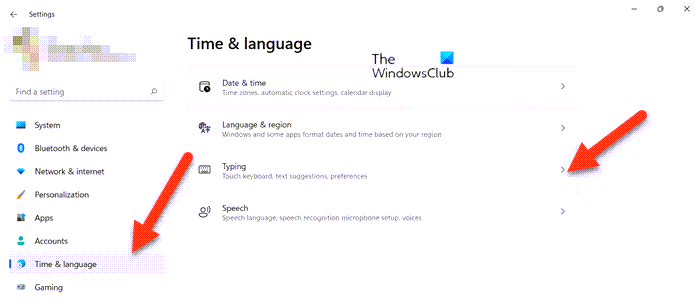
- Press Win+I in combination to open the Windows 11 Settings. Alternatively, you can right-click the Start button on the Taskbar and choose Settings from the list of options displayed therein.
- From the side panel on the left, select Time and language heading.
- On the right, switch to Typing section. Click the side arrow to expand the menu.
- When typing on the physical keyboard, slide the toggle next to ‘Show text suggestions’ to the On or Off position.
- Similarly, configure options for Autocorrect misspelled words I type and Multilingual text suggestions.
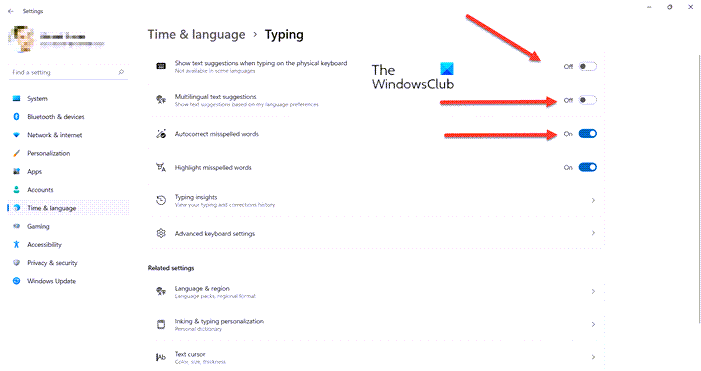
When done, text suggestions when typing on the physical keyboard will be enabled.
Windows 10
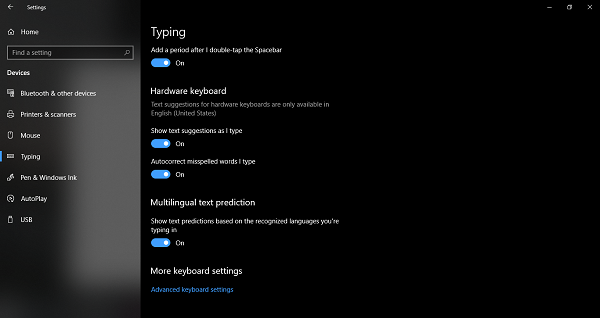
Open Windows 10 Settings > Devices and switch to Keyboard section.
Scroll to Hardware keyboard.
- Toggle on “Show text suggestions as I type“
- Toggle on “Autocorrect misspelled words I type“
That’s it!
How does it work
This works across Windows 10 Apps, including Edge, Notepad and so on. It doesn’t work on third-party applications like Chrome.
As soon as you start typing, you will see suggestions popping up with a maximum of three or four words. To select one of the suggested words, press arrow up and then navigate using left and the right arrow key. And to complete a word, hit space to pick up one from the suggestions.
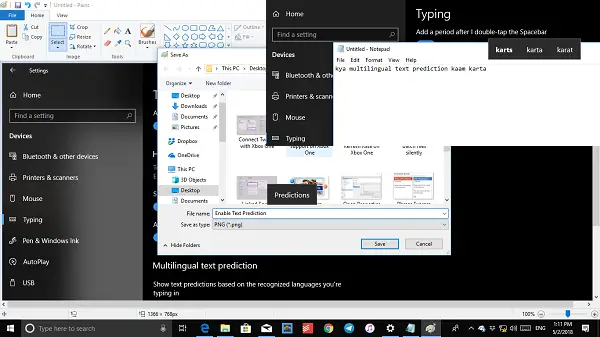
If you don’t stick to exact words of English, you can choose to disable autocorrection of misspelled words.
That said, not supporting every application is a huge drawback, especially regarding Chrome. Many users use Chrome on Windows for everything, and such users will have to use Predictive Text.
Does it work with every language?
Officially, Microsoft claims to have it working with English US only, but I see it works with all languages that are supported for the software-based keyboard on Windows 10. I tried a few Hindi words, and it did suggest them.
It includes Assamese, Bashkir, Belarusian, Greenlandic, Hawaiian, Icelandic, Igbo, Irish, Kyrgyz, Luxembourgish, Maltese, Maori, Mongolian, Nepali, Pashto, Sakha, Tajik, Tatar, Tswana, Turkmen, Urdu, Uyghur, Welsh, Xhosa, Yoruba, Zulu.
Where is Time and Language on Windows 11 Settings?
Time & language on Settings can be accessed readily from the side panel of the Windows Settings. It can be used either to get a new language or set typing preferences (autocorrect/show text suggestions, etc). Note – For some languages, you might need to manually download a speech pack.
Enable Multilingual Text Prediction in Windows 11
Not only it is easier to switch between two languages when using a software keyboard, Microsoft has also enabled Multilingual text prediction which works for hardware keyboards as well.
So if you are writing in more than one Latin script language, text prediction works.
- Go to Settings > Devices
- Switch to Keyboard section.
- Scroll to Multilingual text prediction.
- Enable toggle for “Show text predictions based on the recognized languages you’re typing in“
Let us know if you find using this feature useful.
shouldnt they be supposed to be working on this feature first