The Outlook (new) app in Windows 11 by default adds the ‘Sent from Outlook for Windows’ signature to every email you send. If you feel it is very simple in nature and would like to modify it or change it to your liking, read this post. It will help you edit the Outlook (new) app Signature in Windows 11/10.
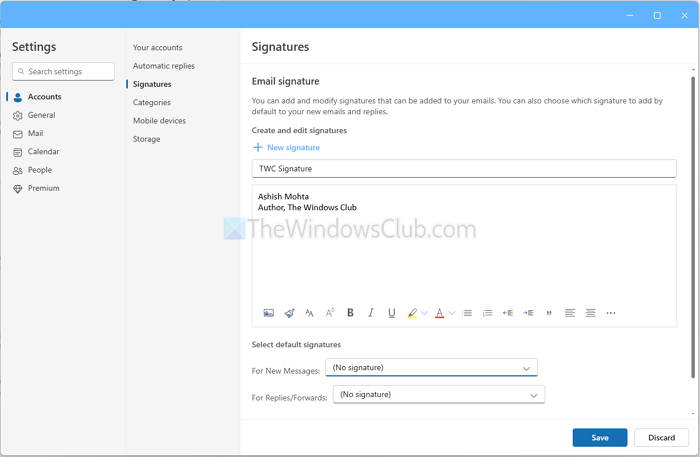
How to change Email Signature in new Outlook app of Windows 11/10
By editing the new Outlook app settings, you can change the default ‘Sent from Outlook for Windows 11/10’ signature and add your own text. Here’s how you should proceed:
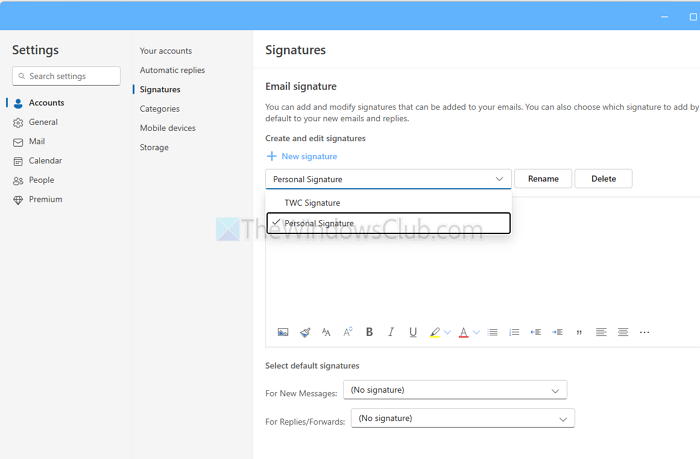
- Launch the Outlook app.
- Click on the Cog icon from top-right (Settings).
- Go to Accounts > Signature
- Select the signature you want to modify.
- Change the line of text you wish to modify.
- Press the Save button.
Since there is no setting to turn off the signature, you can select nothing under the “Select default signature”, that way, the Outlook (new) app will never add a signature unless you manually add it.
How to add a signature to an email in Outlook Mail?
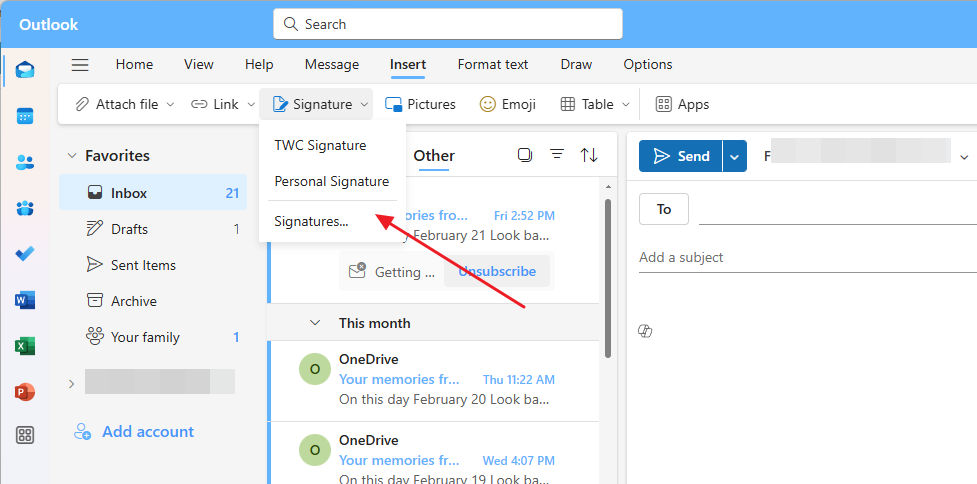
One of the ways is to set the default signature that we discussed above. Let’s learn how to do it when you are done writing an email.
- Place your cursor where you want to add your signature.
- Click on Insert menu > Signature
- Click on the Signature you want to add, and it will appear right away.
How to change Email Signature in Windows Mail app
By editing the Mail app settings, you can change the default ‘Sent from Mail for Windows 11/10’ signature and add your own text. Here’s how you should proceed-
- Launch the Mail app.
- Select Settings.
- Scroll down to Signature entry.
- Change the line of text you wish to modify.
- Hit the Save button.
- To choose when to download an email, select an account.
- Under Change mailbox sync settings, click Options for syncing your content link.
- Configure desired options under Download new content and Download email from the drop-down menu.
Alternatively, if you do not want to add any signature to your Mails, you can simply choose to disable the Use email signature option by selecting the account from Manage Accounts settings.
Launch the Mail app and select Settings icon from the lower-left corner of the app screen.
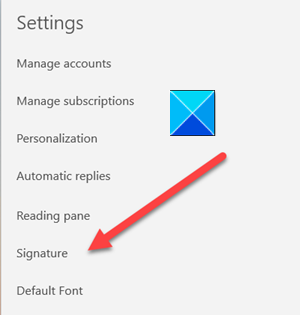
When the Settings window opens, scroll down to Signature entry.
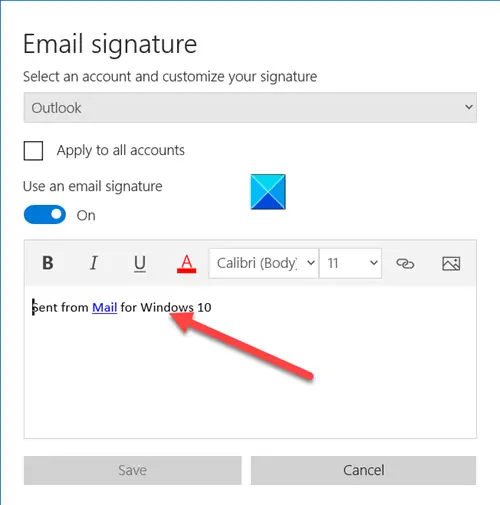
Next, in the Email Signature window that opens, place the mouse cursor near the Signature line.
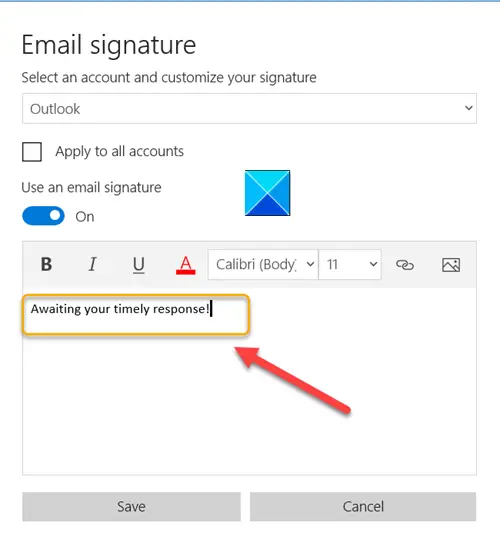
Delete the line of text to add your own description and when done, hit the Save button.
When to download new emails in the Windows Mail app
If you would like to configure other options like When to download new content or emails, select your account.
Then, under the Account Settings window, click the Options for syncing your content link.
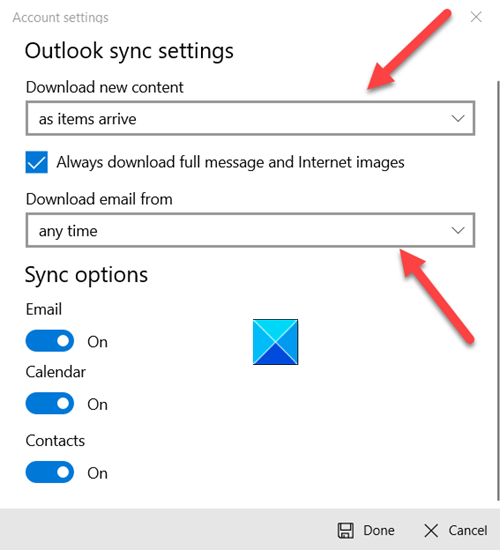
When the Outlook sync settings window appears, configure the desired option under the following drop-down menus.
- Download New Content
- Download Email From
That’s all there is to it! I hope you find this information useful.
Can we add other mail client other than “Hotmail” ?
Yes, you can ! Open the Mail app, Press Winkey +I to goto Charms settings. Click on ‘Accounts’ . There you can see ‘Add an account’ option (same pic is shown in article too). There you’ll see various options for Hotmail (Hotmail.com.Live.com.MSN), Outlook (Exchange, Office 365, Outlook.com), Google via Connect, Other Account via Connect !
Thanks a lot brotha :)
If you just open the mail app, is there no settings link in it?
Open mail app, press Winkey+I to get settings! Or open charms by Winkey+C from there click on Settings!
I dont see any Signature related settings in mail app.
Please open the mail app, add an account if you dont yet added . Now keeping the mail app open , press WinKey +I to go to settings or open Charmns by pressing Winkey+C, from there choose settings. Pl. follow the screenshots given in the post.
& one more thing, this is as in Mail app in Windows 8 RTM !
This doesn’t help me. I want to add a JPG file as a signature, is this possible?
Arye
How do I import .iaf files to Windows 8 mail?
Even though I have my Gmail account set to check for new mail every 15 minutes, it still syncs about every minute. This is EXTREMELY frustrating! Any ideas?
Would you happen to know if it would at all be possible to insert image resources on the signature? :) Thanks!
I can’t find the Hotmail account under settings
Can I have multiple signatures to choose from for each email account?
My account is hotmail though you can give any name to it as shown in the image here Account Name given the name as ‘Hotmail’ , just to identify. If you have an Hotmail account, check what name you have given
And to add, ensure Mail App is opened and the focus is on it , then from Charms>settings you’ll get the Mail settings or Press WinKey+I when in Mail App.
No. Each account can have 1signature.
No.
Anyone can tell me how do I import a signature file into Windows mail?? I CANNOT TYPE IN the format I created – it’s a professional signature with logo and everything else
At present Windows 8 Mail app supports only text as signature, there aren’t any options to add images, font formatting etc (HTML/rich text). Presently in which app you are using this signature file? Windows Live Mail supports it.
How do I forward emails have received? Also I am having difficulty attaching documents from the Libre office program to send.
I don’t know who you are vasudevG and your relationship with Microsoft but here is a message for them: If Microsoft wants to keep their customer they better do something quickly on Courier so that it supports HTML/Rich text in the signature. They already lost a lot of customers with Windows 8 which was very disappointing, then when we switched from 8 to 8.1 because the upgrade has been very painful for most of us. Having the ‘At present, it supports only text as signature’ is definitely not good enough when you know that the problem has been reported continuously since 2012. Hope you can help us! Regards
I need to know how to set up my email signature that INCLUDES hyperlinks back to my website. There doesn’t appear to be a cut and paste option in Microsoft Mail for Windows 8.
I agree! I need hyperlinks in my email signature! Very frustrating. I’ve resorted to cutting and pasting my new email signature into my emails. Waste of my time.
I cannot do this because it states I have Microsoft account. How do I changed the signature in this case.
I am having a problem which has occurred in both Windows 8.0 & 8.1 using the mail APP. About once a month it refuses to open and after rebooting the modem and laptop multiple time it eventually opens and in the 4 mail accounts I have attached to Mail it has lost the signatures. Any ideas with these two problems please?