Do you need to enable UEFI to run Windows 11/10? The short answer is No. You don’t need to enable UEFI to run Windows 11/10. It is entirely compatible with both BIOS and UEFI. However, it’s the storage device that might require UEFI.

Do I need to enable UEFI to run Windows 11/10
Windows and BIOS don’t support more than 2 TB of storage space. On the other hand, Windows with UEFI can boot from a hard disk greater than 2 TB. This is why most computers and laptops come with UEFI instead of legacy BIOS.
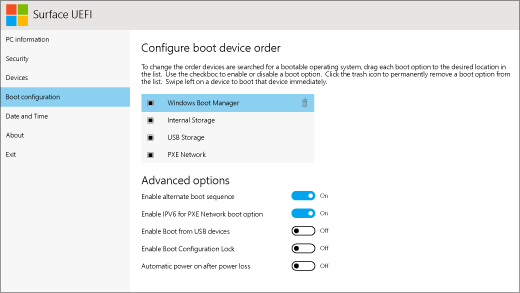
Let’s get a little deeper, so you understand why UEFI is essential, and if you have UEFI, you should enable it. UEFI stands for Unified Extensible Firmware Interface. It is the logical successor to the EFI and not BIOS. While most of the consumers were happy with less than 2 TB hard disk or SSD, this is a limitation for Servers — that’s why Intel started developing UEFI. UEFI uses GPT (GUID Partition Table) like BIOS uses MBR (Master Boot Record).
If you plan to have more than 2TB storage, and your computer has an UEFI option, make sure to enable UEFI.
Another advantage of using UEFI is Secure Boot – It makes sure that only files that are responsible for booting the computer, boot up the system.
If you are planning to install Windows 11/10 via a bootable USB drive, there is one thing you should know about UEFI. Many manufacturers only include the driver for FAT32, which causes NTFS not to work. This results in an issue when you install Windows 11/10 with an NTFS-formatted bootable drive. Make sure to format the USB drive as FAT32.
Are you using a storage device that has more than 2TB? Do you have a system with UEFI? Let us know in the comments.
Frank says below in the comments:
We now need to have NTFS in order to be able to create a Windows 11/10 installation media on a USB flash drive. Depending on the system used, you may end up with one of two different configurations:
- Two partitions in which the first is a smaller FAT32 partition that contains the bootloader and additional files needed to load the NTFS partition. And then a second, larger NTFS partition where the installation media is stored.
- A single NTFS partition contains both the bootloader and the installation files.
The first configuration works best for older systems where the BIOS is unable to boot from partitions that aren’t FAT formatted. The second configuration works on most modern computers since they’re able to boot directly from an NTFS formatted partition.
That’s all! I hope it helps you.
Read: How to enable EFI in VirtualBox virtual machine
Is UEFI required for Windows 11?
No, UEFI is not required for Windows 11. Even if you use Windows 10, you do not need to enable UEFI. However, for your information, UEFI provides more flexibility than BIOS. You can find Secure Boot, which lets you protect your system from various malware, adware, trojans, ransomware, etc. Apart from that, you can find a better graphical interface, which helps when you use a high-resolution monitor or play games.
Does UEFI need to be enabled?
No, UEFI doesn’t need to be enabled if you want to install Windows 11/10 on your computer. You can easily install them with BIOS. However, as said earlier, you might need it for the storage device. If you want to enable it, you need to open the BIOS first. It generally stays in the Boot menu. From there, you need to use the arrow keys to select the respective option and save the change.
Read: How to enable or disable Fast Boot in UEFI/BIOS in Windows.
Leave a Reply