Start Menu animation in Windows 11/10 or Start Screen animation in Windows 8.1 looks cool and classy, but some do not like it this way, think it takes a bit of time, and want to change its behavior. If you are one who does not like animations and wants Tiles, menus, etc, to be displayed instantly, then this post is sure to interest you, as it shows you how you can disable Windows Start animations.
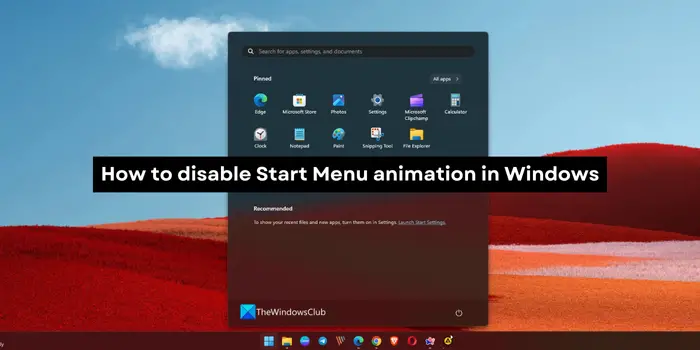
How to disable Start Menu animation in Windows 11/10
If you wish to turn off the Start menu animation in Windows 11/10, you can do it in the following ways.
- Using the Settings app
- Using Performance Options
Let’s get into the details of each method.
1] Using the Settings app
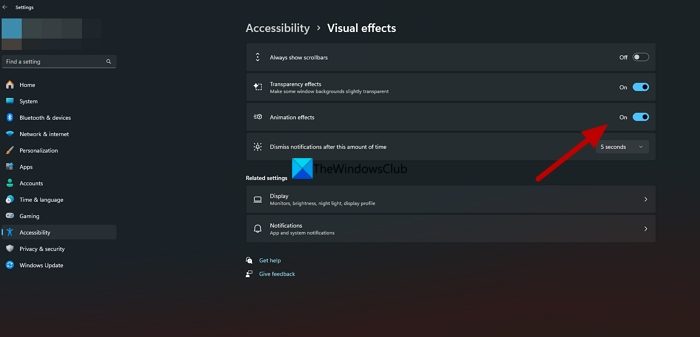
There are no specific settings to disable the Start menu animation on Windows 11/10. You need to disable Animations on the whole to disable the Start menu animation. To do so, open the Settings app, and click on the Accessibility tab. Select Visual effects and toggle the button beside Animation effects. It will automatically stop the animation in the Start menu.
2] Using Performance Options
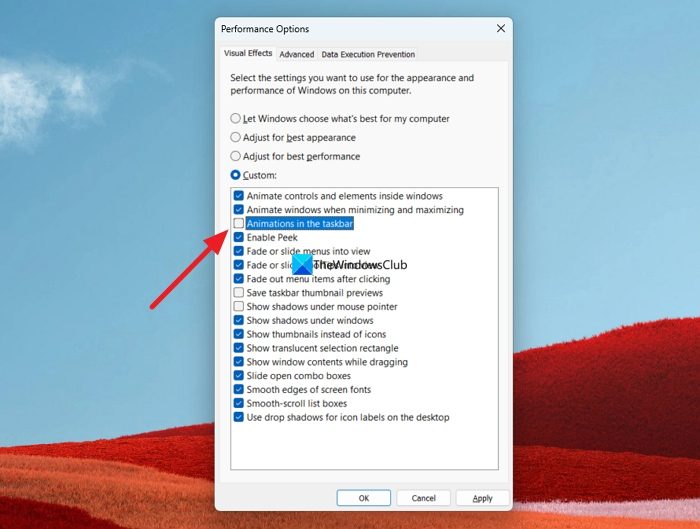
Open the Run command box using the Win+R keyboard shortcut, enter SystemPropertiesPerformance.exe, and press Enter. It will open the Performance Options window. In the Visual Effects tab, uncheck the button beside Animations in the taskbar and Animate controls and elements inside windows. Then, click on Apply and OK to save the changes.
This will disable Start Screen animation in Windows 11/10.
Now visit the Start Menu from your desktop, and see how quickly and instantly the icons or Tiles get displayed.
If you generally prefer to not animate your menus and displays on your Windows computer, you may want to have a look at this post which shows you how to optimize Windows Performance by tweaking Visual Effects.
Also read: How to Enable or Disable Animation Effects in Windows 11
How do I turn off menu animations in Windows 11?
You can turn off menu animations in Windows 11 in two ways. The first method is to disable the animations on the whole in the Visual effects settings in the Settings app. The other method is to disable Animations in the performance options and save them. Disabling animations do not have a great impact on system resources as they are optimized to use negligible resources.
What are Animation effects in Windows 11?
The animation effects in Windows 11 control how the elements behave in Windows 11. They are responsible for smooth transitions of minimizing and maximizing windows, and smooth opening of the Start menu and other taskbar options. If you disable the animation effects in Windows 11, you will see abrupt behavior as they are not polished with animations.
Related read: Enable or Disable Taskbar Animation in Windows.
Leave a Reply