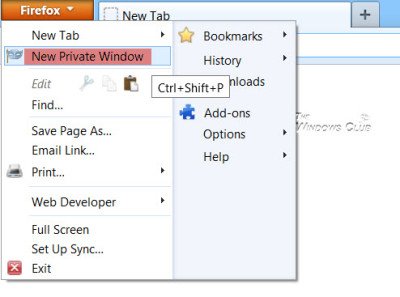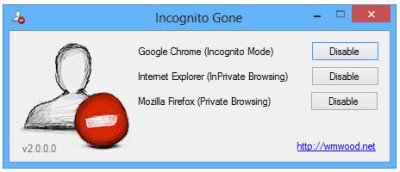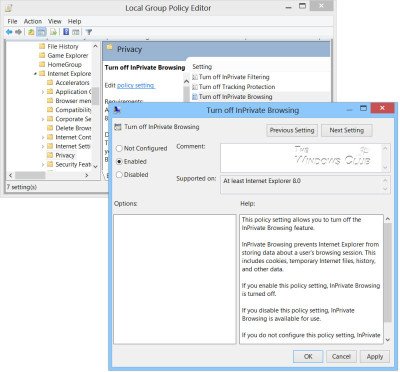We have seen how to start Private Browsing and how it enables you to surf the web without leaving a trail. As already mentioned, Private Browsing is called InPrivate Browsing in Microsoft Edge, Incognito Mode in Chrome and Private Browsing in Firefox. While there is no need to disable private browsing and this is also not recommended, some folks may want to disable private browsing in their browsers. One reason could be that you want to keep a watch on what others on your computer are browsing.
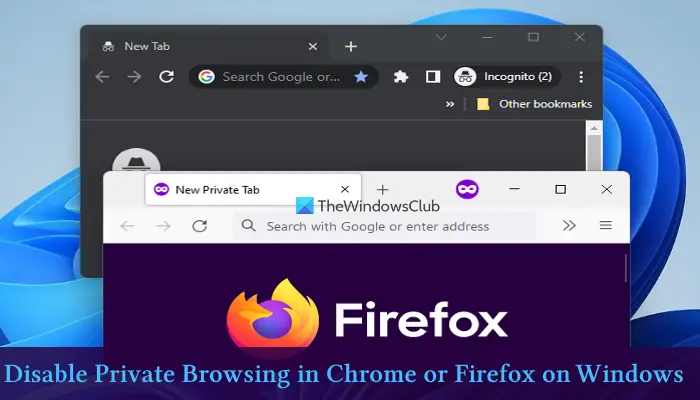
How to disable Private Browsing
In this post, we will see how to disable Private Browsing in Firefox, Incognito Mode in Chrome browser, and InPrivate Browsing in Internet Explorer on a Windows 11/10 computer.
TIP: Microsoft Edge user? This post will show you how to Disable InPrivate browsing mode in Edge.
Disable Private Browsing in Firefox
Disable Private Browsing Plus is a free add-on for Firefox that lets you disable private Browsing in Firefox easily and quickly. It removes the New Private Window option from the menu. It will also disable the Ctrl+Shift+P keyboard shortcut and deletion of browsing history.
To disable this plugin, you will have to start Firefox in Safe Mode, by holding down the Shift key and clicking on the Firefox icon, and then go on to disable and uninstall it. To do this, click on Menu > Add-Ons to open the Add-ons Manager. On the left side, you will see the Add-ons & Extensions section. Here you will be able to disable plugins.
You can also use the Windows Registry. Open REGEDIT and go to the following location-
HKEY_LOCAL_MACHINE\SOFTWARE\Policies\Mozilla\Firefox
Right-click the Firefox key > New > DWORD (32-bit) Value. Name the value DisablePrivateBrowsing and set its value to 1. If you do not see the Firefox key, you will have to create it.
Disable Private Browsing in Firefox using Group Policy Editor
Another way to disable private browsing in Firefox is by using the Group Policy Editor feature of Windows 11/10. The steps are covered below. But, to use this feature, you have to integrate Firefox with Group Policy. After the integration, Firefox settings can be accessed in the Group Policy Editor window.
- Open Group Policy Editor
- Access the Firefox folder
- Access the Disable Private Browsing setting
- Use the Enabled option for the Disable Private Browsing setting
- Press the OK button
- Restart the Firefox browser.
The detailed instructions to follow these steps are given below.
First, open the Group Policy Editor window. Access the Firefox folder using the path added below:
Computer Configuration > Administrative Templates > Mozilla > Firefox
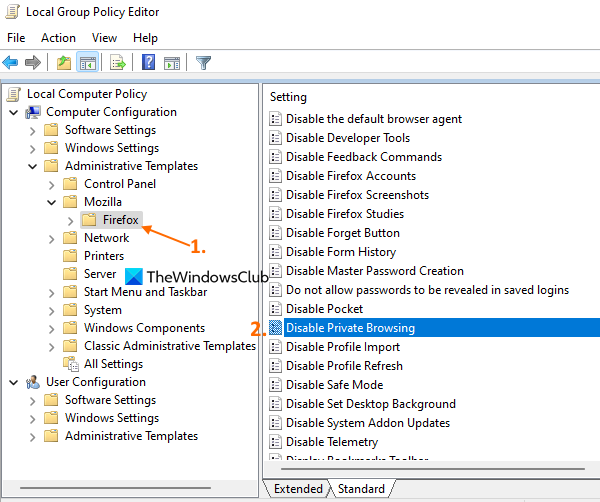
From the right-hand section, access the Disable Private Browsing setting by double-clicking that setting. That setting opens in a new window.
There, click on the Enabled radio button present in the top left section. In the end, press the OK button to close the window.
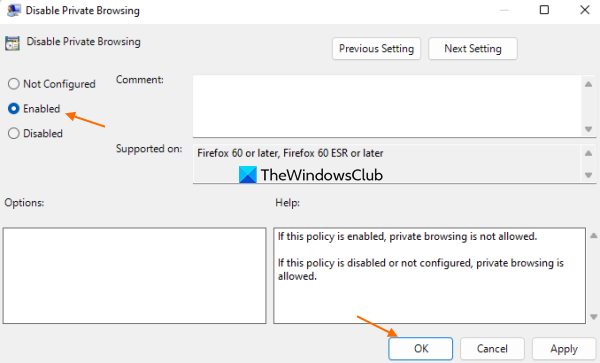
In the final step, restart the Firefox browser if it is opened already. You will notice that the New private window option is gone. Also, the hotkey (Ctrl+Shift+P) to open a private window won’t work.
To enable the private browsing option in Firefox again, you can follow the steps covered above, and use the Not Configured option for the Disable Private Browsing setting.
Press the OK button and then re-launch the Firefox browser to successfully apply and save the changes.
Disable Incognito Mode in Chrome
Incognito Gone is a small free tool available on Github.com that lets you disable private browsing or Incognito Mode in the Google Chrome browser.
This tool lets you disable private browsing in Chrome as well as Edge, Internet Explorer and Firefox, as well.
You can also use the Windows Registry. Open REGEDIT and go to the following location-
HKEY_LOCAL_MACHINE\SOFTWARE\Policies\Google\Chrome
Right-click the Chrome key > New > DWORD (32-bit) Value. Name the value IncognitoModeAvailability and set its value to 1.
If you do not see the Chrome key, you will have to create it.
Disable InPrivate Browsing in Internet Explorer
If your version of Windows has Group Policy Editor, type gpedit in Run box and hit Enter to open it. Navigate to the following setting:
Computer Configuration > Administrative Templates > Windows Components > Internet Explorer > Privacy.
In the right pane, double-click Turn off InPrivate Browsing, and select Enabled. Click Apply/OK.
This policy setting allows you to turn off the InPrivate Browsing feature. InPrivate Browsing prevents Internet Explorer from storing data about a user’s browsing session. This includes cookies, temporary Internet files, history, and other data. If you enable this policy setting, InPrivate Browsing is turned off. If you disable this policy setting, InPrivate Browsing is available for use. If you do not configure this policy setting, InPrivate Browsing can be turned on or off through the registry.
Alternatively, you could type regedit in Run box and hit Enter to open the Registry Editor. Navigate to the following key:
HKEY_CURRENT_USER\Software\Policies\Microsoft\Internet Explorer\Privacy
Create a new DWORD value and name it EnableInPrivateBrowsing. Set it to 0.
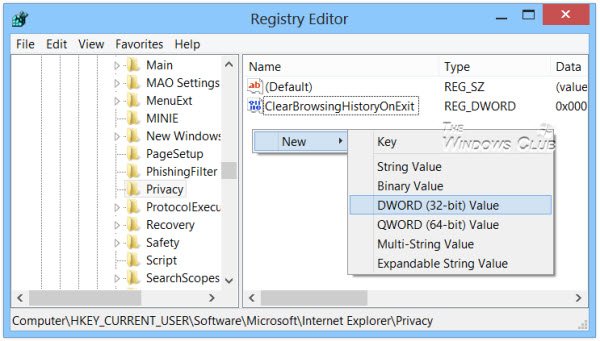
To re-enable InPrivate Browsing, change its value to 1 or delete the EnableInPrivateBrowsing key.
Can you disable private browsing on Firefox?
Yes, you can disable private browsing in Firefox in multiple ways. For example, you can use the Registry Editor or Group Policy feature of Windows 11/10 OS to disable access to the private window option of Firefox. You can check these options with all the instructions covered in this post above.
How do I turn off private browsing on Google Chrome?
You can disable private browsing or incognito mode in the Chrome browser either by using some free Chrome extension (like Incognito Blocker) or using the built-in Registry Editor feature of Windows 11/10. We have covered all steps to use that feature in this post above. There used to be a Group Policy setting of Windows 11/10 to disable incognito mode for Chrome, but that setting is deprecated. So, Registry Editor and a third-party extension are two handy options to turn off private browsing in Google Chrome.
As I said earlier, unless you have specific reasons for wanting to disable private browsing, it might be a good idea to let things be as they are.