In case you encounter the error Device requires further installation while trying to connect an external device to your system, then this article may be helpful for you. Usually, you can see this error message in the Device Manager while accessing a hardware.
External devices like USB sticks, headphones, speakers, etc. auto-install drivers when you connect them to your PC. This means that the drivers are downloaded and installed into the system as soon as you connect it to your system. However, in case the driver is corrupt or outdated, you could encounter the error in the discussion. The other causes for the issue could be pending updates, checking the wrong event and an incorrect version of the Intel PROSet Wireless driver.
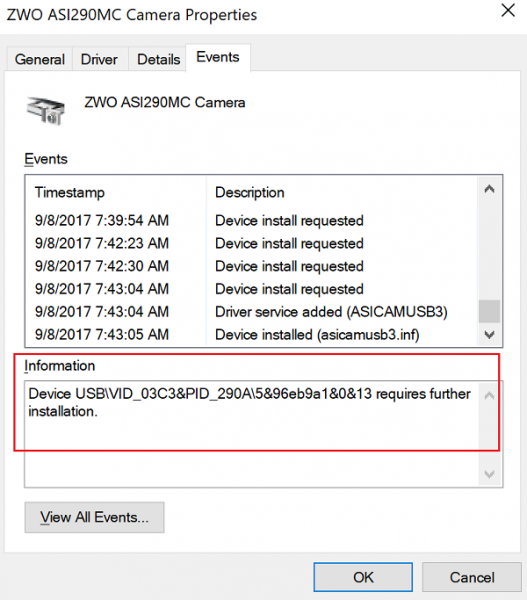
What does Device install requested mean?
When a hardware gets installed, but the driver installation is pending, you might get this message in the Device Manager. It comes with another message saying Device requires further installation. If you get such error messages while accessing the device in the Device Manager, you need to follow the aforementioned tips and tricks to fix the issue.
How do I fix Device requires further installation?
To fix the Device requires further installation error in the Device Manager, you need to update the corresponding driver to the latest version. Following that, you need to install the latest version of the Intel PROSet wireless driver on your computer.
Fix Device requires further installation error
Before proceeding with any other solution, make sure Windows is updated to the latest version. Also, remember to verify that you are checking the correct event on the event viewer. After that, you could proceed to the following solutions to resolve the issue:
- Manually update the drivers of the device to the latest version
- Install the latest version of the Intel PROSet Wireless driver on Intel systems.
1] Update the drivers of the device to the latest version
The primary cause of the error “Device requires further installation” is that the drivers of the external device could be corrupt or outdated. This is more common with devices like printers and scanners for which the drivers are via external media provided with them.
In this case, you can download the drivers from the manufacturer’s website and install then into your system while keeping the device in question connection.
It should be noted that if you have pre-installed drivers in your system, especially for printers and scanners, you would have to remove the older drivers before installing the new ones. Else, the two drivers would interfere with each other.
It would best to download the driver from the manufacturer’s website, uninstall your existing driver, and fresh install it.
2] Install the latest version of the Intel PROSet Wireless driver
Many users who reported the error also mentioned that their wireless wasn’t working properly. It was found that the culprit is an outdated Intel PROSet Wireless driver.
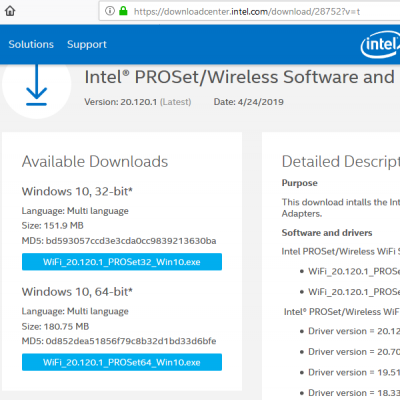
To resolve the problem, you can download the latest version of the Intel PROSet Wireless driver from intel.com and install it into your system.
Make sure you are running an Intel system and download the correct driver depending on whether your system is a 32-bit one or a 64-bit one.
Hope this helps.
Read: A driver (service) for this device has been disabled (Code 32).
