Passwords are one thing we forget, and the reason is that we tend to create complex and secure passwords that are hard to remember. In this article, I’ll tell you how to create a Password Reset Disk on a USB Flash drive, which makes things easier and helps you to recover a lost password if you forget your Windows 11/10/8/7 computer password.
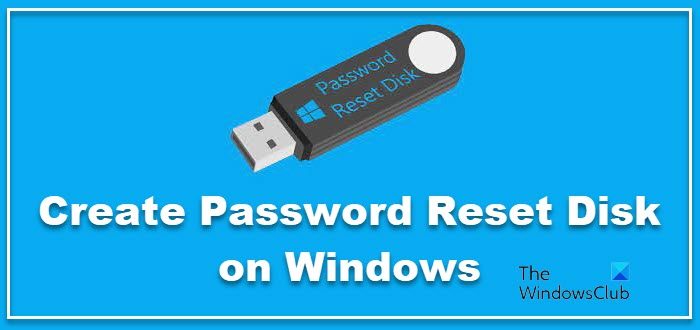
Create Password Reset Disk on Windows 11/10
Insert your Flash drive into the Computer. Then right-click on the Flash drive and click on Quick Format to format it.
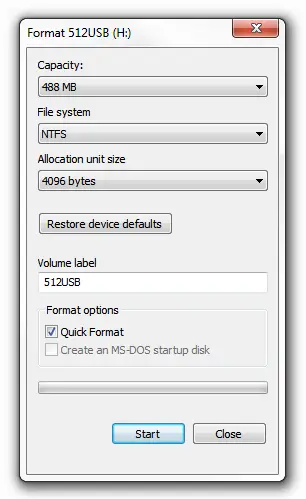
Open the Control Panel and then click open the User Accounts applet. You will find the Create a password reset disk link here.
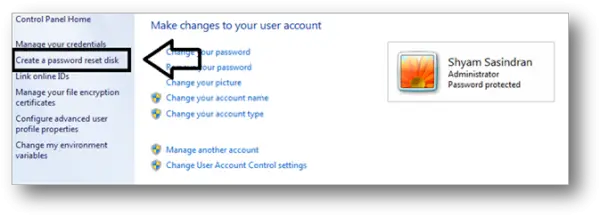
Alternatively, you may search for Password Reset Disk in Start Search and hit Enter to open it.
You may also open the Run box, type the following, and hit Enter to open it directly:
rundll32.exe keymgr.dll,PRShowSaveWizardExW
Now you have to follow the Forgotten Password Wizard.
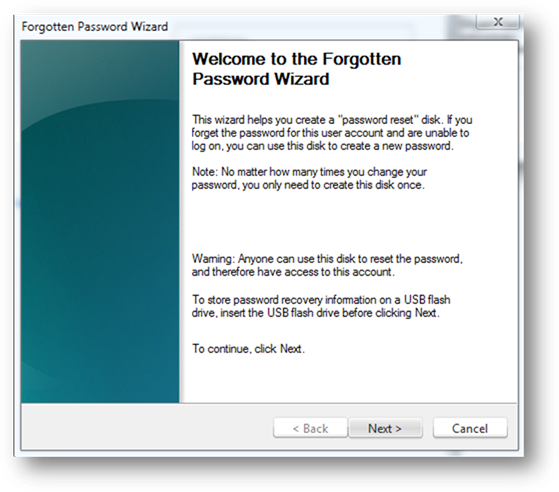
Click Next and select the Flash drive from the drop-down menu. Make sure that you are using a new one, as it deletes all the data if you are using an existing one.
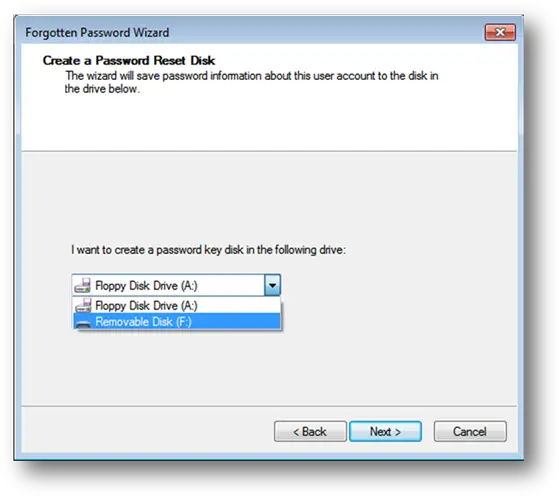
Click Next to start the process. Once the process is completed, again click Next to finish.
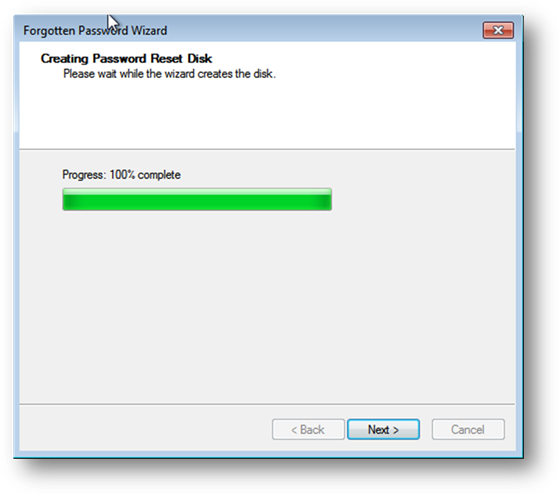
We now have the password reset disk ready. Let’s see how to use it.
Once you type the incorrect password from the login screen, you’ll get the Reset password option, as shown in the figure below.
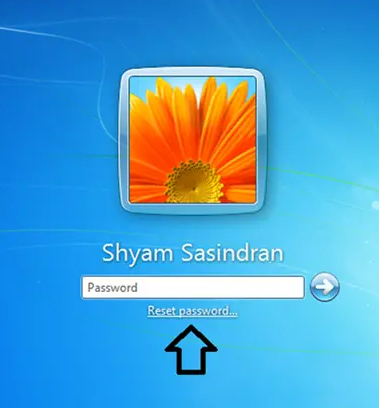
Click on the Reset Password option.
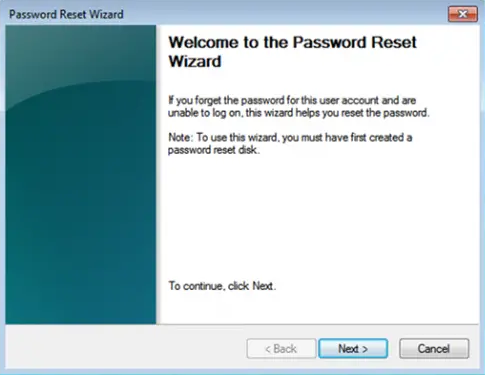
Make sure you have inserted your Password Reset USB drive and select it from the drop-down menu.
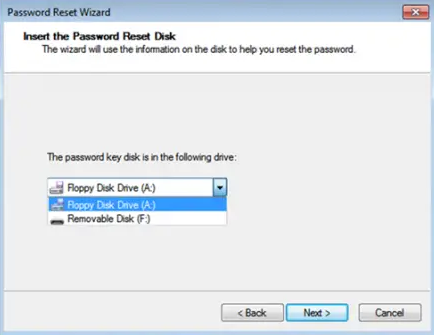
Now click Next, and it will ask you to type in the new password and confirm it.
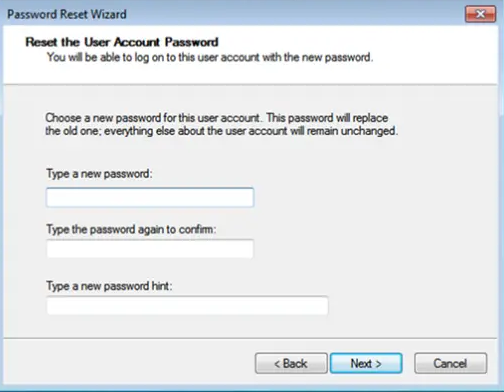
Once you confirm the password, click Next and Finish.
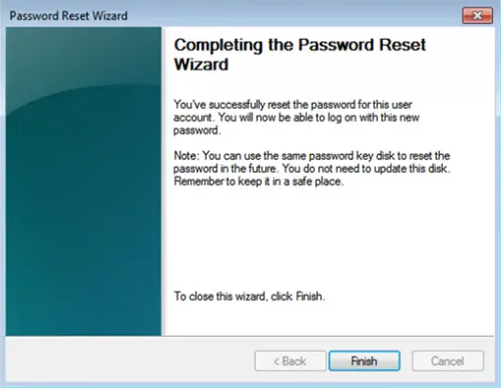
Finally, click Finish, type your new password and log in.
Note: This will not work if your computer is connected to a domain; if it’s a domain PC, I recommend contacting your network administrator.
Read next: How to use Password Hint and Password Reset Disk to recover from forgotten Windows password.
Is it possible to reset the password of ANY account using that method, or only the password of the user that has created the disk? In other words, is it possible to recover the Administrator password by creating a reset disk as another user?
Also, is it possible to use the disc on another computer?
I can’t believe it’s possible, as otherwise anyone could reset any password if they can use the computer for some time! But in the other hand, if it’s not possible, then the method is pretty useless, as I suppose that most users create the disk only when they need them. Too late if they cannot log in any more!
What the hell? This erases all files.
shyamji
i did everything as said.but the wizard ended saying ” an error occurred while changing the password.password is simple 6 digits only.i did no error .plz suggest what went wrong
Check if you are trying to reset the password of an account that is not associated with the inserted password reset disk.
How would I reset the password for the Admin account on my PC if I can only reset it with a reset disk, and I can only create the reset disk on another account? I tried making the reset disk on a second account on my PC and then use it to reset the password of the admin account and it did not work and I don’t know how to do it otherwise.
Is it possible to see administrator password by login domain account or in other words we can only have domain password and want to know about administrator password is it possible ??