Microsoft’s Universal Windows Platform (UWP) apps can be accessed across all compatible Windows devices. In this post, we’ll show you how to create a desktop shortcut for UWP apps on Windows 11/10.

Microsoft Store UWP apps
In Windows 11/10 few UWP apps are installed by default. These apps are called UWP System Apps, which are integral to the operating system. Listed below are some of the typical system apps on your computer.
- Alarm Clock
- App Installer
- Calculator
- Camera
- Feedback Hub
- Groove Music
- Mail and Calendar
- Maps
- Movies & TV
- Paint 3D
- People
- Photos
- Snipping Tool
Create Desktop shortcut to open Windows Store apps
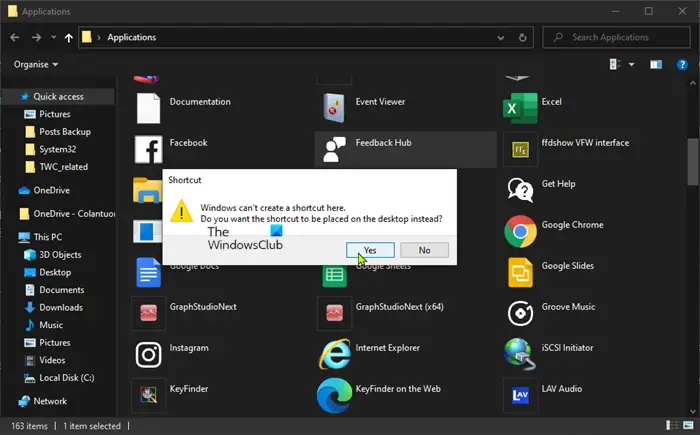
You can’t just go ahead and create a desktop shortcut of a UWP system app by following the traditional method. Hence, we will be using a workaround to create a desktop shortcut for those UWP apps.
To create a Desktop shortcut for UWP system apps in Windows 11/10, follow our instructions outlined below.
- Press Windows key + R to invoke the Run dialog.
- In the Run dialog box, type shell:AppsFolder and hit Enter
- This will open the default location of installed Windows apps.
- Right-click any of the UWP system apps
- Choose Create shortcut from the context menu.
You will get a prompt stating:
Windows can’t create a shortcut here. Do you want the shortcut to be placed on the desktop instead?
Click Yes.
That’s it you have now successfully created a Desktop shortcut for that UWP System App.
This shortcut behaves like a normal desktop application shortcut.
NOTE: You can also use PowerShell to create a desktop shortcut to open Windows Store apps.
READ NEXT: How to open Microsoft Store.
How to create desktop shortcut from Microsoft Store apps in Windows 11?
We can create the desktop shortcut of Microsoft Store apps from the Applications folder. If you want to know how to do the same, follow the simple aforementioned steps and you will be able to create desktop shortcuts for any application.
Read: Desktop shortcuts go missing on Windows 11/10 PC
How do I get apps from Microsoft Store on Windows 11?
To install any application from the Microsoft Store, you first need to open the application and then configure it using your Microsft account. After setting up the Store, click on the search bar, look for the app that you need, and click on Get or Download once found.
Also Read: Handy Shortcuts: Create Desktop Shortcuts easily on Windows PC.
Leave a Reply