In today’s time, various AI tools have taken over many creative tasks, like converting PDF files into videos. There are several AI tools available that let you effortlessly transform your PDF into engaging videos. So, you don’t need to learn how to use a video editing tool or spend hours creating the video. Instead, these tools will put you right in the spot.

Convert PDF to Video online free using AI tool
Here are some of the free PDF to Video tools that you can use online, and are powered by AI.
- AI Studios
- Wowto.ai
- Revid.ai
- Elai.ai
1] AI Studios
Deepbrain AIStudios will quickly turn your PDF files into videos using AI avatars and lifelike voiceovers. It can handle different kinds of content, such as meeting notes, video storyboard ideas, or tons of notes in a PDF file.
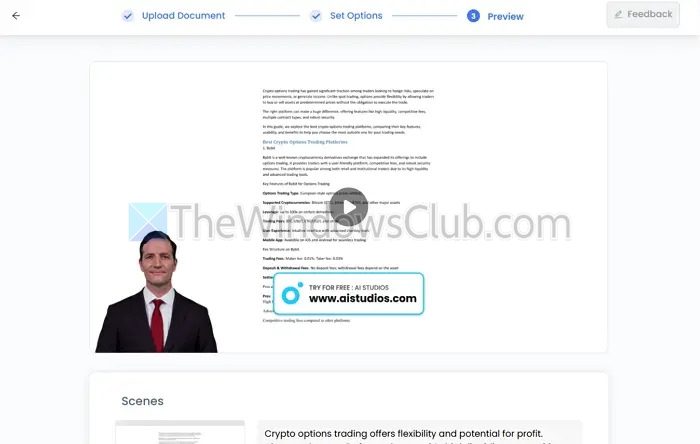
To create a video, you will need to sign up on the platform and upload a PDF file. You can also use the built-in AI tool to generate a video idea. Once you upload your file, it will take some time to analyze the content and create a video template for you. From here, you can change the model and voice, edit the script, and then export it.
The tool is extremely straightforward to use. As a free user, you can create up to 3 videos with 3 minutes of content each. However, most of the AI avatars and voices are available for premium users.
Read: Convert PowerPoint to Video
2] Wowto.ai
Wowto.ai helps you create step-by-step instructional videos directly from your PDF files. It will create easy-to-follow video tutorials in multiple languages, plus you can add annotations to better explain the instructions and drive the focus of the viewer.
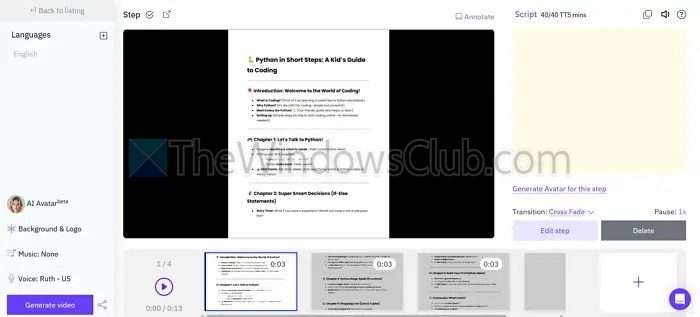
After signing up, you will need to upload a PDF, Doc, or PPT file. After that, you can select your talking avatar, background music, and voice, and you are all set to generate your video.
However, the tool will require you to insert a script for each slide on your own. It doesn’t generate the script itself. But you get more control over your videos, like you can add pauses, and it offers you multiple free avatars and voices.
3] Revid.ai
If you are looking for a straightforward PDF-to-video AI tool, then Revid.ai is your friend. It can turn your PDF file into attention-grabbing content for YouTube, TikTok, or Instagram. All you have to do is upload the PDF file, and then it will understand the context of it and create the video for you.
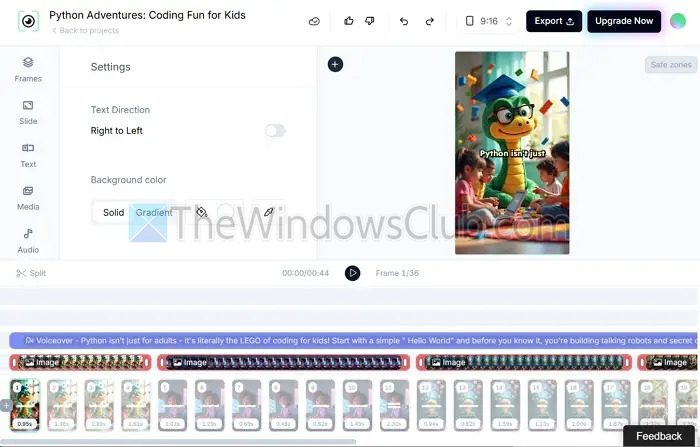
After auto-generating the video, it also offers you a video editor where you can change the media, text, audio, or background colour.
The tool allows you to generate videos in multiple aspect ratios. It’s straightforward to use. However, the free version only supports 720p export and puts a watermark on your videos.
4] Elai.ai
Elai.ai is another straightforward PDF-to-video maker tool. It allows you to create videos in multiple aspect ratios, such as 16:9, 9:16, and 1:1 and has multiple voices and AI avatars.
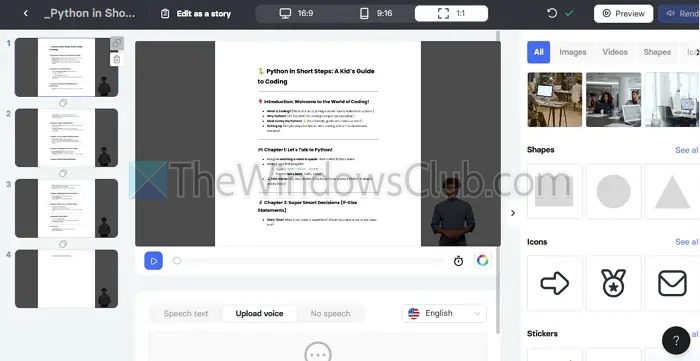
To create a video, you will need to upload your PDF file, write a speech text, or you can upload your pre-recorded audio to the platform to create the video.
The tool also features an extensive video editing tool that has a large library of stock photos, videos, shapes, icons, stickers, and more to help you make engaging videos. However, as a free user, you have limited capabilities.
So those were some of the top PDF-to-video tools. Most of these tools will require you to upload your script, which you can generate easily using tools like ChatGPT. Apart from these, the tools feature different AI avatars and voices and come with a good video editing tool that won’t take you much time to understand and create videos effectively.
Can I convert a PDF into a video using AI, and will it maintain the original formatting?
Some tools may slightly alter the design for video compatibility. It’s a good idea to preview and edit the result to ensure your content is visually appealing and true to the original document.
Read: How to use Open AI Sora to create videos
Will an AI-generated video from my PDF include voice narration or just visuals?
Many AI video tools offer voice narration using text-to-speech features, either automatically or with customizable options (like choosing voice tone and language). Some tools only create visual slides or animations from the PDF. If you want narration, check whether the tool supports it and whether you can adjust the script or voice style for a more personal or professional touch.