Windows 8.1, a free update to Windows 8 has provided numerous improvements and introduced new features in Windows 8. This has also modified the way to use the new features of Windows 8. There is now a new way to close Metro apps in Windows 8.1. When I used Windows 8.1 for the very first time, I noticed that dragging an app down to close it, does not closes the app. So, I have to use Alt+F4 combination or Task Manager to kill the running app. To completely close the app, you have to drag it towards the bottom and hold it for a few seconds, till it flips to display its icon.
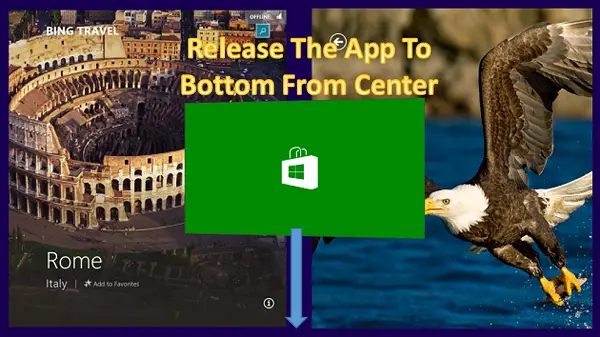
If you like, you can control the app closure time. In this article, I’ll show you the way to configure this.
Change App Closure Time In Windows 8.1
1. Press Windows Key + R combination, type put Regedt32.exe in Run dialog box, and hit Enter to open the Registry Editor.
2. Navigate here:
HKEY_CURRENT_USER\Software\Microsoft\Windows\CurrentVersion\ImmersiveShell
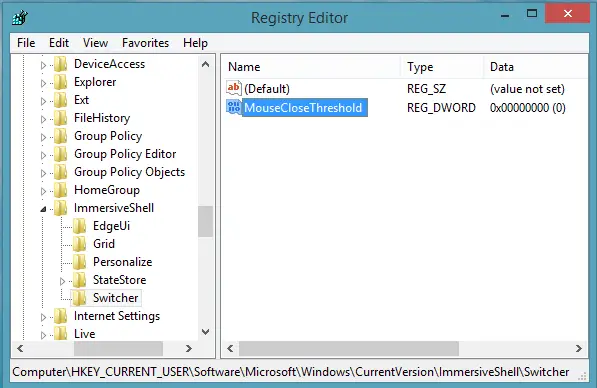
3. In the left pane of this location, create a new subkey to ImmersiveShell key using Right click -> New -> Key. Name this subkey so created as Switcher.
Now come to the right pane of Switcher subkey, and create a new DWORD named MouseCloseThreshold using Right click -> New -> DWORD Value. Double click on the same DWORD to modify:
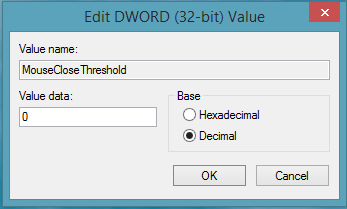
4. In the above box, firstly select the Decimal base. Then you can put the Value data ranging from 0 to 1000.
Higher the Value data, faster the closure time and vice versa. Click OK. You may close the Registry Editor now and reboot to observe the changes you’ve made.
Hope you find the tip useful!
What is the default value?
Default is, no MouseCloseThreshold DWORD at all :)
Funds were with me 0
if you put in a 0 … it means it will not close at all with the down gesture. settings should be 1 to 1000. Even so, I am not finding that mine is changing with a recommended value of 896.
sorry it doesn’t solve the problem. the metro app stays in the memory, so what’s the difference? for a moment i really thought it was the solution i was looking for. well, thanx anyway.
^^ Have you tried changing intermediate Value data for registry DWORD?
I can’t understand your suggestion. Can u tell me more about it?
^^ You can put the Value data between 0 to 1000, so try putting 100, 200, 300 and so on. Observe the difference :)
Changing the value only seems to affect how quickly the app closes, but the app stays in the memory. should we make an online collection of signatures to get microsoft’s attention on this point?
This key no longer works in 8.1, it worked in Windows 8. Did you even try it before writing an inaccurate article?