If you click on your Google Chrome browser’s shortcut and find that Chrome browser will not open or start, then this post will surely interest you. Specifically, you may also receive the Class not registered Chrome.exe error in Windows 11/10/8/7.
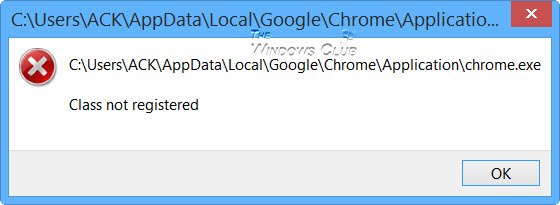
I faced this problem suddenly today – no idea how or when it happened since Internet Explorer is by default browser by choice, but when I did and found the solution to it, I decided to write this post.
Fix Class not registered Chrome.exe
First create a system restore point first and then Run regedit to open the Registry Editor. Here you will have to delete the following two registry keys:
HKLM\Software\Classes\Chrome
HKLM\Software\Classes\ChromeHTML\open\command\DelegateExecute
When you delete the registry keys that enable DelegateExecute, they disable Chrome’s AppID. But the problem is that when Chrome updates itself again, you may find that these keys has been re-created. In such a case, you may have to again delete these keys.
Restart your Windows PC.
If this does not work, delete the start screen or start menu Chrome shortcut and navigate to the following folder:
C:\Users\<username>\AppData\Local\Google\Chrome\Application
Check if clicking on chrome.exe works. It should. If so, pin its shortcut to the Start. It will now work correctly.
Should this also not help you, you may want to see if resetting Chrome helps.
Related:
It was helpful
I went searching because I already did what you said and its not working ,
the main file works (exe) however , when I create a shortcut for it in desktop it doesn’t work
Ismail
thx. it worked
I have the same problem as ismail, the file: (C:) > Program files (86) > Google > Chrome > Application > Chrome.exe <—– that works… but making a short cut of it to the desktop makes it not work….
I went to the registry and deleted the to things and my shortcuts would work until I restarted or logged off.
I come back on and I get the same message and the registry files are back. However I can right click my taskbar shortcuts and click 'new window' and that works too… please help
chromium is making me want to kill myself. installs to some crud directory that puts it in some crud place on the start screen. I move it and now the shortcuts dont work. ARGH
Hi All,
I had this problem after selecting in Chrome menu the option: “Relaunch Chrome in Windows 8 mode”. Apparently nothing occurs but the next time you open Chrome it fails.
Hope will be useful for somebody.
Regards
Paci
This is great advice but i cant find these registey keys in regeditor (first time ive ever opened it) not sure how to find them properly
Create a system restore point first and then create them, if they are not there. If you are unsure about regedit – play safe or ask some one to do it for you if you feel.
Thanks for this! In Windows 10 TP, it was under HKLMSoftwareChromeHTMLshellopencommandDelegateExecute. Worked perfect!
This worked for me. Thank you. I’m still a little curious as to why this is happening though. It worked fine for a couple years and then all of a sudden I got the “Class not registered” error.
Hi I have a solution.
Create a .bat file, put it in your Chrome/Chromium folder and type “start chrome.exe” in it. Then create a shortcut to this and change the icon to a nice one.
Disadvantage is that it might not work for taskbar or Start Menu (but works e.g. for Desktop)
I had this error – chrome could not run from the shortcut but it could run from the file folder. Turns out I added an extension that allows chrome to run in the background when closed. I found the icon in the taskbar and exited chrome – and this error was gone. You can also right-click the chrome icon in the taskbar, and untick “allow chrome to run in background – so it doesn’t happen again.
Sorry, this doesn’t work – the error is back, even when chrome is closed, and not running in the background.
EXACT SAME PROBLEM.
I get this issue with Canary…..so task bar shortcuts dont work……if you hold shift+ctrl (run as admin) then it works fine when you click it……
same
I have this problem with Chrome as default – This solved it for me:
johan.skold: do you have HKEY_CURRENT_USERSoftwareClassesWow6432NodeCLSID{5C65F4B0-3651-4514-B207-D10CB699B14B} present? If so, does its LocalServer32ServerExecutable point to a non-existant Chrome? If this is the case, I believe that deleting that key in HKCU will resolve the issue.
Thank you. It’s work.
using Chrome and get “Class not registered” when you click on the task bar icon.
Simple fix (you need to have admin rights)
start regedit (“windows key – r ” and type in regedit )
Find key:
HKEY_CURRENT_USERSoftwareClassesWow6432NodeCLSID{5C65F4B0-3651-4514-B207-D10CB699B14B}
delete it (right click).
it works ok when I execute it as Administrator. Double click TaskBar icon, double click its icon again in the popup, then execute as Administrator. (Windows 10 recently upgraded from 7 and Chrome 44.0.2403.130 m)
Hi Guys, it appears google chrome writes these registry keys when it is set to the default browser. I got around this by setting chrome to the default browser, then deleting the key and then reloading chrome :D
Deleting registry keys provides a temporary solution. I tried to find a permanent one. But failed to do so. So I applied this little trick:
1. Create a file named “chrome.bat” on your desktop
2. In that file write the following script:
start /d “C:Program Files (x86)GoogleChromeApplication” chrome.exe exit
** if u have a different directory where chrome is installed write down than that on the path directory of the above command.
3. Now clicking that file should open chrome.exe using cmd.
I find the easiest thing to do for the broken shortcuts is to change your default browser to IE and then immediately switch it back to Chrome. Worked for me.
I find the easiest thing to do for the broken shortcuts is to change your default browser to IE and then immediately switch it back to Chrome. Worked for me.
Thanks, deletion of Chrome record from the registry was helpful! I have faced this problem when I downgraded from Windows 10 back to Windows 8.1. The only solution how to start Chrome was to run it as Administrator, otherwise I got an error Class not registered.
I just had this. I think it happens when chrome auto-updates and then fails to update registry properly. So my idea was to run chrome as an admin once, let it make itself the default browser in that state, then re-pin it’s shortcut to the taskbar.
This worked for me:
1. Unpin chrome from the task bar
2. Make sure chrome doesn’t run in system tray in the background.(Right click chrome icon in the system tray -> Exit).
3. Go to the folder that popped in the error box “C:Program Files (x86)GoogleChromeApplication”
4. Right click chrome.exe and -> Run As Administrator (if you have new_chrome.exe instead then rename it to chrome.exe first)
5. Chrome will ask to be your default browser, answer Yes.
6. Now close Chrome. In the system tray too if you have it there.
7. Right click chrome.exe -> Pin To Taskbar
should be back to normal. At least for me it is. gl :)
I have solved this problem in win8.1 with regedit, but needed to go to a different point.
1) Close Chrome if it’s running
2) Run regedit
3) find and delete “DelegateExecute” registry keys in both locations:
HKEY_USERSS-1-5-*lots of numbers*_ClassesChrome.exeshellopencommand
HKEY_USERSS-1-5-*lots of numbers*_ClassesChromeHTMLshellopencommand
4) Restart windows
This worked for me.
Tried several of the above mentioned suggestions without luck.
Win10 pro 64 – newly installed chrome.
Thanks for sharing.
i can find the file in the menu and pin it to task bar, thats all good and well for the rest of the session. once i turn it off and back on the same issue persists.
create this batch
//////////////////////////////
C:
cd..
cd..
cd..
cd Program Files (x86)/Google/Chrome/Application
Chrome.exe
//////////////////////////////////////////////////////////
and keep it on desktop
THIS FIXED IT (WIN 10) FOR ME:
From the start menu: SETTINGS… SYSTEM… DEFAULT APPS …. and at the bottom, set defaults by APPS. Select Chrome on the left then at the bottom say “set this program as default”
Microsoft will not let you fully set chrome at the two higher steps. SHAME ON YOU MICROSOFT!
This worked for me too.
Tried several other suggestions without luck.
Win10 Ent 64
Ah, yes! This worked for me too!