Chrome recently introduced a new feature that allows keyboard shortcuts to control multimedia playback. In other words, you can control Spotify, iTunes, YouTube, and other media players via this keyboard shortcut. The feature also extends to other websites that use Media Session API.
This feature allows you to pause, start or stop video playback on YouTube. However, some users report that the keyboard shortcut feature is not working as intended. The change is also affecting other processes that use media keys. For instance, if you use the Spotify desktop app, you will notice that the multimedia keys don’t work correctly when Chrome is open.
Fix Multimedia keys not working in Chrome
It is quite likely that Google Chrome is blocking other apps from using multimedia keys. I faced many problems as I couldn’t control my Spotify playlist while working. Every time I had to open Spotify and manually toggle the controls. In some cases, the problem was so pronounced that I had to restart the Chrome browser altogether.
Disable Chrome’s Multimedia Key handling
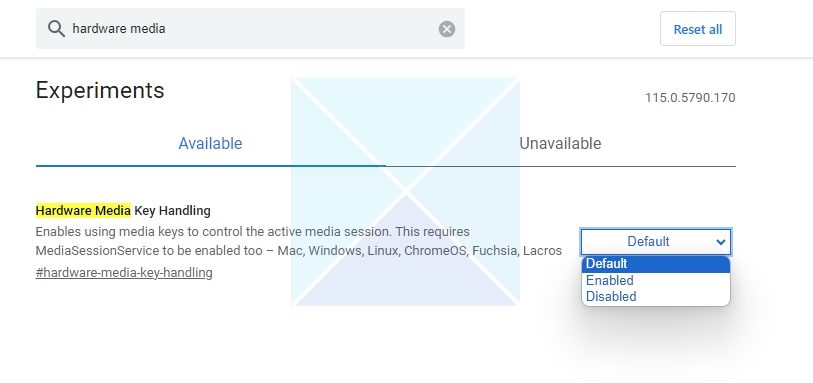
The issue can be fixed by changing Chrome flags. The problem can be mapped to Chrome’s Hardware Media Key Handling flag. The best resolution is to disable this Chrome flag, and things should be back to normal. Please follow the steps below to disable Hardware Media Key Handling.
- Open Chrome Flags by entering chrome://flags/.
- Search for “Hardware Media Key” by using Ctrl+F.
- Set the Hardware Media Key Handling to Disabled by using the drop-down menu.
- Close and restart the Chrome browser.
You will notice that the hardware keys will work even when Chrome opens. If you want the original functionality back, enable the flag once again. Chrome flags are experimental features that be enabled/disabled by the users.
Do you use media key shortcuts while browsing on Chrome? Let us know in the comment section below.
Read: How to disable Hardware Acceleration in Firefox and Chrome
Why are only some of my keyboard keys not working?
These occurrences can arise from spills, drops, debris, or gradual deterioration. Indicators of hardware problems include immobilized keys, unsteady, absent, or generating incorrect characters or no feedback. To address hardware issues, the necessary actions may involve cleansing, substituting, or mending the keyboard based on the severity of the harm.
How do I manually reset my Corsair keyboard?
While the keyboard is disconnected, press and hold the ESC key. While maintaining the hold on the ESC key, reconnect the keyboard to the computer. Continue holding the ESC key until the keyboard starts flashing.
Leave a Reply