We have seen that, with Windows 8.1, OneDrive has been deeply integrated with it. The OneDrive team has been regularly adding features, as it receives its users’ feedback. While the OneDrive users have welcomed its integration with Windows, one of their most common complaints was that they could not change the location of the OneDrive folder.
Nowadays we see many PCs with the boot drive being a Sold State Drive (SSD) where space is a premium as these SSDs haven’t yet become as economical as regular Hard drives. By default files in the OneDrive folder are stored at the C:\Users\<username>\OneDrive. And with OneDrive data being stored there, it was a cause of concern because of the lack of storage space. Earlier with OneDrive desktop app, you had the option to configure where OneDrive synced its files, but with the integration of OneDrive in Windows 8.1, it became a concern, because of the absence. It thus became the most requested feature by OneDrive users.
TIP: Windows 10 users can see here how to move or change the location of the OneDrive folder.
Change location of OneDrive folder in Windows 8.1
In Windows 8.1 you can do it easily. This post is a small tip about the same, though small, but many of the Windows 8.1 users don’t know about this, kind of hidden yet useful feature.
You don’t get this feature from OneDrive options in the new PC Settings. For this, you have to open Windows Explorer in the desktop.
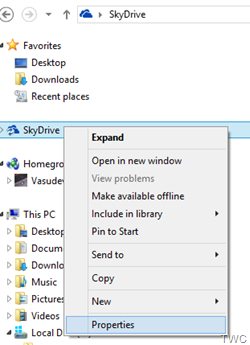
Right click on SkyDrive/OneDrive in the navigation pane and select Properties and in that you have the ‘Location’ tab.
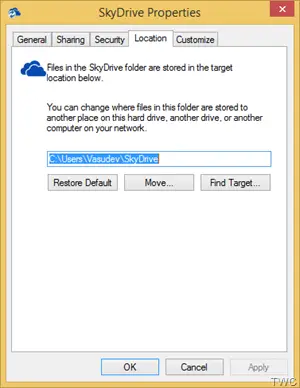
Here, you can change the default path. You can change where the files in this folder are to be stored, to another location on the same hard drive, other drive or even another computer on the network. Just click on the Move.. button and select the new location of your choice and Apply. The contents in the SkyDrive folder will get stored in the specified location.
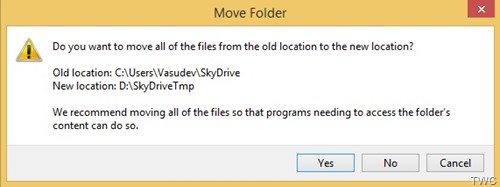
You also have the option to Restore Default back to its default path. Please note all the screenshots above are from Windows 8.1 RTM and the feature is available in Windows 8.1 RTM only.
This is a big space saver for those users having smaller SSD as their Boot drive. Apart from this shifting of the location to save space on the boot drive, there’s another unique space saver SkyDrive feature that doesn’t sync all your content to your PC, unless you ask SkyDrive to do so. We have seen this feature in our earlier post. Though it looks like the entire SkyDrive folder is downloaded, actually it’s just the ‘placeholder’ of those files. It thus consumes very little space compared with the actual files. You can just check this, by right-clicking on SkyDrive in Explorer in Desktop and check for General tab in Properties for the size.
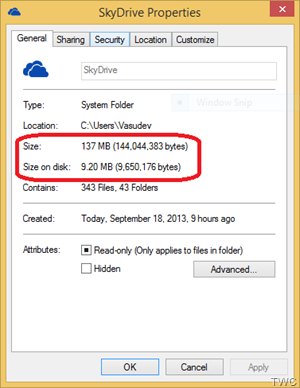 As you can see, though the size is 137 MB, the size on disk is 9.2 MB, though all the files, folders are listed.
As you can see, though the size is 137 MB, the size on disk is 9.2 MB, though all the files, folders are listed.
Update: Since some people had queries about moving the location to a removable drive or to an SD card drive like in Surface Pro. I’m updating this post regarding the same. On a regular PC, I have tried using removable USB Pen drive and it works. It might be a bit slower than accessing on faster SSDs/hard drives. Only thing is, it has to be formatted to the NTFS file system.
So connect your Pen drive or select your SD card drive in your Surface Pro/Laptop and format it in NTFS file system
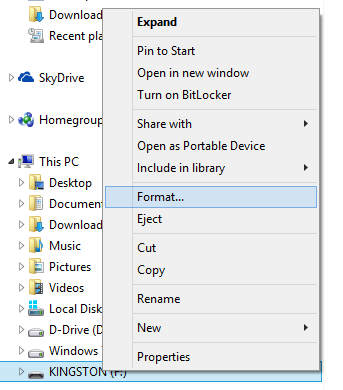
Create a folder in that USB drive/SD card, as SkyDrive content can only be moved to a folder.
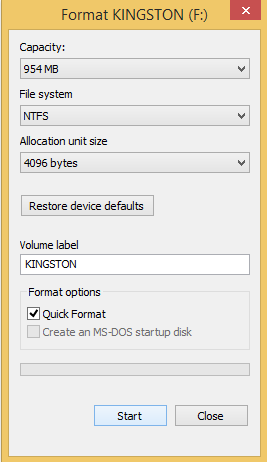
After that, from SkyDrive properties the as described above, Right-click > Properties > Location, click on Move and select the Destination and click on Apply.
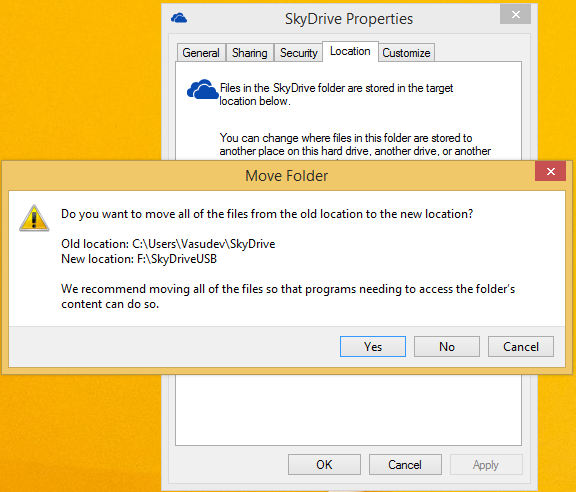
And click Yes, and the Moving of all files from the old location to New Location starts. It will take time according to the size of the OneDrive folder. Allow some time for the move to be fully complete.
That’s all, so you have set your new location of the OneDrive folder to USB Pendrive or to an SD card drive.
As mentioned earlier, you can use ‘Restore Default’ to set back to its default location, if needed.
So try these nice OneDrive features and as a matter of precaution, do take backups before experimenting.
The most interesting feature would be to move all skydrive files on a removable device like sd cards. Would be a huge win for surface 64gig users for example.
Yes, give it a try. It works! It might be bit slow though. And before that format the card with NTFS file system. I have tried with USB pen drive & it works.
Is it possible to move just 1 skydrive folder to a microSD card.?
Can you please explain what you mean by ‘it might be a bit slow’? Thanks in advance.
I think he means it will be slower to access compared to the files stored on an SSD. SD cards and USB can be slower to read/write than an SSD drive.
Yes, Kristaalsoldier as stated by Joe ,these can be slower as compared to SSDs. Thanks Joe. Also when you change the location, it might take some time to rebuild sync list.
So how about moving to a new user profile. Say, for example, you initially set up a computer with a MS account (as I did) and then later join it to a domain. At that point, I’d like to move my OneDrive folder to my new user profile folder (/users/Russell to /users/rwright). Based on my attempts, this doesn’t work. In fact, I haven’t been able to make the move work at all.