Till now, we have seen many scenarios when you’re unable to update the system from running Windows 8 to Windows 8.1 update. However, I always suggest users to do a clean installation because it is hassle-free but you have to install your drivers, software again which is the only disadvantage of that way. Though upgrade seems a simpler option, the way is not as simple as we’re thinking of. Recently, while upgrading a Windows 8 system to Windows 8.1, we came around this error:
Can’t update to Windows 8.1. Sorry. It looks like this PC can’t run Windows 8.1. This might be because the Users or Program Files Folder is being redirected to another partition.
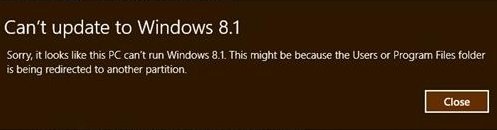
Can’t Update To Windows 8.1
If we observe this error from the message displayed above, we led to the conclusion that there is something wrong with the user’s profile or the folders associated with it. Many times it happens that if we have a smaller size primary SSD, then we move the user and program files folders to alternate drive, which gives rise to such issues. Then how to fix this issue? Well, we have a working solution for you to solve this problem, which is mentioned below.
Users or Program Files Folder is being redirected to another partition
Please read all the steps carefully.
1. First of all make sure you have C:\Temp and C:\Users folder; assuming C: is the system root drive. If you don’t have C:\Users\Default and C:\Users\Public folders, you can copy these folders from another drive which is containing these folders. Press Windows Key + R combination, type put Regedt32.exe in Run dialog box and hit Enter to open the Registry Editor.
2. Navigate to the following location:
HKEY_LOCAL_MACHINE\SOFTWARE\Microsoft\Windows NT\CurrentVersion\ProfileList
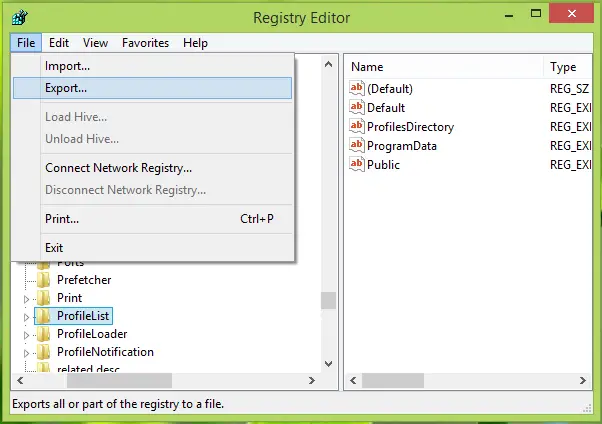
3. You have to now export the ProfileList registry key using File -> Export. Save the exported registry file into C:\Temp. Make sure to location entries such as D:\Users etc. in the exported registry file points to general variable %SystemDrive% rather than specifically pointing to a drive.
Now expand the ProfileList key and delete the long subkey beginning with S-1-5-21-. Close Registry Editor.
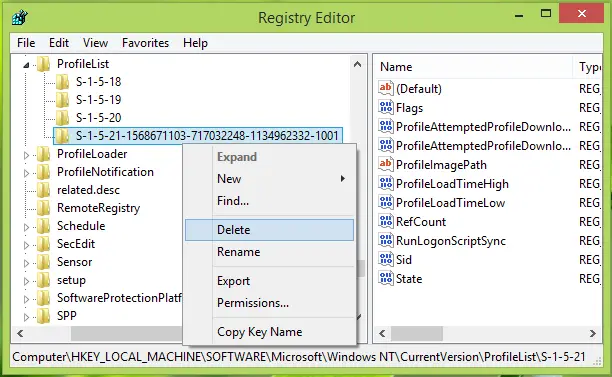
4. Create a new local user account say tempusr and change its type to Administrator. Log out of all accounts and login into tempusr account. Now try downloading Windows 8.1 from Windows Store and install it.
Once completed, restart the machine with tempusr account. Open Registry Editor now and import the file we’ve exported in the previous step. When you’re done with importing, log out of tempusr account.
Now log in to the original account. You can now delete the tempusr account. So finally, in this way, your system is updated to Windows 8.1 now.
Hope this helps!
NOTE:
When you install Windows 8.1 using temp user (tempusr) account, the apps installed would work for tempusr account. But when you restore the original admin account, the apps downloaded and installed during the update won’t work. For this, you have to re-register the Windows Store app using this command:
Powershell -ExecutionPolicy Unrestricted Add-AppxPackage -DisableDevelopmentMode -Register $Env:SystemRoot\WinStore\AppxManifest.xml
Then re-install these apps from the Store. This would make them work again.
Please refer to the comments made below for more details.