If you cannot access Shared folder in Windows 11/10 using Windows 7 and you receive Access Denied message, then this registry fix will help you to resolve the problem.
Many of us sometimes need to share folder content with others. To share a folder, right-click on it and select Share with. Then, you can pick up the options to share the folder with others. If you pick everyone, the folder will be visible to everyone without any barrier. Sharing folders over a Network is easy, but sharing folders with various operating systems might be painful in some cases.
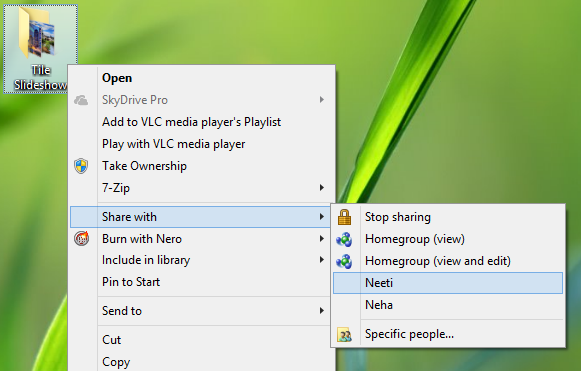
Recently we tried to share a folder created on Windows 11 with a user running Windows 7, and guess what – we could not access any of the content inside the shared folder from Windows 7! We received Access Denied message. Then we tried to access the same folder using Windows 8 running machine, and this went fine. Then what’s the issue with Windows 7?
Well, here is how you can fix this problem:
Cannot access Shared folder in Windows 11/10
1. Press Windows Key + R combination, type put regedit in Run dialog box and hit Enter to open the Registry Editor.

2. In the left pane, navigate here:
HKEY_LOCAL_MACHINE\SYSTEM\CurrentControlSet\Control\Lsa
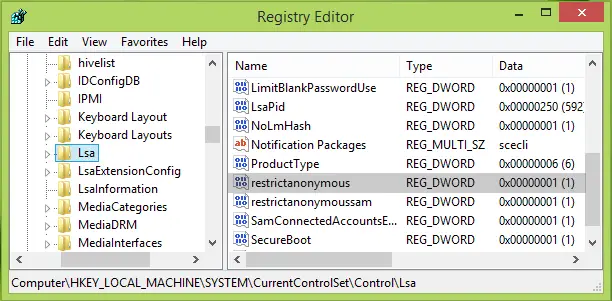
3. In the right pane of the above-mentioned registry key, look for the DWORD named restrictanonymous, since you’re facing the problem of sharing folders, this DWORD value should be set to 1. Now double-click on it to get this:

4. In the above-shown box, change the Value data to 0 from 1. Click OK, you may now close the Registry Editor and reboot the machine; your problem should be fixed.
Related:
- Cannot access Shared folder because of the organization’s security policy
- Windows cannot access Shared Folder or Drive.
See this post if you receive Logon Failure Unknown user name or bad password message while trying to join a shared computer.
does one do this on the 7 or 8 machine ?
@piehead
Although it does not specifically say I would have to say you would edit the registry on the Windows 8 machine.
^^ This issue can occur if the Windows 8 based computer to which you are trying to connect is configured to restrict access over anonymous connections. So you need to edit registry on Windows 8 only. Thanks for pointing out :)
Or simply setup the share for anonymous. Had this issue, and simply had to set the share and copy to all files and folders under the main folder and it worked (you have to ensure you set the check boxes correctly as well). It takes about 5 min to 10 min to get it right and no reg edit or restart needed.
Obviously this mean anyone on the local network can access the share, unrestricted, but in your example it appears that is exactly what your wanting to do anyway.
And the share, once setup with full access for anonymous correctly (without the reg edit), even mobiles (such as an Android Table/phone) can access it.
Have you tried turning off Anti Virus Runtime protection and the
Firewall on the Win 10 laptop and Win 8 desktop to remove that from the
investigation?
Install SMB 1.0/CIFS File Sharing Support from Windows Features.