Some Surface or Windows laptop users have reported seeing this error— BLinitializedlibrary failed 0xc00000bb —when they try to boot their device. In today’s post, we will outline what might have triggered this error and finally provide possible solutions to this issue.
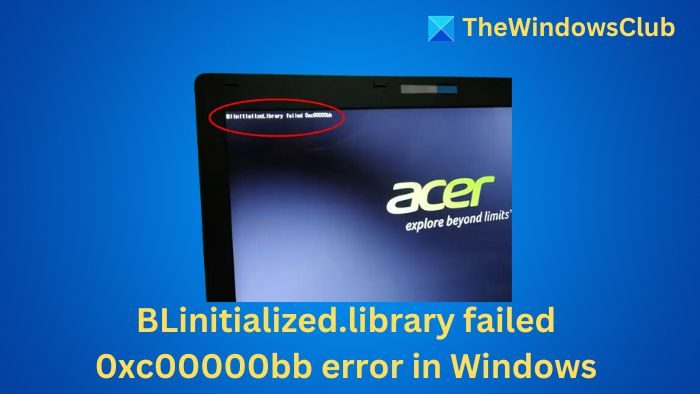
There are several reasons why this error was triggered. We have narrowed it down to the following;
- Secure boot is enabled: Secure boot is an extra layer of protection against malware and rootkits, but it’s known to cause many other problems, including this particular error. In this case, the issue should be resolved by disabling Secure boot via BIOS/UEFI settings.
- Corrupt Booting sequence: In this case, you can resolve the issue by using Bootrec.exe with a combination of commands that can fix the MBR and BCD.
- System File Corruption: If the bootrec.exe procedure fails to remedy the issue, you can fix it by performing a repair install.
- 4G Decoding is disabled: If two or more powerful GPUs are connected to your Windows PC, the issue might occur because 4G Decoding (EVGA Support) is disabled from BIOS or UEFI. You can resolve the issue by enabling the 4G Decoding in BIOS/UEFI.
- Incorrect Registry key: In this case, you’ll need to use Registry Editor to modify a Registry key called ClearPageFileAtShutdown.
Read: System firmware returned an error when attempting to update a Secure Boot variable
Fix BLinitializedlibrary failed 0xc00000bb error
If you face the BLinitializedlibrary failed 0xc00000bb, try the following listed solution in no particular order:
- Enable 4G Decoding
- Fix MBR & BCD
- Disable Secure Boot
- Change Page File setting.
Let us see them in detail.
1] Enable 4G Decoding.
This feature is called EVGA Support instead of 4G support on EVGA motherboards. The exact location of this option depends on your MOBO manufacturer, but typically, it’s located on the Peripherals tab.
2] Fix MBR & BCD
Run the bootrec.exe utility to fix the MBR & BCD files. This is, in all likelihood, expected to fix your problem. Repairing the Master Boot Record or MBR is one of the practical troubleshooting steps to fix such issues.
3] Disable Secure Boot
Disable Secure Boot and see if that helps. Sometimes, you may need to disable Secure Boot in Windows because of some hardware misconfiguration.
4] Make Windows clear page File at shut down
To make Windows clear Page File at shut down, you need to modify ClearPageFileAtShutdown Registry key.
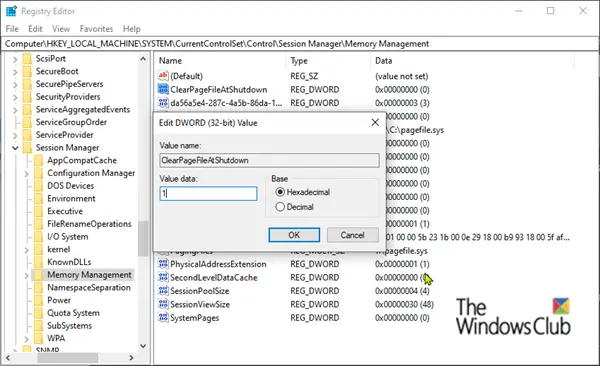
To do this, you first need to boot into Safe Mode and then proceed as follows-
Press the Windows key + R. In the Run dialog box, type regedit and hit Enter to launch the Registry Editor.
Navigate to the location:
Computer\HKEY_LOCAL_MACHINE\SYSTEM\CurrentControlSet\Control\Session Manager\Memory Management
On the right pane, double-click on ClearPageFileATShudown to modify its properties.
In the Properties box, set the Base to Hexadecimal and the Value data to 1
Click OK.
Restart your PC.
If the computer’s normal boot sequence is successful, repeat the steps above, but this time set the ClearPageFileAtShutdown back to 0 and save the changes.
That’s it, folks! I hope something here helps you.
What causes B1initializelibrary failed?
Windows Boot Manager on 64-bit UEFI systems imposes a limit of 512 global memory descriptors during the early boot process. Excessive memory fragmentation caused by the boot firmware can lead to exceeding this limit, resulting in the “BlInitializeLibrary failed XYZ” error.
What does b1initializelibrary fail 0xc0000001?
The “BlInitializeLibrary failed XYZ” error typically indicates a recent BIOS reset caused by an unexpected system failure, as documented officially. This issue is often linked to systems using cloned storage or overclocked settings.
Leave a Reply