If Bitdefender fails to download product files on your Windows 11/10 PC, read this post to know how to fix the issue. In Bitdefender, product files refer to essential components needed for the installation or proper functioning of the software. These files include installation packages, virus definitions, and program updates that ensure Bitdefender stays updated with the latest features and security patches and runs smoothly on your system.
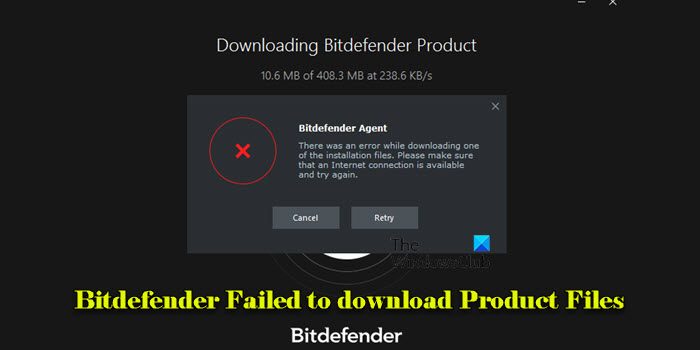
However, a few users are unable to download these critical product files. If you’re one of them, this post will help you resolve the issue.
Fix Bitdefender Failed to download Product Files on Windows 11/10
To fix Bitdefender if it fails to download product files on your Windows 11/10 PC, use these solutions:
- Check Internet Connection
- Change Download location
- Temporarily disable Firewall/Antivirus
- Clear DNS Cache
- Manually add permissions to the Bitdefender installation folders
Let us see this in detail.
1] Check Internet Connection
A weak or intermittent connection can cause problems when downloading product files. Ensure you have a stable internet connection during the download. If you have access to a LAN cable, consider using it for a more stable and reliable connection.
2] Change Download location
Clear your browser cache and change the Download location for the Bitdefender setup. Save the Installation files to another location like Desktop and see.
3] Temporarily disable Firewall/Antivirus

Temporarily disable your firewall or antivirus software to check if it’s blocking the installation or download process. These security software can sometimes (mistakenly) identify the installer as a threat and prevent it from running correctly. After disabling, try the installation again. If the installation succeeds, re-enable the firewall/antivirus.
4] Clear DNS Cache
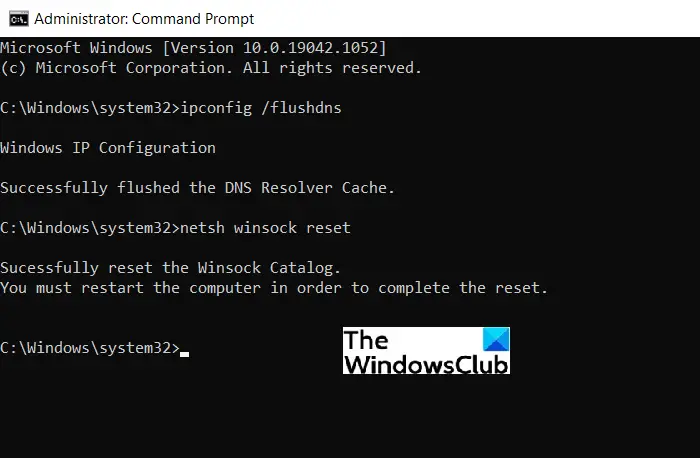
Clearing the DNS cache can resolve issues accessing websites or downloading files by removing outdated or corrupted DNS data. To do this, open Command Prompt as Administrator and execute the command:
ipconfig /flushdns
This will refresh your DNS resolver cache and may help resolve connectivity issues during downloads or installations.
5] Manually add permissions to the Bitdefender installation folders
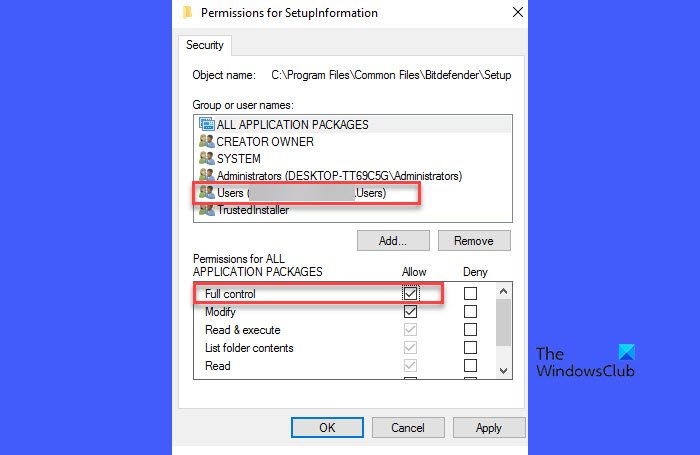
Like other software, Bitdefender needs to write files to certain directories during installation. The installation can fail or encounter errors if it does not have the appropriate permissions to access or modify these directories.
To manually grant permissions to the Bitdefender installation folders, navigate to the following folder:
C:\Program Files\Common Files\Bitdefender\
Create a folder named SetupInformation if it doesn’t exist already.
Right-click the SetupInformation folder and select Properties. In the folder properties window, click the Security tab and then click the Edit button.
Next, select your Windows username and check the box for Full control.
Repeat setting up full permissions of the following folders as well:
C:\Program Files\Bitdefender
Create this folder manually if it doesn’t exist.
C:\Program Files\Common Files\Bitdefender
After configuring the permissions, restart Windows and attempt to install Bitdefender from your Central account.
I hope this helps.
Read: How to add File or Folder to Antivirus Exception List in Windows.
‘Web Installer error!’ when installing Bitdefender Endpoint Security Tools for Windows
Those trying to install Bitdefender Endpoint Security Tools within a business environment might encounter a “Web Installer error!” that reads:
The Web Installer failed to download product files. Please check the network connectivity between this machine and the server.
To resolve the error, ensure the installation file name is not changed and is associated with a package and a company in the Control Center. If issues arise with other browsers, download the file using a reliable browser like Google Chrome or Microsoft Edge. For remote deployments, confirm the deployer’s availability and IP address. Lastly, create an installation package before downloading the file for Bitdefender Cloud solutions.
Why is my Bitdefender not installing?
If Bitdefender is not installing and you’re receiving an error related to downloading product files, there might be an issue with your internet connection, or Bitdefender’s servers could be down or experiencing high traffic. Other potential causes include insufficient disk space, conflicts with existing software, or firewall settings blocking the download. Additionally, corrupted installer files or incorrect system permissions can also prevent Bitdefender from downloading and installing the necessary files.
How to fix Bitdefender communication failure?
To fix a Bitdefender communication failure on your Windows 11/10 PC, ensure your internet connection is stable, your firewall or another security program is not blocking Bitdefender, and you’re running Bitdefender with administrative privileges. If you’re using a VPN or proxy, disable them temporarily, as they can interfere with Bitdefender’s communication with its servers. If the issue persists, completely uninstall Bitdefender, then reinstall the latest version from the website.
Read Next: Bitdefender Safepay is not working in Windows.