Sometimes you may run into a situation where your system fails to respond correctly. Under such circumstances, you may find booting into another OS as your best option. Sometimes, troubleshooting PC issues requires you to boot into another OS. The job has challenges aplenty, but certain tools make the process dead simple. For instance, one can create Windows PE environments using the newly released AOMEI PE Builder.
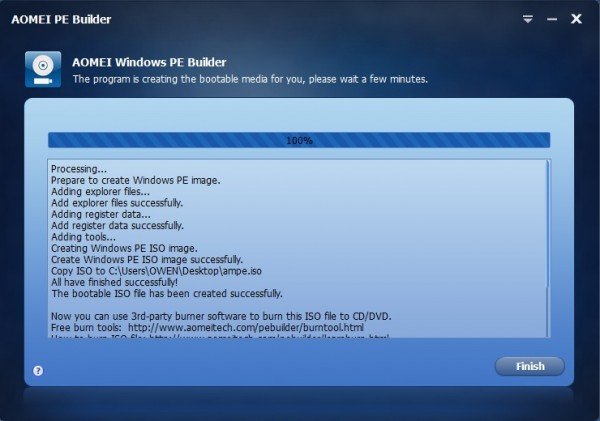
AOMEI PE Builder Free for Windows PC
AOMEI PE Builder is a free program for Windows that allows you to create a preinstallation environment. It offers free Windows PE tools to create a bootable Windows PE on USB, CD/DVD, Windows PE ISO, etc. It will boot into system-failed computers and maintain your Windows PC and Server. All it requires you to do is decide whether to burn the data to a disc, create a bootable USB Flash drive or save the ISO file to the local hard drive.
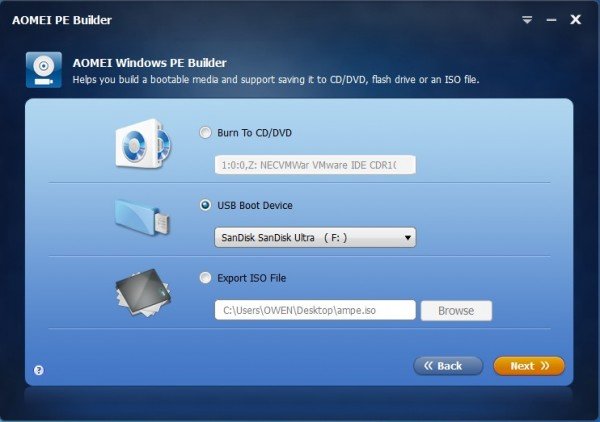
What’s PE?
The PE is a simplified operating system based on a version of the Windows kernel that helps you install, deploy or repair Windows without having to install Windows Automated Installation Kit (WAIK).
Since PE builder is based on Windows PE, it includes a Start Menu, a Windows Explorer, and a taskbar as seen in all the versions of Windows. Using it, one can create a bootable CD or a removable USB flash drive. Also, it can be used for saving all the contents inside an ISO document and storing it on your machine.
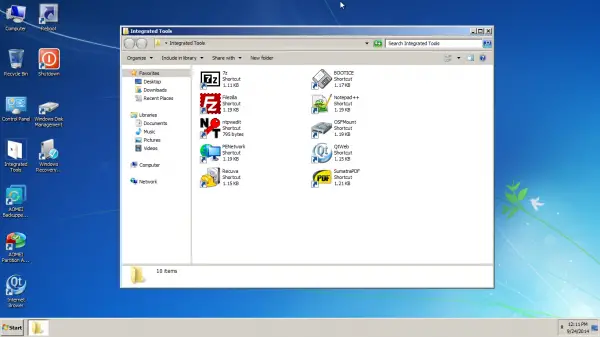
A handful of tools are delivered by default in AOMEI PE, while others can be installed. For example, there’s a file recovery software – Recuva, Sumatra PDf and more. Other portable tools you want can be added.
In the lower-left corner of the main page, you will find the “Add Files” button. This option helps you add the portable tools you want to Windows PE. So, you can add your favorite tools like 7-Zip, VLC, Notepad++ to the bootable media with the help of PE Builder.
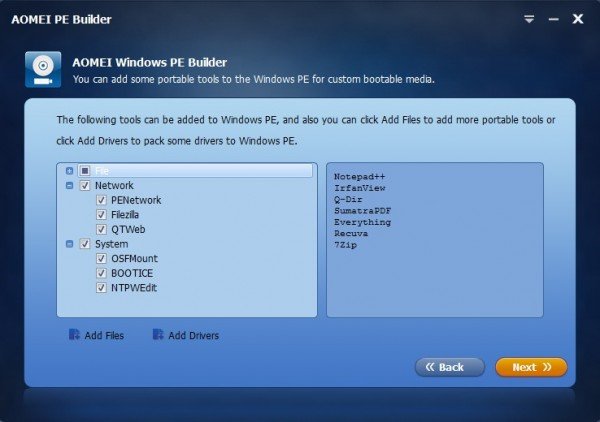
After that, follow the screenshot to add files or folders.

This free software includes two main products – AOMEI Backupper and AOMEI Partition Assistant. The functions of the two are:
- AOMEI Backupper: Helps to backup and restore the system, partition and the entire disk.
- AOMEI Partition Assistant: A full-featured disk management software under which users can format, create, delete, move, resize, and merge partitions. Other capabilities added help you customize some options during the setup.
AOMEI PE Builder includes support for dual-boot functionality, allowing your recovery disc to be used on both modern UEFI PCs as well as older machines running a legacy BIOS. It integrates with the desktop, Windows Explorer, the start menu, and the taskbar, and since it also contains Aomei Hard Disk Partition Manager and Aomei Backup & Restore software – it does look like a worthy download.
Go get it from its home page.
Related: How to make a Windows PE Rescue Disk
How do I make a WinPE Acronis bootable media?
To make a WinPE Acronis bootable media, you can try out this tool called AOMEI PE Builder. It is available for free, and you can download it on Windows 11, Windows 10, and some other older versions. It is pretty easy, and you must have a USB drive to get started with the process.
Read: How to create a Rescue Disk on USB Flash Drive for your computer.
How do I make a WinPE boot disk?
To make a WinPE boot disk on Windows 11/10, you need to follow the aforementioned guide minutely. It is possible to create such a boot disk with the help of AOMEI PE Builder. Whether you want to include apps or make a basic WinPE bootable disk, you can take the help of the above-mentioned tool.
Ooh! This is nice. I’ve been using Ubuntu to do this but I hope I may use this instead.
If you do try it, let us know what you think of it.
Sure! I will try to remember!
It’s a pretty nice little software. The ability to add drivers is a great feature. I work for an outsource IT company, and we service 50+ clients. Having the ability to boot up in a PE environment knowing my NIC drivers will work is great.
There are a few things that I would like to see in the software.
1. The ability to add in your own pre-installed software within the PE environment.
2. The ability to open a previously created ISO and modify it.
3. Customizing your PE environment (background images, appearance, etc)
Outside of that, it’s working good. Maybe in future releases they will include these features.
Thanks for the tip!
-Phil
I never worried about this as I have Macrium Reflect free do a system backup to a separate drive each week then any time I have a problem I do a system restore saved me a few times over the years
I tried the Beta version of this software, and it worked great. However there was one problem: the feature to add portable programs did not work at all. I wonder if they fixed it – has anybody tried?
Does the creation of WinPE bootable USB take quite a long time? My system has been weird and I cannot outright clone the drive, I ordered a larger drive and I am hoping to not be required to reinstate the system the old fashioned way.
It is frustrating.
Is there an option to enable the start menus right click context menu so I can view “System” “Manage” and such?