When working in Print Layout view, you can display & view multiple pages on the screen at the same time. Microsoft Word supports this feature. This proves handy especially when you have a large, high-resolution monitor and would want to see two pages side by side to check for correct spacing when printing out planner pages. Let us illustrate this feature in Word 2013.
View multiple pages in Word
Assuming you have a blank document page opened, switch to ‘View’ tab. It’s on the extreme right.
From the section, select ‘Print Layout’ option.
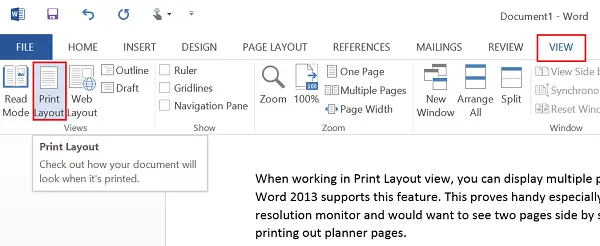
Now, keeping the View tab in an active state, place the mouse cursor in the text of the first page you want to view in the multiple-page view. Then, from the Zoom section chose ‘Multiple Pages’ option as shown in the screenshot below.
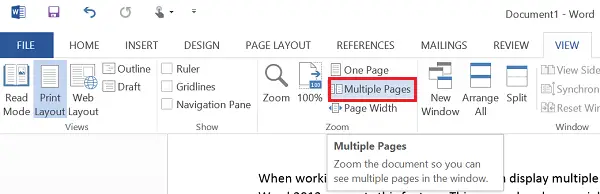
You should now find 2 pages displayed side-by-side. The pages will be reduced in size so as to offer a multiple-page view. Although this view is good for viewing multiple pages in a single shot, it is not so for reading the document.
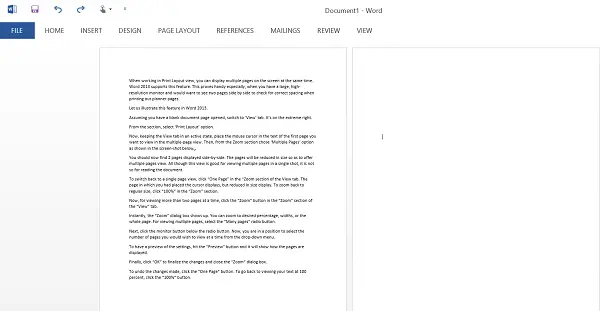
To switch back to a single-page view, click “One Page” in the “Zoom section of the View tab. The page on which you had placed the cursor displays, but is reduced in size. To zoom back to regular size, click “100%” in the “Zoom” section.
Now, to view more than two pages at a time, click the “Zoom” button in the “Zoom” section of the “View” tab.
Instantly, the “Zoom” dialog box shows up. You can zoom to the desired percentage, widths, or the whole page. To view multiple pages, select the “Many pages” radio button.
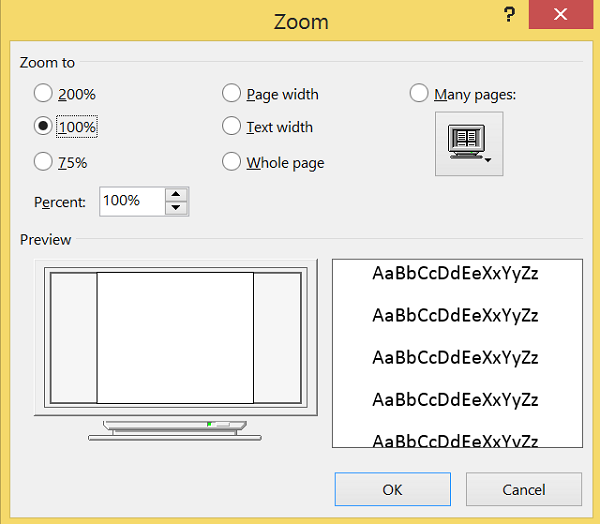
Next, click the monitor button below the radio button. Now, you are in a position to select the number of pages you would wish to view at a time from the drop-down menu.
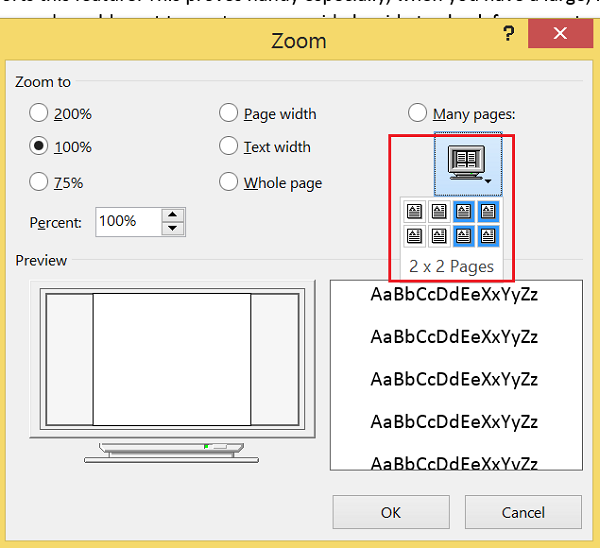
To have a preview of the settings, hit the “Preview” button and it will show how the pages are displayed.
Finally, click “OK” to finalize the changes and close the “Zoom” dialog box.
To undo the changes made, click the “One Page” button. To go back to viewing your text at 100 percent, click the “100%” button.
I hope you find this tip useful.
How do I view multiple pages in Windows?
To view multiple pages in Word on Windows 11/10, you need to use the Print Layout option. What it does is reduce the zoom level to 75% so that multiple pages go side-by-side within moments. You can also manually set the zoom level to 75% to get the same thing done.
How do I view pages side by side?
To view pages side by side in Word, you can follow the aforementioned steps in the article. That said, you can set the zoom level to 75%. Alternatively, you can switch to the View tab, click on the Print Layout option, and choose the Multiple Pages option.
Thank you. It is really a useful feature.