Google Chrome browser is a very popular browser. But at times, you may find it going slow sometimes. To address this issue, just like the Reset Edge or reset Firefox feature, Chrome has the Reset Chrome button.

While you can always try to troubleshoot the Google Chrome Freezing or Crashing issues, if this does not work for you, Google now offers you an easy way to reset Chrome settings on your Windows 11/10.
How to Reset Chrome browser settings to default in Windows 11/10

To reset or restore Chrome settings to default in Windows 11/10, do the following:
- Open Chrome.
- Type
chrome://settingsin address bar - Hit Enter.
- Scroll towards the end and click on Advanced settings.
- Toward the end, you will see Restore settings to their original defaults.
- Click on the button to restore to open the Reset settings panel
- Click on Reset settings button.
When you use this option, your profile will reset to the post-fresh-install state.

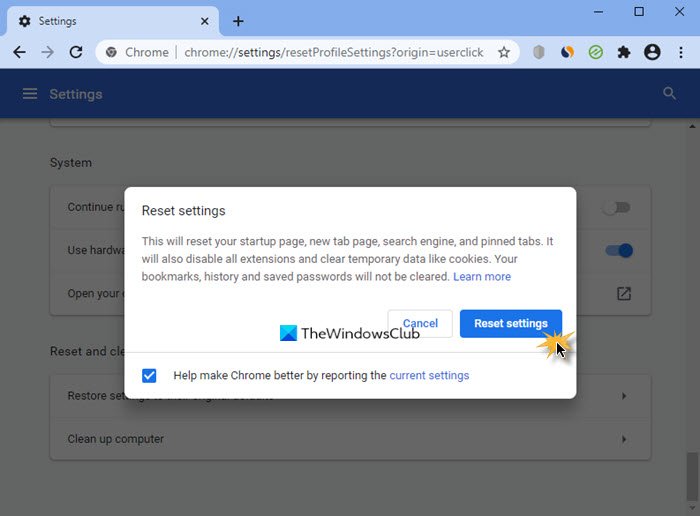
Basically, the following will be done:
- Search Engine will be reset to default
- The homepage will be reset to default
- New Tab Page will be reset to default
- Pinned tabs will be unpinned
- Extensions, add-ons, and themes will be disabled. The New Tab Page will be set to open on Chrome start.
- Content settings will be reset. Cookies, cache, and Site data will be deleted.
TIP: If you are unable to open or start Chrome, type chrome.exe --disable-extensions in Run box and hit Enter. This will open Chrome in Safe Mode, with plugins, extensions, etc. disabled.
Is it good to reset Chrome settings?
Yes, resetting Chrome settings can be beneficial. It helps resolve technical issues, removes unwanted changes made by extensions, and improves overall performance. A reset restores Chrome to its default settings without affecting saved bookmarks and passwords, ensuring a smooth and secure browsing experience. Do it only if you are facing issues.
How do I restore my default browser in Chrome?
To restore Chrome as your default browser, open Chrome and click on the three-dot menu in the top-right corner. Select “Settings,” then “Default browser” from the left sidebar. Click “Make default” under the “Default browser” section. This will set Chrome as your default browser for all web links and applications.