You may have heard in commercials about how quick the RAM of a computer is. Well, you don’t get that quick of a speed out of the box on some Intel devices, for that, you need to enable XMP. Want to more about this built-in RAM booster? Read this article to know what is XMP and how you can enable or use it?
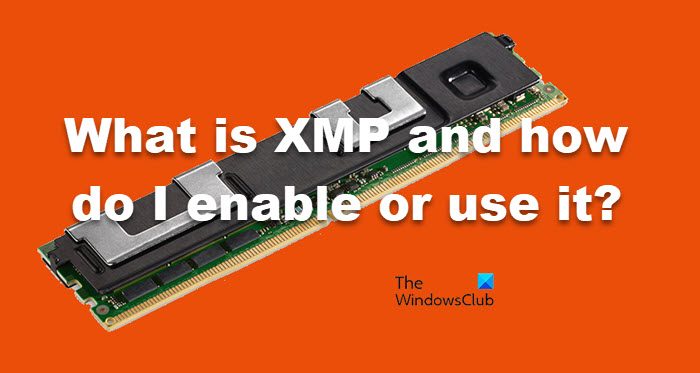
What is XMP?
XMP is an abbreviation of Extreme Memory Profile. It is an Intel technology that contains different memory profiles and allows you to switch between them. So, you can select a profile with a higher memory speed when you need extra from your volatile memory. This will also allow you to overclock your memory without playing with frequency, voltage, and timings.
Although it is an Intel technology, it is also available on AMD systems. This technology is also called AMP or AMD Memory Profiles.
Working of XMP or Extreme Memory Profile
The moment your computer starts booting up, a power-on self-test is conducted. This test configures all the hardware added to your system, including your RAM. Everything from model number to timing and frequency is noted in this process. SDP, or Serial Presence Detect, a chip on your RAM, is used by your BIOS to set the memory timing and frequencies properly.
XMP is nothing but an extension of SDP. It gives higher frequencies and better timing for the memory. Not only that, but it stabilizes overclocking by correcting the input voltage, which will not hinder your gaming experience.
XMP Profiles permits your RAM to run on a high-performance model, which is better than the industry DDR standards.
How to enable and use XMP in BIOS?
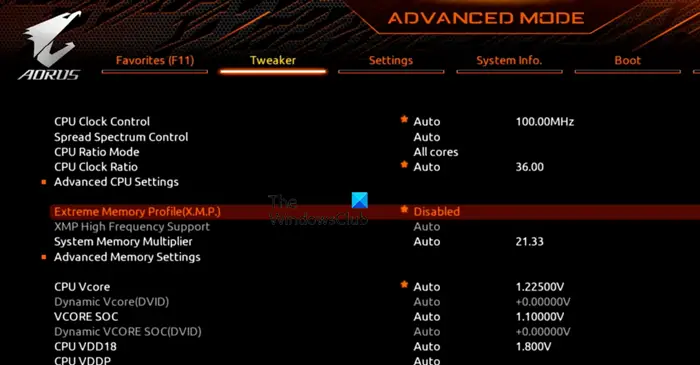
You can easily enable XMP from the BIOS. However, BIOS settings are different on different OEMs. But, first, let us boot into BIOS/UEFI on your computer. If you see XMP on the first window, just enable it. If you cannot find XMP there, go to Advanced Menu or Mode, and look for it under Tweaker tab. Just enable it and you will be good to go.
If you want to check if enabling XMP made any difference, just check RAM Speed and if it’s high, you know the feature worked. You can also use CPU Z or like apps to do the same.
You don’t need to anything extra to use XMP, once it is enabled, you will start seeing difference in performance.
This post will show you in detail how to enable or disable XMP profile on MSI, Gigabyte, and ASUS motherboards.
Read:
- How to fix XMP not working on Windows computer
- Windows computer won’t boot after enabling XMP in BIOS
Should I run RAM at XMP?
JEDEC, or Joint Electron Device Engineering Council, sets standards for almost all the electronics components, including your RAM. So, when you buy RAM off-the-rack, you get the advertised speed. On the other hand, XMP allows you to push that RAM a little further without compromising a lot. So, if you want that kind of result, you should definitely run RAM at XMP, but if you are every day, you do no need to go into the BIOS and turn the feature on.
Read: What are the differences between DOCP, XMP, and EOCP in BIOS?
Does XMP damage RAM?
No, the XMP Profile can’t damage your RAM. Your RAM is made to endure the kind of stress increasing the speed would put. However, there are scenarios where XMP has damaged the CPU. This is pretty understandable, as your XMP needs more voltage, which can damage your CPU in the long run. However, if I had to pick between overclocking and using a higher XMP profile, I would go for the latter, which you should also pick. But if you still want to go for an overclocking app, check our list of some of the best Overclocking apps.
Read: Find out Computer RAM, Graphics Card/Video memory on Windows.
Leave a Reply