Microsoft Edge is doing away with the downloading tray that appears at the bottom of the browser window, soon after you begin a download. It will now have a dedicated option under the Settings menu to track the progress of downloads. This post shows you how to enable the Show downloads menu when a download starts in Edge.
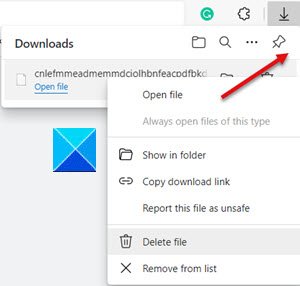
The new change will allow you to monitor download progress right from the Edge toolbar. You can open its menu and view download details quickly while attending to other tasks simultaneously.
The feature also supports a Pause and Cancel option to manage downloads. Right-click the download to access it.
Enable Show downloads menu when a download starts in Edge
- Open Microsoft Edge.
- Visit the Appearance section
- Enable the ‘Show downloads button’.
- Choose Settings and more.
- Select Settings from the menu
- Go to Downloads.
- Enable the Show downloads menu when a download starts option.
Let’s cover the above steps in a bit of detail.
Launch your Edge browser and open a new tab.
Before proceeding with the steps to enable the Show downloads menu when a download starts, visit the Appearance section and enable the ‘Show downloads button’.
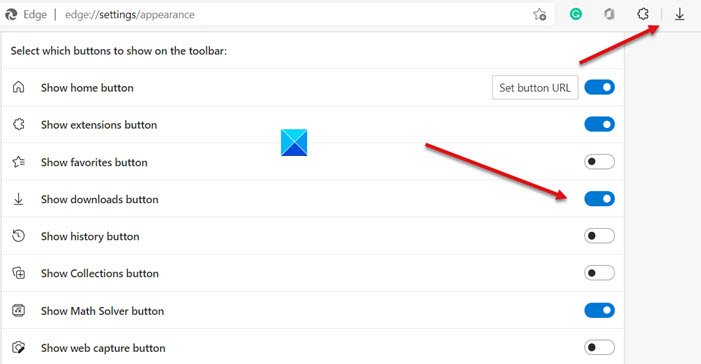
Having done that, go to Settings and more menu (visible as 3 vertical dots in the upper-right corner).
Choose Settings from the list of options displayed.
In the left panel of Edge Settings scroll down to the Downloads section.
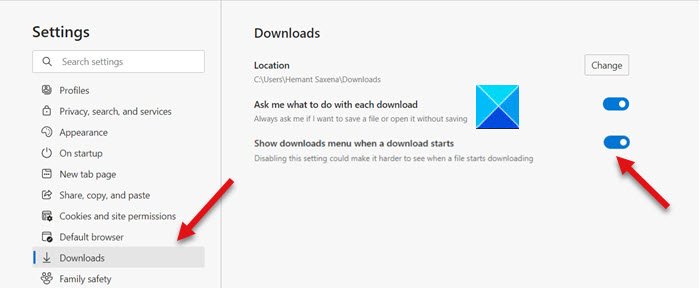
Now, switch to the right pane and look for the option that reads as Show downloads menu when a download starts.
When found, simply move the toggle switch to the ON position to enable the option.
Now, when you choose to download something via Microsoft Edge browser, a newly redesigned download manager will display all your downloads in form of a popup in the Edge toolbar.
You can also simply press the Ctrl+J keys to open the menu and track the progress of all downloads.
Hope it helps!
How do I always show the download button on Edge?
To always show the download button in Microsoft Edge, open the browser settings by clicking on the three dots in the top-right corner. Select “Settings,” then click “Appearance.” Scroll to find “Show Downloads button,” and toggle the switch to “On” to make the download button always visible.