Google Workspace (Google Suite or G Suite) offers unlimited storage to its Enterprise, Education, and Business users. If you keep a lot of documents on Google Drive and need to search them often, Google recently enabled a useful feature. As an admin user, you can Turn Drive suggestions on or off for Chrome Browser (Google Workspace). This will allow users to search for Drive files, even ones they haven’t previously opened in Chrome.
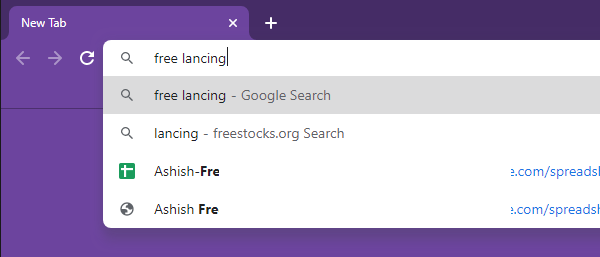
Turn On or Off Drive file suggestions for Chrome Browser
- Go to your Google Admin console and sign in with the Business account
- Navigate to Apps > Google Workspace > and click on Drive and Docs.
- In Settings for Drive and Docs, click on Features and Applications.
- Under Surface file suggestions in Google Chrome, select Allow Google Drive file suggestions for signed-in users whenever a search is performed.
- If you want to turn it off, choose to select the radio button Disable Google Drive file suggestions.
- Click Save.
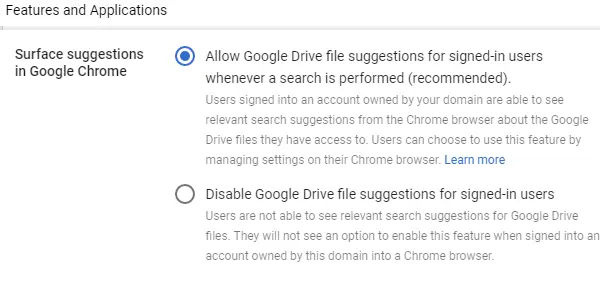
When using Chrome, ensure the Chrome Profile is a Google Workspace account, not a Google account. While you can always switch accounts since it will work on the Chrome address bar, sign in to Chrome by adding a profile.
If you have a G Suite account that was free during its early stages, then your account is “Legacy free edition of Google Apps.” This feature is not available for the legacy free account.
How can users turn on or off Drive file suggestions in Chrome
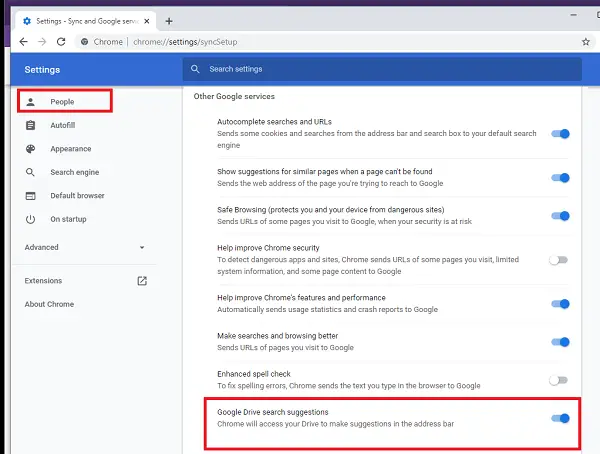
It is possible that some of you may not like the option to see files listed as a search result, and if that’s the case, you can turn off Google Drive search suggestions. However, you can only change it if the admin has not already disabled it.
- Open the Chrome browser and go to More > Settings.
- Under People, click Sync.
- Turn on or off Google Drive search suggestions.
Please sign in with your Google Workspace account to view this setting; otherwise, it will not work.
You may see the settings for newer Chrome versions at chrome://settings/syncSetup.
I hope it was easy to turn the Google Drive suggestion settings on or off.