You may run into this issue where, when you open your Camera application on your Windows 11/10 computer you may get to see this error message: This app needs your permission to use your camera – You can change this in the app’s settings. If that is the case, then this post will interest you.
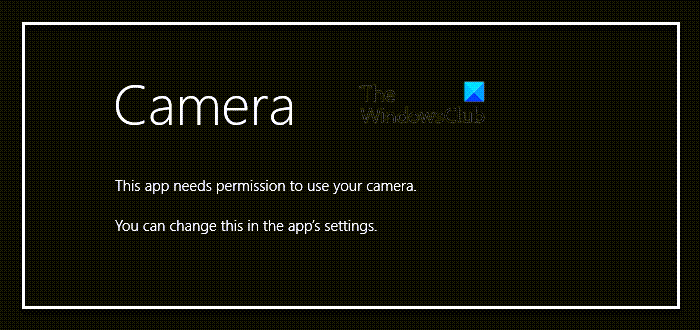
This app needs your permission to use your camera
The main reason why this could happen is that the app permission was either denied in the first place or it was never asked for. For example, a Travel app might use your location to help identify interesting landmarks near you, a Photo app may use your picture library to create a slide show, or an Instant Messaging app may use the webcam connected to your PC for video chats. So if the application fails to prompt or you deny it when asked for the first time, it stays blocked until you manually unblock it i.e., manually set the app permission.
In Windows 11, to change the Camera app’s setting, follow these steps:
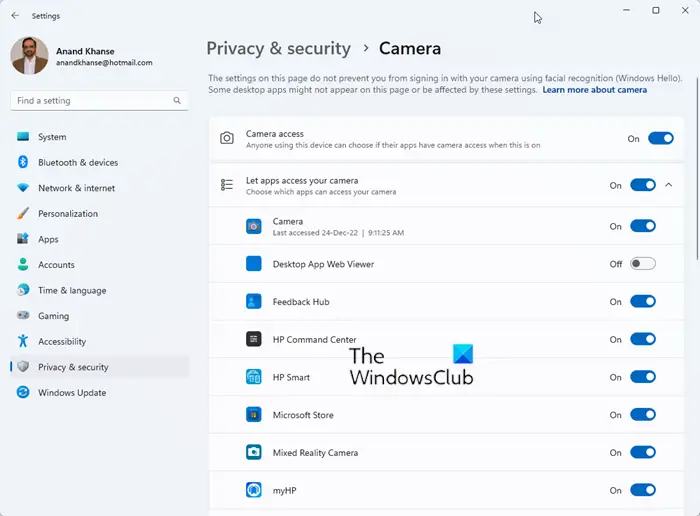
- Right-click on the Start Button and select Settings.
- Select Privacy & Security from the left side.
- Scroll down the Privacy & Security page till you find the App permissions section.
- Now click Camera and turn on the button next to Camera access (available on the top right side).
- Scroll down and turn on the toggle button next to the Camera app which is requesting permission.
In Windows 10, you will get the settings here – Settings > Privacy > Camera. Toggle the switch to the On or Off position as required.
In Windows 8.1, to manually set or grant permission for Camera application, take these steps:
- Open your Camera application
- Press Win + C to open the Charms
- Click on Settings
- Click on Permissions – that’s where we’ll give permission for the Camera app to use our Webcam & Microphone.
- Change the Webcam and microphone toggle from Off to On
- Now close the Camera application and open it again.
- You should have your camera application working fine now. Remember this holds for any other application that uses your Camera or Microphone.
I hope you find this article helpful. In case of any issues, please respond in our comments section. We’ll be glad to help you.
Why is my Camera permission not working?
If you find that, despite changing the Camera permissions in Windows Settings, it is not working, then you need to take a look at your third-party security software and check if it is blocking access.
TIP: This post The Camera app can’t be used with this version of Windows may also interest you.