I have been a long time Office user and find the software to be of great use to me. Some people started complaining that though the newly added start pages for Word, PowerPoint, Excel and other applications in Office helped them get to recent documents and new templates immediately upon launch, it had too high a contrast color.
Many found it as a challenge to even sit in front of the bright background of Office and use it for a few hours. However, after receiving users’ feedback about the white UI in Office, Microsoft decided to introduce two new themes or color schemes in Office: White, Gray, Colorful and Black. Microsoft Office offers the first three only, whereas Office 365 offers the Dark theme as well.
The option offers users a way to work comfortably with the Office applications as it provides some optional skins. In this post, we see how to apply these new themes by following simple steps highlighted below.
How to change Office theme
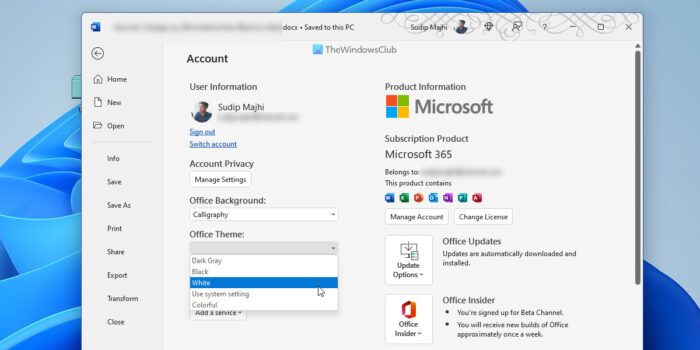
Open any Office program (Microsoft Word, Excel, PowerPoint) and click on the ‘File’ menu residing in the Ribbon. Next, choose the ‘Accounts’ tab from the left-side bar.
On being directed to the account settings page, change the current default theme to the desired theme of your choice. As shown in the screen-shot below you may find the following three optional skins:
- White
- Dark Gray
- Colorful.
In Office 365, you will see a fourth option – Black.
Simply, select the one you would like to use from the drop-down box, and it will be instantly applied.
Alternatively, you can choose ‘Options‘ from the left side-bar and under General tab, choose the desired theme from the drop-down menu.
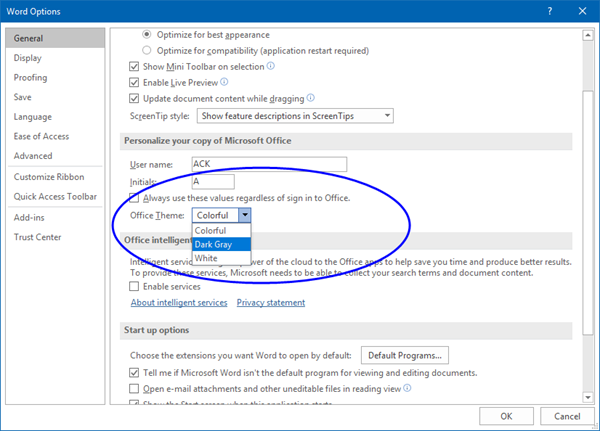
Hope this helps in making working with Office easier on the eyes for you.
How do I change my Office theme from Black to white?
To change the Office theme from Black to White, you need to open the Word, Excel, or PowerPoint app first. Then, click on the File menu and click the Account option. Following that, expand the Office Theme drop-down list and choose the White option. It changes the theme immediately and without restarting the app.
How do I change my Office theme to Dark Gray?
To change the Office theme to Dark Gray, open any Office app first. Then, click the File option visible in the top-left corner and select the Account option. Next, find the Office Theme list and choose the Dark Gray option. You can find the change instantly.
Read next: How to Turn on or Enable Dark Mode or Theme in Windows via Settings.
