If the Battery of your Surface device running Windows 11/10 does not charge properly, maybe to 100%, even when plugged in, these troubleshooting steps will help you resolve power problems. While the hardware might be a fault, you could try some preliminary troubleshooting before handing over the system to a technician.
Surface Battery not charging when plugged in
You could try the following solutions one by one to resolve the issue and see if anything helps you. Before you begin, make sure of the following things:
- The power connections must be secure.
- Your clipboard and keyboard are attached to each other.
- The charging port, power cord, and power connector are all functional.
- Nothing else is plugged into its USB charging port.
- The power supply must be uninterrupted.
If the LED light indicates the power connector status is off or flashing, you will need to check the power source and replace it. But if there is nothing wrong with the power supply and yet Surface won’t start or charge, you need to check the following solutions and scenarios.
1] Surface running but not charging
In this case, you need to systematically shut down the device to charge.
- Ensure connection to the power supply.
- Go to ‘Start’, followed by ‘Power’, and select ‘Shut down’.
- Let the device charge for a minimum of 30 minutes before turning it on.
After this, generally, everything becomes normal.
2] Install Windows Updates
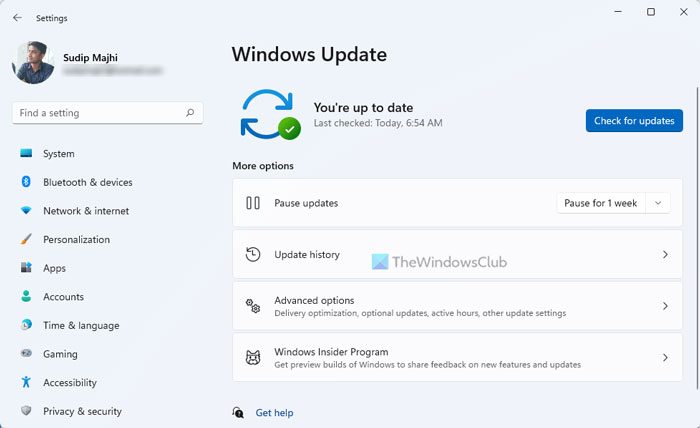
Charge the battery up to at least 40% and then install the latest updates for both, Windows and for Surface. This will help avoid a similar situation later. If the device doesn’t automatically restart after these updates, go to ‘Start’, followed by ‘Power’ to click ‘Restart’ manually. Keep repeating the process till you get the “Your device is up to date” message.
3] Run Power Troubleshooter
Run the Power Troubleshooter and see if it helps fix the problem.
4] Plugged in, not charging issue
When the connection is fine but the device is still not charging, the device might turn off when you unplug the charger. In this case, you need to do two things.
You first need to remove the battery driver. Here’s how.
- Plug in the device.
- Enter ‘Device Manager’ in the search box on the taskbar and select ‘Device Manager’.
- Find ‘Batteries’ and click the corresponding arrow.
- Double click (or double tap) ‘Microsoft ACPI Complaint Control Method Battery’.
- Select ‘Driver’ and then click on ‘Uninstall’, followed by ‘OK’. (Alternatively, to steps 4 and 5 you can also right-click on the ‘Microsoft ACPI- Compliant Control Method Battery’ and click on the ‘Uninstall’ option.)
- Install updates for Surface and Windows while still plugged in.
- Force shutdown and restart at the end of the updates.
If this is not your problem, go to the next solution for serious battery-related issues.
5] Battery not detected
If you see a red ‘X’ on the battery icon with a power plug, go to Microsoft Device Service & Repair to solve the battery detection issue.
6] Not plugged in message
If there is no power plug symbol on the battery icon even when the device is connected to a functional power supply, here’s what you can do (not for Surface 3).
- Take out the power connector and plug it back turned over. Check if the LED is on.
- Wait up to 10 minutes to let the device start charging.
Alternatively, you could try removing the battery driver and then installing the updates.
7] Surface won’t run on battery
Another problem is when the device is charging but won’t function if it is unplugged. For this you need to clean the pin for the connector with an eraser, followed by rubbing alcohol on a wet swab. Ensure it is dry before you plug it back in.
8] Surface battery not charging
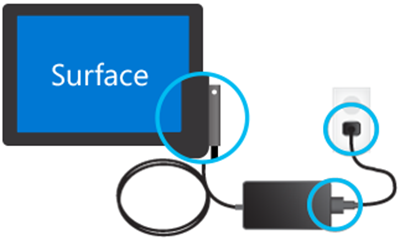
Check the connections
Make sure that no interruption would prevent your Surface or Windows 10 from starting or the battery from charging. Check if all the connections are done as intended and the wall charger is plugged in and it properly has some current.
It is also recommended to use the official charger for your device as third-party chargers are not very good and compatible for the device itself.
Check the power connection light
Now, after plugging in the device, make sure that the LED Light is on after the power connector is turned on. There might be 3 scenarios now.
- The LED light might be off: Make sure that the power connections are properly made. The wall outlet you are using is actually supplying in some charge to the adapter.
- The LED light is flashing: If the LED light is flashing, make sure that the adapter you are using is the one recommended by the manufacturer. Try plugging it elsewhere, try rebooting your device and if it is still flashing, you may need to get the power supply replaced from Microsoft.
- The LED light is perfect on: If you are using one of those Surface Book devices, first of all, make sure that your display and the base are properly connected. The detach button is not blinking any sorts of green lights. Or else try detaching and reattaching your clipboard to the base to fix the issue. Else, you can use a pencil eraser to rub it on the connectors in order to clean them or to take things to a level further, use a wet cotton swab in alcohol to clean the pins on various ports like the charger connector and USB ports.
If your device is still not charging, you can try some general steps to fix this issue. These steps are:
Shut down and then charging your Surface device
So, you would first need to shut down your Surface. For this, select the Start Button and then click on Power > Shut down.
Now, Plug in your Surface device. Let it charge your Surface device for at least 30 minutes and then press and release the power key to turn it on.
Force a Shutdown and restart
Now, you can even try to force a shutdown and restart your Surface device. You will have to press and hold the physical Power button on your device for at least 10 seconds until the screen goes off and you see the Microsoft logo again.
If that does not work, try pressing the physical power button for at least 30 seconds and then release it. Now, press and hold the volume up button and the power button for at least 15 seconds. You might see the Surface logo flashing on your screen but keep on doing as mentioned.
After releasing the button wait for at least 10 seconds and then press and release the power button to see your Surface device botting up.
For devices that come with a USB Type C connector
If you use the USB Type C connector to charge your device, try using the Surface connector charging adapter that came with the device in the box. Otherwise, if you are using a USB Type C charger only, make sure that it is at least USB 2.0 or USB 3.0 compliant and provides 5 volts, 1.5 amps, or 7.5 watts of power rating. The low-voltage USB type A to USB type C chargers will not work at all.
If your battery is fully drained out and you are using a charger with a rating of 60 watts or more, your device will turn on instantly when plugged in or else, it will get to a charge of 10% at least to turn on.
For a Surface Book without a GPU from NVIDIA and a regular base, a power rating of 33 watts is needed and for the one with the NVIDIA GPU, 93 watts of a power supply is needed.
For a Surface Go, a charger with a rating of 15 watts and more is recommended. If you are using a charger with a power rating of 12 watts or less, the battery might not charge at all and would eventually drain out battery more than charge if you are working at the same time too.
You may want to also read our post on Laptop Battery Usage Tips & Optimization Guide for Windows.
Related read: Laptop Battery Plugged in but Charging slowly or Not charging.
These were solutions to common charging and power-related issues for Surface. I hope something here works for you.
Why is my Surface not charging when plugged in?
There could be mainly two reasons why your Surface is not charging when it is plugged in. First, if there are some issues with the charger or the charging port of your device, it won’t work. Second, if there is a glitch, it may prevent you from charging your device – no matter which Surface device you use.
How do you fix a Surface that won’t turn on?
If your Surface device won’t turn on or start, there are a few things you can try when Surface doesn’t turn on. First, you can remove or unplug all the external accessories, including your mouse, sound system, headphones, etc. Second, you can use the keyboard shortcut Ctrl+Shift+Win+B to wake it up. Third, you can force the device to restart by pressing the power button for 20 seconds.